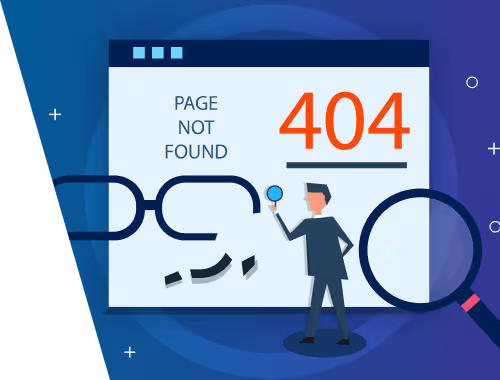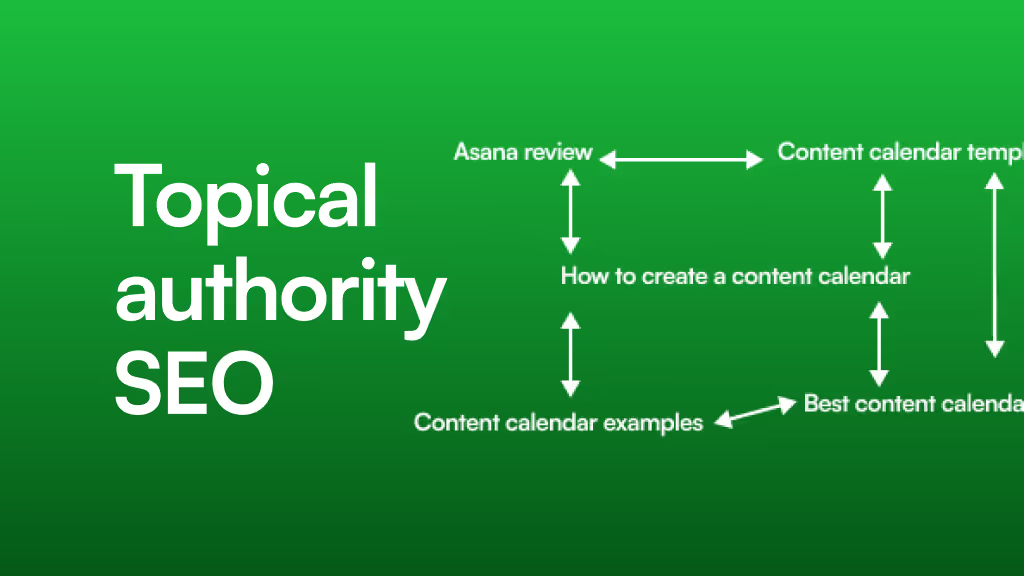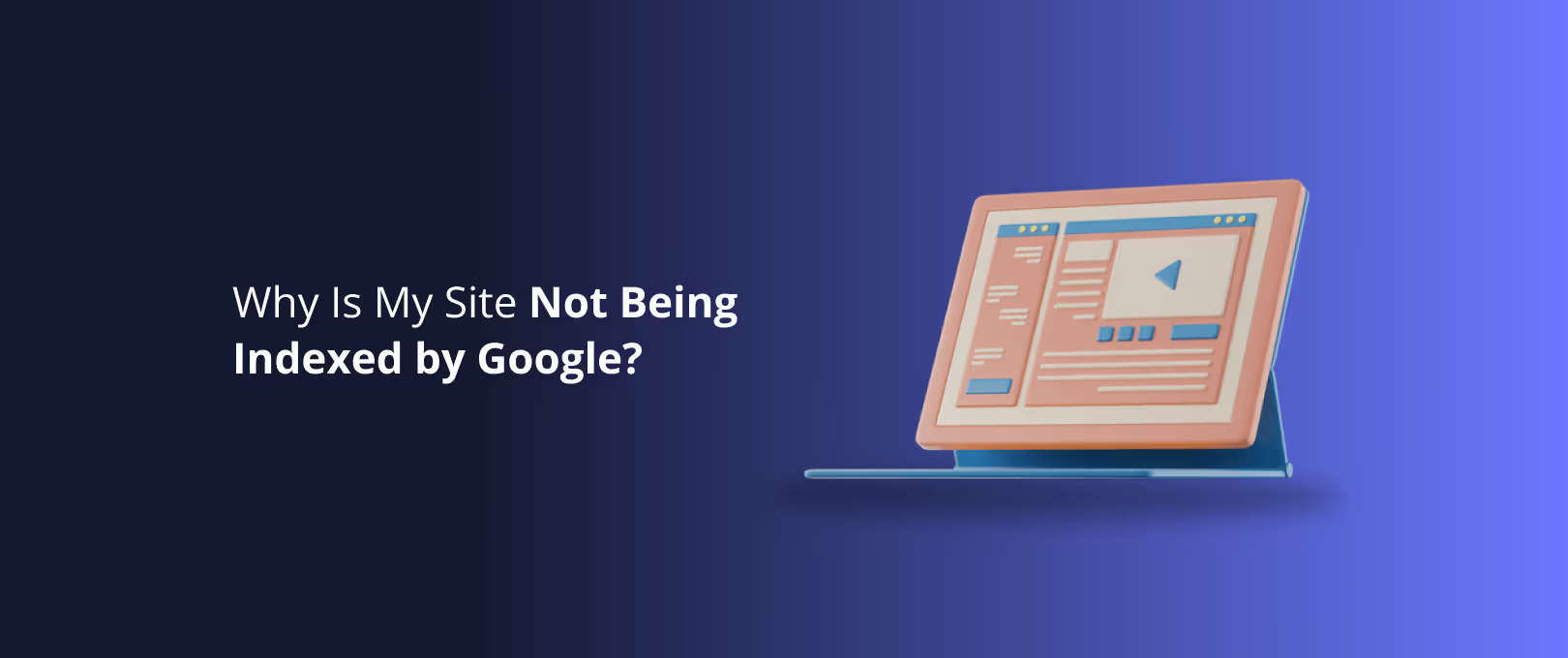Don't Let a Dead End Kill Your Traffic: The Ultimate Guide to Webflow 404 Pages & Broken Link SEO
You click a promising link, eager for the answer it holds. And then… wham. You hit a digital brick wall: a bland, unhelpful "404 Not Found" page. It’s frustrating, right? You probably hit the back button without a second thought.
Now, imagine that’s happening on your website.
This seemingly small hiccup is more than just an annoyance for your visitors. It’s a silent killer of traffic, a drain on user trust, and a red flag for search engines like Google. But here’s the good news: if you're using Webflow, you have all the tools you need to transform these dead ends into powerful opportunities.
This guide will walk you through everything you need to know, from hunting down broken links to designing a 404 page that actually helps your users and your SEO.
What Are Broken Links & 404 Pages (And Why Should You Care?)
Let's quickly break down the key terms so we're on the same page. Think of it as a conversation over coffee.
A 404 page is what your server shows when someone tries to visit a URL that doesn’t exist on your site. The "404" is the official HTTP status code for "Not Found."
A broken link is simply any link that points to a non-existent page. When a user or a search engine crawler follows a broken link, they land on that 404 page.
These issues have a two-fold negative impact:
- The User Experience (UX) Hit: When a visitor hits a dead end, their journey stops. It erodes their trust in your brand and makes them more likely to leave and never return. A good website should be a helpful guide, not a maze of broken doors.
- The SEO Hit: Google wants to send its users to high-quality, well-maintained websites. Broken links send the opposite signal. They waste Google's "crawl budget" (the amount of time it dedicates to exploring your site) and dilute "link equity" the value passed from one page to another through links. Too many broken links can subtly signal to Google that your site is neglected, potentially impacting your rankings over time.
Your "Prevent, Diagnose, Cure" Framework for Broken Links in Webflow
Managing broken links doesn't have to be a nightmare. We can break it down into a simple, memorable framework: Prevent, Diagnose, and Cure.
Step 1: Prevent - Building a Healthy Link Foundation
The best way to fix a problem is to avoid it in the first place. When building your Webflow site, adopt these simple habits:
- Be Mindful of Slugs: When you change a page's URL slug (e.g., from
/our-serviceto/our-services), the old link is instantly broken. Do this sparingly and always plan to redirect the old URL. - Double-Check Internal Links: Before publishing, double-check any links you’ve added to other pages on your site. A simple typo can create a broken link.
- Clean Up Before Deleting: Before you delete a page, check to see if any other pages are linking to it. If so, update those links first.
Step 2: Diagnose - Finding Every Broken Link
You can't fix what you can't find. Regularly auditing your site for broken links is crucial. Here are a few great tools for the job:
- Google Search Console: This free tool from Google is non-negotiable for any website owner. Under the "Pages" report, it will show you a list of all the "Not found (404)" errors it has encountered while crawling your site.
- Third-Party Tools: For a deeper dive, tools like Ahrefs, Semrush, or Screaming Frog can crawl your entire website just like Google does and give you a comprehensive report of all broken internal and external links.
Step 3: Cure - The Smart Way to Fix Broken Links
Once you have your list of broken links, it’s time to fix them. But don’t just start deleting things! The right fix depends on the link. This decision tree can help you choose the best course of action.
Based on the tree, here are your options:
- Update the Link: If the broken link is on a page you control (an internal link), the easiest fix is to simply edit the page and update the link to point to the correct URL.
- Create a 301 Redirect: This is your most powerful tool. A 301 redirect permanently sends users and search engines from an old URL to a new one, passing along most of the SEO value. This is the perfect solution for:
- Pages whose URL slugs you've changed.
- Valuable broken links from other websites (backlinks). You can "reclaim" that traffic and SEO value by redirecting the broken URL to the most relevant live page on your site.
- Let it Go to a 404: If a deleted page has no valuable backlinks and no relevant replacement, it’s okay to let it go to your (soon-to-be-awesome) 404 page.
How to Set Up 301 Redirects in Webflow
Webflow makes this incredibly easy. No code required.
- Go to your Project Settings.
- Click on the Hosting tab.
- Scroll down to the 301 Redirects section.
- In the "Old Path" field, enter the broken URL path (e.g.,
/old-blog-post). - In the "Redirect to Path" field, enter the new, live URL path (e.g.,
/new-and-updated-blog-post). - Click Add Redirect Path and publish your site.
Fixing these links promptly is key. For businesses needing rapid site-wide fixes or builds, our WSC Hyperspeed service ensures your digital presence is healthy from day one.
Transforming Your 404 Page from an Error to an Asset
Now for the fun part. A default 404 page is a missed opportunity. A custom 404 page is your chance to turn a moment of frustration into a positive brand interaction.
The Anatomy of a Perfect 404 Page
A great 404 page isn't just about a clever joke (though that can help!). It’s about being genuinely helpful. Here are the essential ingredients:
- A Clear, Friendly Message: Acknowledge that the page is missing in plain English. Avoid technical jargon like "404 Error." Something like, "Oops! It looks like this page doesn't exist," works perfectly.
- On-Brand Design & Voice: The page should look and feel like the rest of your website, reinforcing your brand identity.
- A Prominent Search Bar: This is the most helpful tool you can offer. It empowers users to find what they were originally looking for.
- Helpful Navigation Links: At a minimum, provide links to your Homepage, Blog, Services, and Contact page.
A great 404 page is a small but critical part of your overall site. Our expert Webflow Development services ensure every detail, from the homepage to the 404 page, works hard for your brand.
How to Create a Custom 404 Page in Webflow
Again, Webflow makes this a breeze.
- From the Designer, create a new static page. Name it something clear, like "404 Page" or "Not Found."
- Design your page using the elements we just discussed. Get creative!
- Once you're happy with the design, go to your Project Settings and click the Hosting tab.
- Scroll down to the Custom 404 Page section.
- Select the page you just designed from the dropdown menu.
- Save changes and Publish your site.
Once your 404 page is set, keeping it and the rest of your site running smoothly is an ongoing process. Our Site Maintenance plans can handle the technical upkeep, including regular link audits, so you can focus on your business.
Frequently Asked Questions (FAQ)
How many 404 errors are too many?
There's no magic number. It's normal for a site to have a few 404s, especially if it's large or has been around for a while. The problem isn't the existence of 404s, but an increasing number of them, which signals to Google that your site might be poorly maintained. The key is to monitor and manage them regularly.
Will a single 404 error hurt my Google ranking?
No. Google has explicitly stated that 404s are a normal part of the web and having them won't directly penalize your site. The SEO damage comes from the secondary effects: a poor user experience and the loss of link equity from valuable broken backlinks.
Should I just redirect all my 404s to the homepage?
Absolutely not. This is a common but harmful practice. It's confusing for users who were expecting a specific page and now have to start their search all over again. Google sees this as a "soft 404" and generally treats it as a broken page anyway, so you get all of the user frustration with none of the SEO benefit. Always redirect to the most relevant page possible.
What's the difference between a 301 and a 302 redirect?
Think of it like moving houses. A 301 redirect is a permanent move. You're telling search engines, "This content has moved for good, please update your records and pass all the SEO value to the new address." A 302 redirect is a temporary move. You're saying, "We're just redirecting here for a little while, but the original page is still the main one and will be back soon." For fixing broken links, you will almost always use a 301.
Your SEO Health Routine: A Simple Path Forward
You've now learned why broken links matter and how to turn a dreaded 404 page into a helpful guide. By being proactive, you can ensure your Webflow site offers a seamless experience for users and sends all the right signals to search engines.
Here's a simple routine to keep your site in top shape:
- Monthly Check-In: Once a month, log in to Google Search Console and check for any new 404 errors.
- Audit & Redirect: Investigate any broken links you find and implement the appropriate 301 redirects in your Webflow settings.
- Review Your 404 Page: Every six months, take a look at your custom 404 page. Could it be more helpful? Does it still reflect your brand?
By integrating this simple process into your workflow, you’ll stay ahead of the curve, creating a better website for humans and search engines alike.