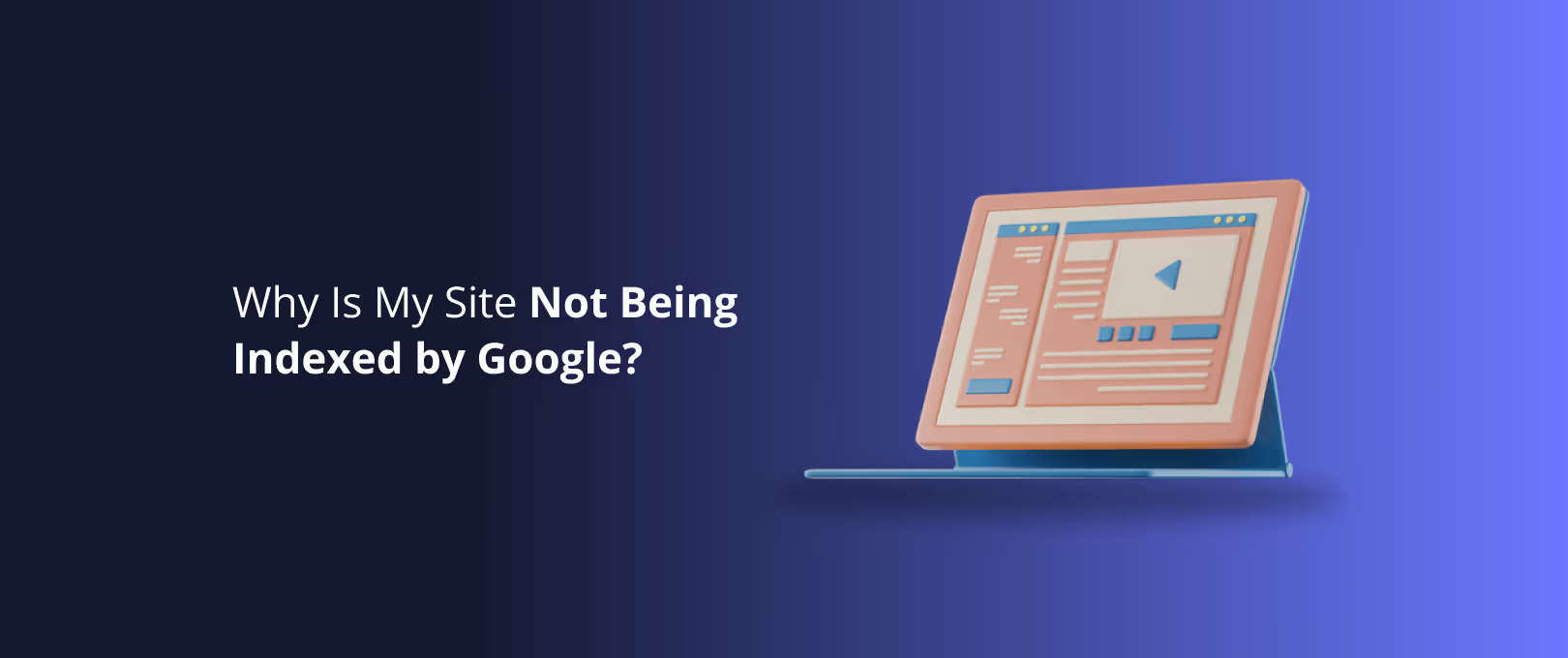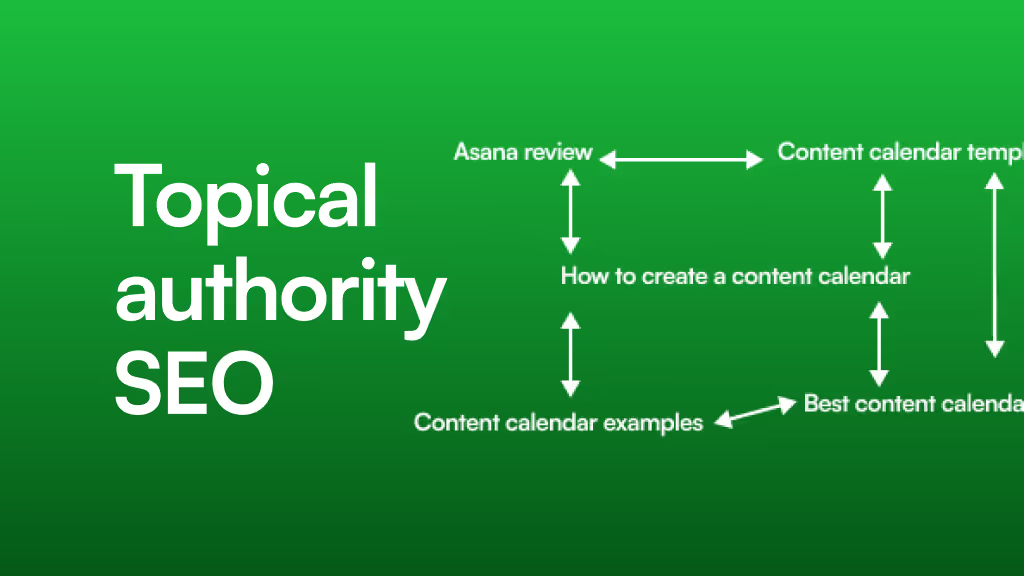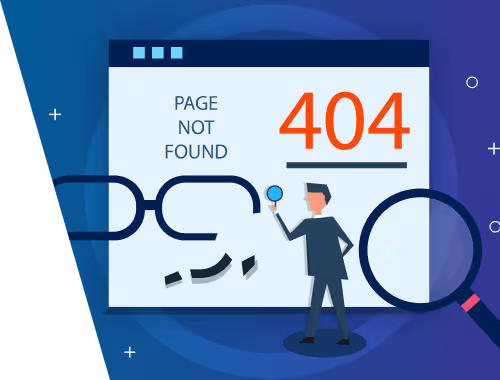Webflow Site Not on Google? A Step-by-Step Guide to Getting Indexed
You’ve poured hours into designing the perfect Webflow site. The animations are smooth, the CMS is humming, and you’ve finally hit that big blue "Publish" button. You wait a day, then two. You type your site's name into Google, expecting to see your masterpiece shining on the results page, but instead… nothing.
That sinking feeling is all too common. It’s a moment of panic that sends creators scrambling through scattered forum threads and Reddit posts, trying to piece together a solution.
If this is you, take a deep breath. You’re in the right place. Most indexing issues are not complex technical catastrophes; they're usually the result of a simple, overlooked setting. This guide will be your single source of truth, transforming you from a worried site owner into a confident troubleshooter. We'll walk through a clear, repeatable process to diagnose exactly why Google isn't listing your site and show you precisely how to fix it within Webflow.
Your 5-Minute Indexing Health Check
Before we dive deep, let's get a quick diagnosis. These two simple checks will tell you what Google currently knows about your site.
1. The "Site Search" Operator
This is the fastest way to see which pages of your website Google has successfully indexed.
- Go to Google.
- In the search bar, type
site:yourdomain.com(replacingyourdomain.comwith your actual URL).
If you see a list of your site's pages, that’s great news! It means Google has indexed at least part of your site. If you see "Your search - site:yourdomain.com - did not match any documents," it means Google hasn't indexed a single page. Both results give us a crucial starting point.
[IMAGE: Screenshot of a Google search result for "site:yourdomain.com" showing a list of indexed pages for a healthy site.]What you want to see: A list of your site's pages, confirming Google has indexed them.
2. The URL Inspection Tool in Google Search Console
Google Search Console (GSC) is your direct line of communication with Google. If you haven't set it up yet, do that now—it's non-negotiable for any serious website.
The URL Inspection Tool gives you a detailed report on a specific page.
- Log in to your Google Search Console account.
- Click on the search bar at the top that says "Inspect any URL in…"
- Enter the full URL of your homepage (or any page you're concerned about) and press Enter.
GSC will give you a clear verdict: "URL is on Google" or "URL is not on Google." This report is the foundation for all our troubleshooting.
[IMAGE: Screenshot of the Google Search Console URL Inspection Tool showing a "URL is on Google" success message.]The URL Inspection Tool provides the definitive status of any page on your site.
The Webflow-to-Google Connection: A Simple Explanation
To fix indexing problems, it helps to understand how Google finds your site in the first place. Think of it as a simple three-step process:
- Webflow Creates the Map: When you publish your site, Webflow automatically generates two key files: a Sitemap (
sitemap.xml) and a Robots file (robots.txt). The Sitemap is a list of all the pages you want Google to find. The Robots file gives search engines rules about which pages they are allowed to look at. - Googlebot Follows the Map: Google's web crawler, Googlebot, visits your site. It first checks
robots.txtfor instructions. If allowed, it then uses yoursitemap.xmlto discover all your pages efficiently. - Google Reports Back: After crawling your site, Google decides which pages are valuable enough to "index" (i.e., add to its massive database of websites). Google Search Console is where Google reports what it found, what it indexed, and any problems it encountered along the way.
Most indexing issues happen when there's a breakdown in Step 1 a misconfiguration in your Webflow settings that gives Google the wrong map or tells it to stay away entirely.
The Troubleshooter's Toolkit: Diagnosing Common Webflow Indexing Issues
Now, let's get our hands dirty. Based on the results of your 5-minute health check, find the problem that matches your situation and follow the steps to fix it.
### Problem #1: Your Entire Site is Invisible on Google
If the site:yourdomain.com search returns nothing and GSC says your homepage is not on Google, you've likely left the "Do Not Disturb" sign on for your whole website.
The Likely Cause: Webflow has a global switch to discourage search engines from indexing your site. This is useful while a site is in development, but it's the #1 reason new sites fail to appear on Google.
How to Fix It:
- In your Webflow project, go to Site settings.
- Click on the Publishing tab.
- Scroll down to the Advanced publishing options section.
- Make sure the switch for "Disable Webflow subdomain indexing" is turned OFF. If you're on a custom domain, this setting might appear as an option to add a
noindextag, which should also be disabled.
[IMAGE: Screenshot of the Webflow Publishing settings, with a red box highlighting the "Disable Webflow subdomain indexing" toggle in the OFF position.]This single toggle is the most common reason an entire Webflow site won't get indexed.
⚠️ Common Mistake: Forgetting to republish your site after changing SEO settings is the main reason fixes don't seem to work. After you toggle this switch off, you must click the "Publish" button for the change to take effect.
### Problem #2: A Specific Page is Missing
Your homepage and other key pages are showing up, but one important page like a new blog post or service page is nowhere to be found.
The Likely Cause: You have a page-specific setting that is telling Google to ignore this one page. This could be a "noindex" tag or a "disallow" rule in your robots.txt.
How to Fix It:
- Go to the Webflow Designer and navigate to the specific page that isn't indexed.
- Open the Pages panel and click the gear icon next to the page name to open its settings.
- Scroll down to the Custom Code section.
- Check the text box under Inside tag. Look for any code that looks like this:
<meta name="robots" content="noindex">. If you see it, delete it.
[IMAGE: Screenshot of the Webflow Page Settings panel, with a red box highlighting the "Inside tag" custom code area.]A stray "noindex" tag in the custom code of a page is a clear signal for Google to stay away.
If the custom code is clear, your next stop is the robots.txt file. You can check it by going to yourdomain.com/robots.txt. If you see a line like Disallow: /your-missing-page, you’ll need to adjust your settings, which can sometimes be more complex if it's generated by a folder-level setting.
### Problem #3: GSC Says "Crawled - Currently Not Indexed"
This is one of the most confusing statuses in GSC. It means Google found your page, looked at it, but decided it wasn't worth adding to its index. This is not a technical error it's a quality issue.
The Likely Cause: Googlebot concluded the page didn't provide enough unique value. Common reasons include:
- Thin Content: The page has very little text or content that is substantially similar to other pages on your site or across the web.
- Poor Internal Linking: Very few (or no) other pages on your site link to this page. This signals to Google that you don't consider it very important.
- It's a "Doorway" Page: The page exists only to funnel users to another page without offering any value itself.
How to Fix It:
This requires a more strategic approach than flicking a switch.
- Add More Value: Beef up the content. Can you add more detail, answer more user questions, or include unique images or data? Turn a 200-word paragraph into a comprehensive 800-word explanation.
- Improve Internal Links: Go to other relevant pages and blog posts on your site and add links to the page that isn't indexed. This builds its authority within your own site. A seamless Figma to Webflow development process ensures your design's linking structure is implemented perfectly.
- Request Re-indexing: After improving the page, go to the URL Inspection Tool in GSC and click "Request Indexing."
### Problem #4: GSC Reports a "Redirect Error"
Google tried to crawl a page but was sent on a wild goose chase through a chain of redirects or a redirect loop.
The Likely Cause: You have misconfigured 301 redirects in your Webflow project settings. This often happens after you've changed a page's slug or reorganized your site structure.
How to Fix It:
- In Webflow, go to Site settings.
- Click the Publishing tab.
- Scroll down to the 301 Redirects section.
- Carefully review your redirect rules. Look for chains (e.g., Page A redirects to Page B, which then redirects to Page C) or loops (Page A redirects to Page B, and Page B redirects back to Page A).
- Simplify your redirects so that an old URL points directly to the final, live URL in a single step.
Your GSC Error Message Decoder Ring
Google Search Console can feel like it speaks another language. Here's a quick translation of the most common indexing statuses you'll encounter.
- Discovered - currently not indexed: Google knows your page exists but hasn't gotten around to crawling it yet. This can happen if your site is new or if Google's crawlers are overloaded. Action: Be patient, but improve your internal linking to show Google it's an important page.
- Crawled - currently not indexed: As discussed above, this is a quality issue. Google saw the page but wasn't impressed. Action: Improve the content and value of the page.
- Excluded by 'noindex' tag: A clear directive. You have a
noindextag on the page telling Google to ignore it. Action: Follow the steps in Problem #2 to find and remove the tag. - Blocked by robots.txt: Your
robots.txtfile is explicitly telling Google it's not allowed to crawl this URL. Action: Edit yourrobots.txtfile from your Webflow settings. - Page with redirect: This is not an error. It's informational. It lets you know Google found a redirect and indexed the destination page correctly. Action: No action needed unless the redirect is incorrect.
Stay Ahead of the Game: Your Proactive Webflow Indexing Checklist
Once you've fixed your existing issues, use this checklist every time you publish a new page to ensure it gets indexed quickly.
- [ ] SEO Title and Meta Description are Complete: Fill these out in the Page Settings for every new page.
- [ ] No 'noindex' Tag is Present: Double-check the custom code section in the Page Settings.
- [ ] The Page is in the Sitemap: In your SEO settings, ensure the "Include this page in your sitemap" option is enabled.
- [ ] Add at Least 2-3 Internal Links: Link to your new page from other relevant pages on your site.
- [ ] Submit URL to GSC: Use the URL Inspection Tool and click "Request Indexing" to give Google a nudge. For urgent projects, using a service like WSC Hyperspeed can ensure your site is built and structured for rapid indexing from the start.
Frequently Asked Questions (FAQ)
### How long does it take for a new Webflow site to be indexed by Google?
It can take anywhere from a few days to a few weeks. By submitting your sitemap to Google Search Console and using the "Request Indexing" tool, you can significantly speed up the process.
### Do I need to manually submit my sitemap to Google?
Webflow automatically generates your sitemap at yourdomain.com/sitemap.xml. While Google will eventually find it, it is a best practice to submit it manually in Google Search Console to ensure Google knows where to look right away.
### My site is indexed, but my images aren't showing up in Google Images. Why?
Image indexing follows similar rules. Ensure your images have descriptive alt text, are on an indexable page, and are not blocked by your robots.txt file.
From Indexed to Optimized
Getting your Webflow site indexed is the critical first step. It’s your ticket to the game. But once you’re in, the real work begins: climbing the rankings. This involves a deeper dive into content strategy, performance optimization, and building authority.
By mastering the fundamentals of indexing, you've built a solid foundation. You now have a direct line of communication with Google and understand how to ensure your hard work is seen. If you're ready to take the next step and turn your visible website into a powerful growth engine, explore our resources on site maintenance and advanced technical SEO.