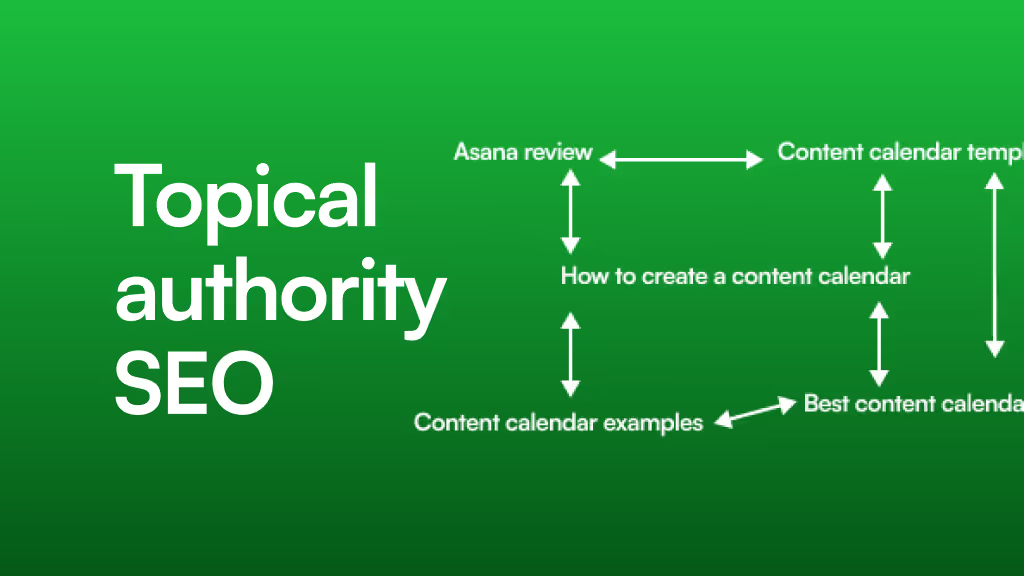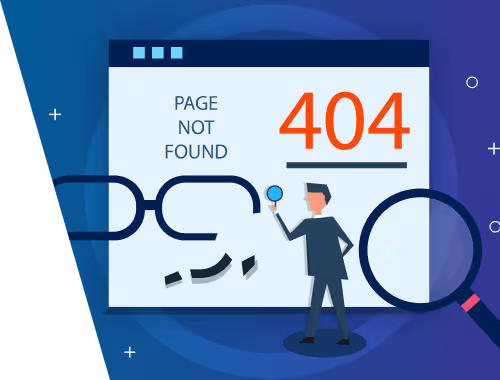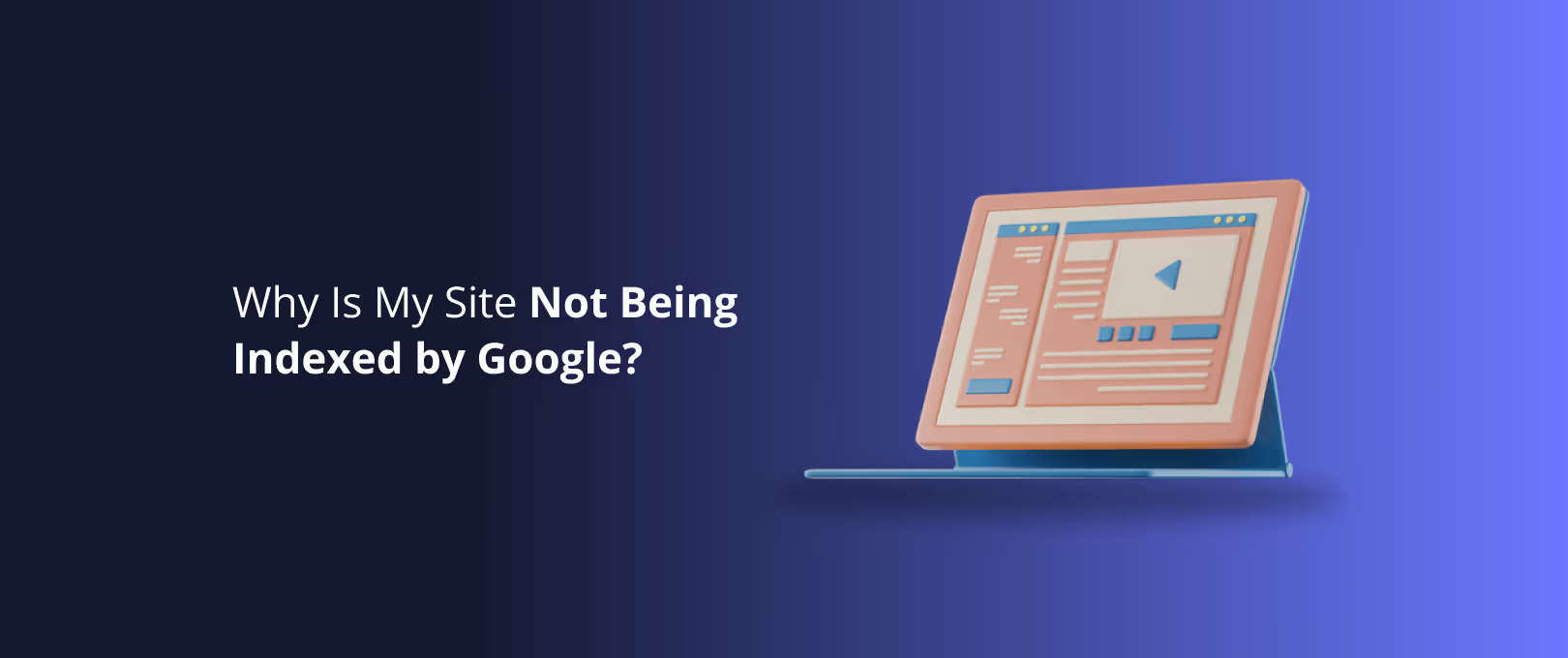Your Webflow Site is Live. Now What? A Guide to Google Search Console
You did it. After weeks of designing, building, and perfecting, you’ve finally hit “Publish” on your new Webflow site. It’s a great feeling, watching your creation go live. But then, a quiet question creeps in: “Is anyone actually seeing this?”
This is the moment when most site owners turn to analytics, watching visitor counts and bounce rates. That’s important, but it only tells you what’s happening once people are already at your door. What if you could have a direct line to Google itself a way to see your site exactly as the search engine sees it?
That’s Google Search Console (GSC). And for Webflow users, it’s the most powerful, underutilized tool for turning a beautiful website into a traffic-generating machine. While many guides explain what GSC is, they often fail to connect the dots back to your Webflow project. This guide closes that gap. We’ll go beyond the definitions and show you exactly where to click in Webflow to act on the priceless data Google is giving you for free.
What is Google Search Console, Really? (And Why Webflow Users Need It)
If you’re new to the world of SEO, the alphabet soup of Google tools can be confusing. Let’s clear up the biggest point of confusion right away.
Think of it like throwing a party.
- Google Analytics tells you how many people showed up, which rooms they visited, and how long they stayed. It’s audience behavior.
- Google Search Console tells you how people found your party invitation, which keywords they used to look for it, and whether your front door was unlocked and easy to find. It’s your search performance and site health.
GSC is the only place you can get direct, unfiltered data on how Google is crawling, indexing, and ranking your Webflow pages. It’s where Google tells you if something is broken and where it highlights opportunities for you to rank higher.
The 5-Minute Setup: Connecting Google Search Console to Webflow
First things first, let’s get you connected. Google needs to verify that you actually own your website. For Webflow, the HTML tag method is the simplest and quickest way.
- Go to Google Search Console and click "Start now." You'll be prompted to add a property. Choose the URL prefix option.
- Enter your full website URL (e.g.,
https://www.yourdomain.com) and click "Continue." - Choose the HTML tag verification method. A small snippet of code will appear. Click the "Copy" button.
- Head over to your Webflow project. Go to Project Settings > SEO > Advanced SEO Settings.
- Paste the copied code into the text field under "Inside tag" and click "Save Changes."
- Publish your site. This is a crucial step! The code must be live for Google to see it.
- Go back to Google Search Console and click the "Verify" button.
That’s it! It may take a day or so for data to start populating, but you’ve successfully opened the line of communication with Google.
Webflow Wisdom: Webflow automatically generates and updates a sitemap.xml file for you. Once your site is verified, go to the "Sitemaps" section in GSC and submit your sitemap URL (yourdomain.com/sitemap.xml) to give Google a clear map of all your pages.
Decoding the Data: Turning GSC Insights into Webflow Actions
Once data starts flowing in, you’ll be looking at a series of graphs and reports. Here’s how to translate the most important ones into specific tasks within the Webflow Designer.
The Performance Report: Your Content Goldmine
This report is where you’ll find the keywords people are using to find you. It shows you four key metrics: Clicks, Impressions (how many times your site appeared in search results), Click-through rate (CTR), and Average Position.
[gsc-performance-overview.png]
The “Aha Moment” Insight: The real gold is hiding in the “Queries” tab. Look for keywords where you have a high number of impressions but a low average position (e.g., between 11-30). These are your "striking distance" keywords. Google already sees you as relevant for these topics; you just need a little push to get onto the first page.
Your Action in Webflow:
- Identify a striking distance keyword, like “modern office design ideas.”
- Find the page on your site that’s ranking for it.
- Open that page in the Webflow Designer.
- Ask yourself: Is this exact keyword in my page’s main H1 heading? Is it in the SEO Title and Meta Description? (You can find these in the “Pages” panel by clicking the gear icon next to the page name).
- If not, thoughtfully work it in. Don't just stuff it; make sure it reads naturally. This simple act of on-page optimization is often all it takes to jump from page two to page one. A well-structured site built with expert
[Webflow Development]makes finding and editing these elements a breeze.
The Pages Report: Your Site's Health Checkup
This report (found under "Indexing") is your technical health dashboard. It tells you which of your Webflow pages Google has successfully added to its index and, more importantly, which ones it hasn’t.
[gsc-indexing-error-example.png]
The “Aha Moment” Insight: You’ll see pages bucketed into "Indexed" and "Not indexed." Don’t panic if you see pages in the “Not indexed” section. The most common reason you’ll see is “Crawled - currently not indexed.”
This sounds scary, but it’s actually Google’s polite way of saying, “We’ve seen this page, but we don’t think it’s valuable enough to show to our users yet.”
Your Action in Webflow:This isn’t a technical fix; it’s a content quality signal.
- Click on the error to see which URLs are affected.
- Open one of those pages in the Webflow Editor.
- Look at it with a critical eye. Is the content thin? Is it very similar to another page on your site? Does it truly answer a user's question?
- Your mission is to improve the page’s value. Add more helpful details, include a video, insert a helpful graphic, or link out to authoritative resources. After improving the page, you can use the "Request Indexing" tool in GSC to ask Google to take another look.
The Webflow SEO's GSC Cookbook: Actionable Recipes for Common Issues
Let's move from theory to practice. Here are step-by-step recipes for fixing the most common issues you'll find in GSC, using tools built right into Webflow.
Recipe #1: Fix 404 ("Not Found") Errors with Webflow Redirects
- The Problem in GSC: You look at the Pages report and see a growing list of "Not found (404)" errors, often after you’ve changed a page’s URL slug or deleted an old blog post.
- The Fix in Webflow: You can easily tell Google where the new page lives.
- In your Webflow project, go to Project Settings > Hosting.
- Scroll down to the 301 Redirects section.
- In the “Old Path” field, enter the broken URL slug (e.g.,
/my-old-post). - In the “Redirect to Path” field, enter the new URL slug where you want to send visitors (e.g.,
/my-new-and-improved-post). - Click "Add Redirect" and publish your site. You’ve just preserved your link equity and fixed the user experience.
[webflow-redirect-settings.png]
Recipe #2: Boost a "Striking Distance" Page into the Top 10
- The Problem in GSC: The Performance report shows a page is ranking at position 12. It gets thousands of impressions but very few clicks because it’s stuck on the second page.
- The Fix in Webflow: This is a title and description optimization play.
- In the Webflow Designer, go to the Pages panel.
- Find the relevant page and click the gear icon to open its settings.
- Look at your Title Tag and Meta Description. They are your billboard in the search results.
- Rewrite them to be more compelling. Can you add the keyword? Can you turn it into a question that piques curiosity? Can you add a number (e.g., "5 Ways to…")? A tiny change here can dramatically increase your click-through rate.
[webflow-designer-seo-settings.png]
Recipe #3: Diagnosing a Sudden Traffic Drop
- The Problem in GSC: You log in and see a terrifying cliff in your Performance graph. Traffic has tanked.
- The Fix (A Diagnostic Checklist):
- Check for Manual Actions: First, check the "Manual Actions" tab in GSC. This is rare, but it's where Google would tell you if you've received a penalty.
- Look for Indexing Errors: Go to the Pages report. Is there a new, site-wide error that has removed your pages from the index? This could happen if a
noindextag was accidentally added during a site update. - Analyze the Performance Report: Compare the dates before and after the drop. Did you lose rankings for a specific page, keyword, or device type (e.g., mobile)? This can help you pinpoint the cause. Maybe a competitor published a new, better resource, or an algorithm update favored a different type of content.
- Check Core Web Vitals: Go to the "Experience" report. Did your site's speed scores suddenly drop? This can happen if you recently uploaded large, uncompressed images to the Webflow Assets panel, slowing everything down. Regular
[Site Maintenance]can help prevent these kinds of performance issues. For projects that need to be launched or fixed fast, a service like[WSC Hyperspeed]can ensure your site is built for optimal performance from day one.
Your Monthly Webflow SEO Health Check: A 15-Minute Routine
You don’t need to live inside GSC. A simple, consistent check-in is all you need to stay on top of your site’s performance. Add this 15-minute task to your calendar for the first of every month.
- Performance Quick-Scan: Open the Performance report. Any surprising keyword gains or losses? Any new "striking distance" pages to target this month?
- Indexing Health Check: Glance at the Pages report. Are there any new errors popping up?
- Experience Vitals: Check the Core Web Vitals and Mobile Usability reports. Is everything still green?
- Address 404s: Quickly check for any new 404 errors and add redirects in your Webflow settings as needed.
Frequently Asked Questions (FAQ)
What's the difference between Google Search Console and Google Analytics? Analytics tells you what users do on your site. Search Console tells you how they found your site on Google and how Google technically sees your site.
Is Google Search Console free? Yes, it is 100% free. It’s one of the most valuable free tools Google provides to website owners.
How often should I check GSC for my Webflow site? A quick 5-minute look once a week and a more detailed 15-minute review once a month is a perfect rhythm for most businesses.
GSC says my page is 'Discovered - currently not indexed'. What do I do in Webflow? This often just means you're in Google's queue. Patience is the first step. However, it's also worth double-checking that you haven't accidentally set the page to no index. In the Webflow Designer, open the settings for that page and check the "Advanced SEO Settings" to ensure no index custom code has been added.
From Data to Dominance
Google Search Console isn't just another dashboard with confusing charts. It's a conversation. It's Google telling you precisely what it needs to rank your content higher and provide a better experience for users.
By learning to translate that conversation into direct actions within your Webflow project updating a meta description here, adding a redirect there you move from being a passive site owner to an active performance optimizer. You’ve already built a beautiful, powerful site with Webflow. Now you have the insights to make sure the right people find it.