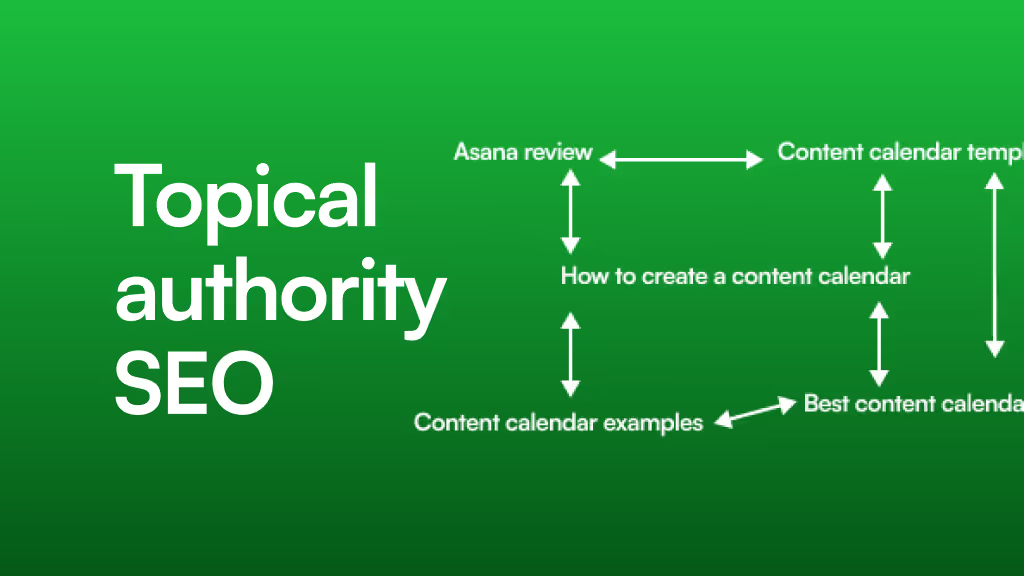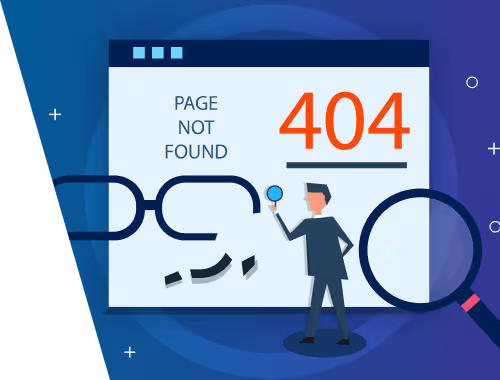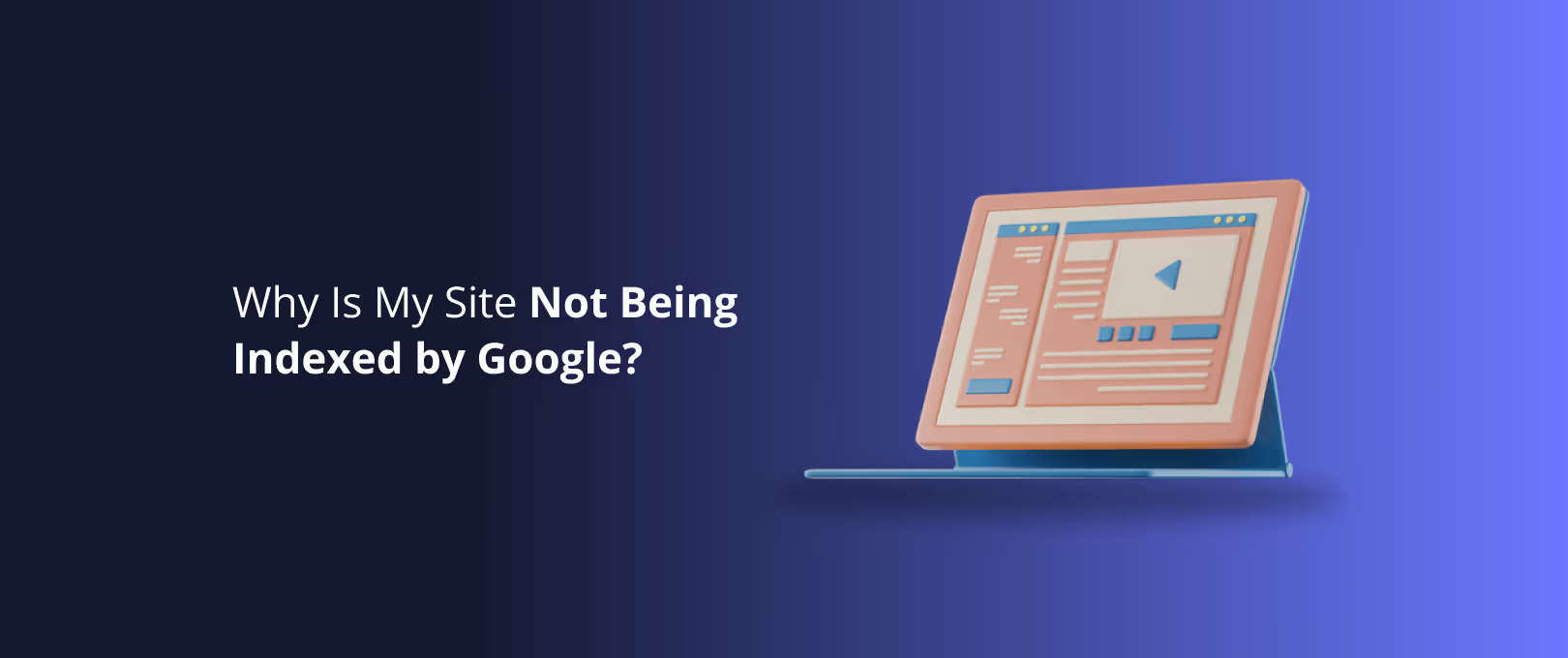Beyond the Settings Tab: How to Architect Your Webflow CMS for Scalable SEO
Optimizing the SEO for a single landing page is simple enough. You write a great title, craft a compelling meta description, add your keywords, and you’re on your way.
But what happens when you have 50 blog posts? Or 200 real estate listings? Or 50 portfolio case studies?
Suddenly, "simple" becomes a nightmare. Manually optimizing hundreds of pages is not just tedious; it's impossible to maintain. This is the scaling problem that trips up countless businesses. They build a beautiful website, start creating content, and then realize their SEO foundation is built on sand.
The secret to conquering this challenge doesn't live in Webflow's SEO settings tab. It's hidden in plain sight: in the architectural design of your CMS Collections. By planning your content structure before you build, you can create a powerful, automated SEO engine that works for you at any scale.
The Big Shift: From Manual Tweaks to a Dynamic SEO Engine
For years, on-page SEO was a manual task. For every new page, you’d go in and painstakingly fill out each field. This is like painting every single car that comes off an assembly line by hand it doesn't scale.
Webflow's Content Management System (CMS) offers a fundamentally better way. Think of it like this:
- A CMS Collection is your spreadsheet: Each row is a unique item (like a blog post or a product), and each column is a piece of information about that item (like its name, price, or author).
- A Collection Page is your template: It's a single page design that automatically pulls information from your "spreadsheet" to create hundreds of unique, dynamically generated pages.
When you connect a field from your CMS (e.g., a "Product Name" field) to an element on your template (e.g., the main page heading), you create a dynamic link. Now, instead of manually updating 200 product pages, you just update your CMS, and Webflow does the rest. This is the core of dynamic SEO.
[IMAGE: A diagram showing a CMS field labeled "Post Title" with arrows pointing to the Page tag, the tag on the page, and the Open Graph Title tag, illustrating how one piece of data populates multiple SEO elements.]
This shift from manual to dynamic is the difference between being a content janitor and a content architect.
The Architectural Blueprint: Planning Your SEO Foundation
Most SEO guides tell you what fields to fill out. We’re going to focus on the step that comes before that the one most people miss. We're going to teach you how to think about creating those fields in the first place. This is where the real leverage is.
Let's walk through three common scenarios to see how a little upfront architectural planning can transform your SEO.
Project 1: Architecting a Scalable Blog
A blog is more than just a list of posts; it's an ecosystem of authors, categories, and articles. A smart CMS structure reflects this.
The Wrong Way: A single "Blog Posts" collection with plain text fields for "Author" and "Category." This forces you to re-type names constantly and creates disconnected content.
The Architectural Way: Create three separate but linked collections.
- Posts Collection: This is your main hub. Instead of just
NameandRich Text, build it with SEO in mind.Post Title(Text Field): This will be your H1 heading.SEO Title(Text Field): A dedicated field to give you full control over the browser tab title. You can structure it to automatically pull the Post Title and your brand name:[Post Title] | Your Brand.Meta Description(Text Field): For crafting the perfect search engine snippet.Post Summary(Text Field): A short teaser for your blog listing page.Author(Reference Field): This links to your Authors collection.Category(Reference Field): This links to your Categories collection.
- Authors Collection: Each author gets their own CMS item with fields for
Name,Bio,Profile Picture, andTwitter Handle. - Categories Collection: Each category gets its own item with a
Nameand aCategory Description.
The SEO Payoff: By linking these collections, you can now automatically pull the author's name and bio into every post they write. This structure is also the key to implementing advanced tactics like Article schema, telling Google exactly who wrote the content and establishing their authority.
Project 2: Architecting a Real Estate Listings Portal
For a real estate site, every listing is a powerful landing page targeting highly specific, local keywords. Manually creating titles and descriptions for hundreds of properties is a non-starter.
The Architectural Way: Create a "Listings" collection with structured data fields.
Street Address(Text Field)City(Text Field)State(Text Field)Number of Bedrooms(Number Field)Price(Number Field)Property Description(Rich Text Field)Short Description for SEO(Text Field)
[IMAGE: A screenshot of the Webflow CMS Collection settings panel for this "Listings" example. It clearly shows the different field types like Text, Number, and Rich Text.]
The SEO Payoff: On your Collection Page template, you can now construct a perfectly optimized, keyword-rich page title that writes itself.
In the Page Settings, under "Title Tag," you can combine these fields: For Sale: [Number of Bedrooms] Bed Home at [Street Address], [City], [State] | Your Realty Co.
For a listing in Austin, this automatically becomes: "For Sale: 3 Bed Home at 123 Main St, Austin, TX | Your Realty Co."
You've just created hundreds of unique, highly relevant page titles without lifting a finger. That's the power of architecture.
Project 3: Architecting a Local Services Site
For a business offering multiple services (e.g., plumbing, HVAC, electrical), each service page needs to rank for its specific terms. Many of these pages will also have frequently asked questions.
The Architectural Way: Create nested collections to handle FAQs dynamically.
- Services Collection:
Service Name(e.g., "Air Conditioning Repair")Service DescriptionSEO Title&Meta Description
- FAQs Collection:
Question(Text Field)Answer(Rich Text Field)Related Service(Reference Field): This is the magic link. It connects each FAQ to its parent service.
The SEO Payoff: On your "Services" Collection Page, you can add a section that displays only the FAQs where the Related Service matches the current service page. This isn't just great for users it allows you to automatically generate FAQ Page schema markup. This structured data can help you earn rich snippets in Google Search, making your listing stand out with interactive dropdowns directly on the results page.
Mastering SEO Automation in Webflow
Once your CMS architecture is solid, you can unlock advanced SEO strategies that are nearly impossible to manage manually.
Automating Schema Markup Like a Pro
Schema markup is code that helps search engines understand the context of your content. With a well-structured CMS, you can automate it.
- Article Schema: On your blog post template, you can pull the
Post Title,Author Name(from the linked collection), andPublish Dateinto your schema code. - FAQ Schema: As shown in the services example, your nested collection makes adding this powerful markup a breeze.
- Breadcrumb Schema: By using linked collections (e.g., Home > Categories > Post Title), you can dynamically generate breadcrumb navigation and its corresponding schema, improving site structure and user experience.
Solving the Taxonomy SEO Puzzle (Category & Tag Pages)
A common SEO pitfall identified by experts is "thin content" on category pages. Often, these are just lists of links with no unique value. Your CMS architecture can solve this.
By building out your "Categories" collection with its own descriptive fields (Category Description, Category Introduction, Featured Image), you can transform these pages from simple lists into valuable, cornerstone content hubs that deserve to rank. Our approach to Webflow Development always includes planning for these valuable taxonomy pages from day one.
Avoiding Common CMS Pitfalls
- Duplicate Content: Be careful when displaying collection lists on multiple pages. Use Webflow's filtering and sorting controls to ensure you're creating unique, valuable pages, not just duplicating content.
- Orphaned Pages: A reference field is a two-way street. When you create an "Author" item, make sure you have a template page designed to display that author's information and all the posts they've written. A well-planned site has no dead ends.
Your Pre-Build SEO Checklist
Before you start your next Webflow project, step back from the Designer and use this checklist to plan your architecture.
- Identify Your Content Types: What are the core, repeatable content types on your site? (e.g., Blog Posts, Services, Team Members, Projects). Each one should be a Collection.
- List Your Data Points: For each content type, what specific pieces of information do you need? Think beyond the visible content and include SEO-specific fields (
SEO Title,Meta Description). - Find the Connections: How do your content types relate? Do blog posts have authors? Do projects have clients? Use Reference and Multi-Reference fields to build these relationships.
- Map Fields to On-Page Elements: For each Collection, mentally map your CMS fields to the key SEO elements on the page template (Title Tag, Meta Description, H1, Open Graph Image, etc.).
- Plan for Taxonomies: How will you categorize and tag your content? Design your Category and Tag collections to be rich content hubs, not just lists.
Frequently Asked Questions (FAQ)
### Is Webflow good for SEO? Yes, Webflow is excellent for SEO. It provides granular control over all critical on-page elements, has clean code output, and its CMS allows for the powerful, scalable strategies we've discussed. Like any tool, its effectiveness depends on the strategy behind it.
### How do I add a meta description in Webflow? For a static page, you can add it in the Page Settings. For a CMS Collection Page, the best practice is to create a dedicated "Meta Description" text field in your collection settings. Then, on your page template, you can pull the content from that field into the Meta Description box in the Page Settings.
### What is a Webflow CMS Collection Page? A Collection Page is a dynamic template you design once. Webflow then uses this template to automatically create a unique page for every single item in your CMS Collection, populating it with the data from that item's fields.
Build Your Foundation Before Your House
The difference between a website that scales effortlessly and one that becomes an SEO nightmare is strategy. By investing a little time upfront to architect your Webflow CMS with SEO as a primary goal, you're not just building pages you're building a content engine.
You're creating a system that generates perfectly optimized pages at scale, freeing you up to focus on what truly matters: creating incredible content. When you need that foundation built correctly and quickly, services like WSC Hyperspeed can implement this expert architecture in record time, ensuring your site is built for growth from day one.