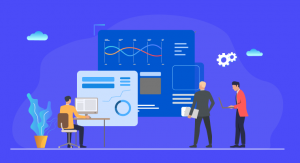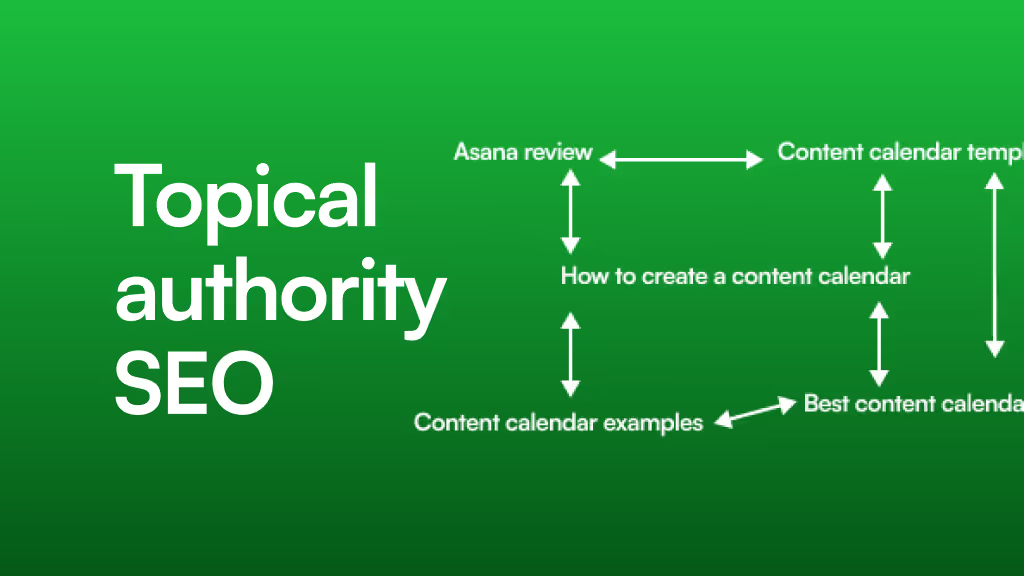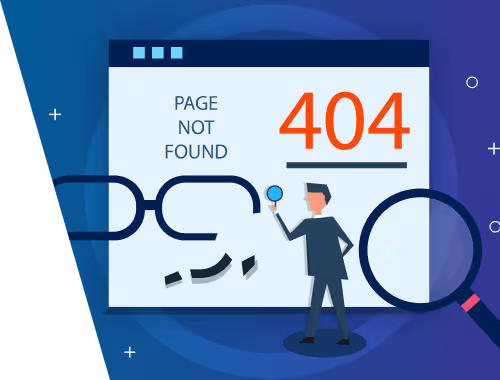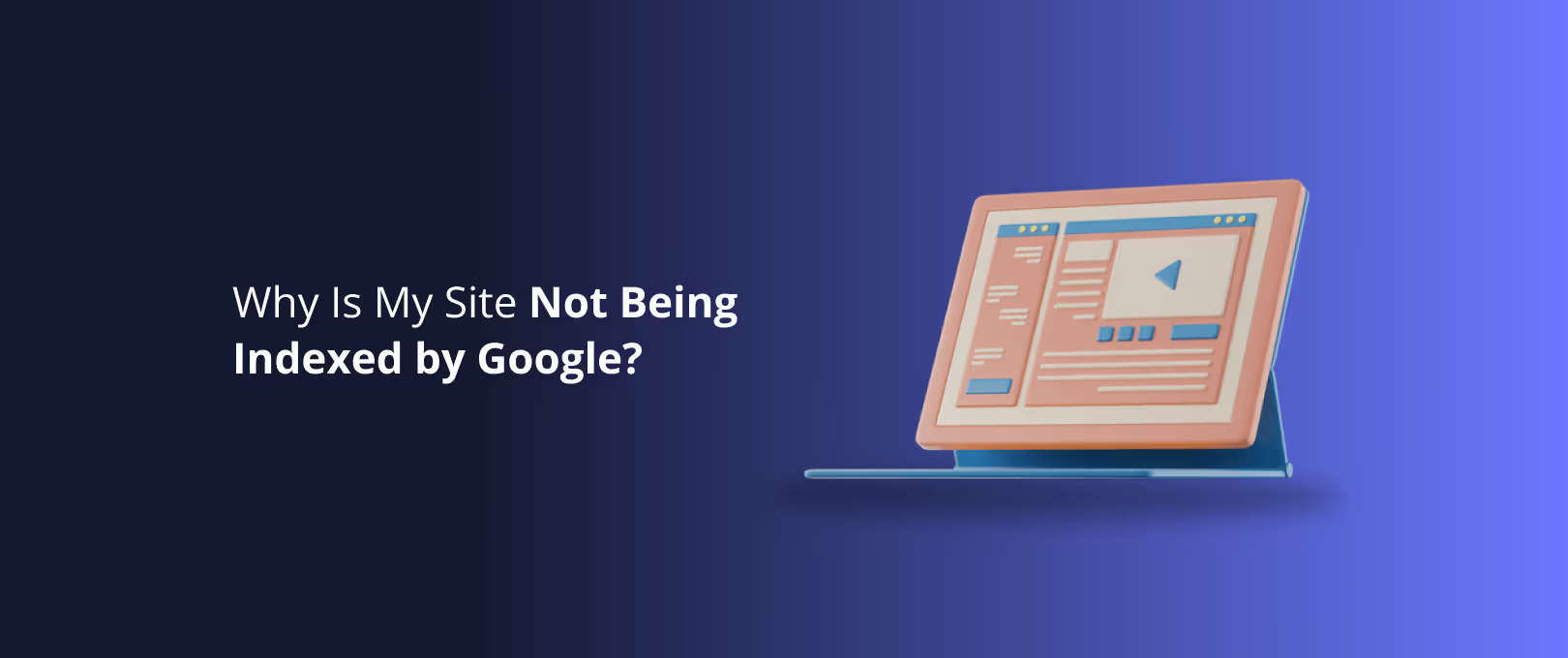From Clicks to Conversions: A Webflow User's Guide to Heatmaps & Session Recordings
You did it. You launched a beautiful, pixel-perfect Webflow site. The animations are smooth, the layout is responsive, and the design is stunning. But there’s a nagging question in the back of your mind: Why aren't more visitors converting?
It feels like you've built a fantastic store, but the customers are just window-shopping. They arrive, look around, and leave without buying anything, filling out a form, or signing up. You’re left guessing what went wrong. Was the call-to-action unclear? Is a key feature hidden? Is something just plain broken?
This is where guessing stops and knowing begins. Imagine you could look over your users' shoulders as they navigate your site, seeing exactly where they click, how far they scroll, and where they get stuck. That’s the power of heatmaps and session recordings and they’re the key to unlocking your Webflow site’s true potential.
Decoding User Behavior: Your 5-Minute Guide to Visual Analytics
Before we dive into the "how-to," let's quickly demystify the tools of the trade. Think of them as different camera angles for understanding user behavior.
- Click Maps: These show you an aggregation of every single click. Hot spots (red) show where everyone is clicking, while cool spots (blue) are ignored. It's a fantastic way to see if your most important buttons are getting the attention they deserve.
- Scroll Maps: This is a visual representation of how far down the page your visitors scroll. A bright red top that quickly fades to blue tells you that most people aren't seeing the crucial information you've placed at the bottom.
- Move Maps: These track mouse movement, acting as a proxy for where users are looking. It can reveal which headlines or images are grabbing attention, even if they don't result in a click.
- Session Recordings: This is the gold standard. It’s a literal video recording of a user's entire session mouse movements, clicks, scrolling, and all. If a click map shows what happened, a session recording shows why. You can see their hesitation, their confusion, and their frustration in real-time.
Setting Up Your Webflow Analytics Lab (For Free)
Getting started is surprisingly simple. While there are many great tools like Hotjar, we'll focus on a powerful and completely free option: Microsoft Clarity. It provides heatmaps, session recordings, and powerful analytics without costing a dime.
Here’s how to set it up in your Webflow project in under five minutes:
- Create a Microsoft Clarity Account: Head to clarity.microsoft.com and sign up for a free account.
- Add a New Project: Enter your Webflow site’s name and URL.
- Get Your Tracking Code: Clarity will generate a small snippet of JavaScript code. Copy it.
- Install the Code in Webflow: Go to your Webflow project’s Site Settings > Custom Code. Paste the Clarity tracking code into the
Head Codesection and save your changes. - Publish Your Site: Publish your site to make the changes live.
That's it! Clarity will now start collecting data. It may take a few hours for your first heatmaps and recordings to appear. Now, the real work begins: turning that data into action.
The Insight-to-Action Playbook: 4 Common Webflow Scenarios
This is the part that most guides leave out. They show you the data, but not what to do with it inside the Webflow Designer. Let's change that. Here are four common scenarios you'll discover and exactly how to fix them.
Scenario 1: The 'False Bottom' Effect
The Insight: You're looking at a scroll map for your homepage. The top hero section is bright red, but just above your key services section, the color abruptly turns ice-cold blue. This means users think the page ends there and are missing your most important content.
The Webflow Action: The fix is to provide a stronger visual cue that there’s more to see.
- Add a Subtle Cue: Go into the Webflow Designer, select your hero section, and add a simple "scroll down" arrow icon at the bottom.
- Create Visual Overlap: Adjust the layout so that a small part of the next section is visible at the bottom of the screen on most devices. This naturally encourages scrolling.
- Use Webflow Interactions: Create a gentle, looping animation (like a bouncing arrow) to draw the eye downward.
Scenario 2: The 'Phantom Button' Mystery
The Insight: Your click map shows a surprising cluster of hot spots on an element that isn't clickable like a bolded headline, an icon, or an image. Users expect it to be a link and are clicking it with no result. This is a point of friction and a missed opportunity.
The Webflow Action: Your users are telling you what they want. Give it to them!
- Wrap it in a Link Block: In the Webflow Navigator, find the element that's being clicked (e.g., an H3 heading or an Icon). Drag a Link Block element from the Add panel and place the non-interactive element inside it. Now, you can link the entire block to the relevant page.
- Rethink the Design: If that element shouldn't be a link, ask why users think it is. Does it look too much like a button? Consider changing its style (e.g., removing the underline or changing the color) to manage user expectations better. A quick design tweak can sometimes be the best solution, especially if you need to implement it fast with a service like WSC Hyperspeed.
Scenario 3: The 'Rage Click' River
The Insight: You're watching a session recording and see a user's cursor frantically clicking the "Submit" button on your contact form over and over. Nothing happens. They zoom in, they zoom out, they click again, and then they leave the site. These are called "rage clicks," and they are conversion killers. They signal that something is broken or deeply confusing.
The Webflow Action: This is an all-hands-on-deck alert.
- Test the Element: Immediately go to your live site and test the broken element yourself. Is the form submission not working? Is a button link broken?
- Check Webflow Logic: Dive into the Webflow Designer. Select the form button and check its Settings panel. Is it configured correctly to submit the form? Is there a CAPTCHA that's failing to load?
- Examine Custom Code: If you have custom code, it could be interfering with Webflow's native functionality. Temporarily disable it to see if that solves the problem. A broken form is a serious issue that warrants immediate attention, often best handled by ongoing site maintenance.
Scenario 4: The Path of Confusion
The Insight: A move map shows the user's cursor erratically darting back and forth across your navigation bar. A corresponding session recording shows them hovering over one menu item, then another, then another, before finally giving up and leaving. This indicates your navigation is unclear or your information architecture is confusing.
The Webflow Action: Simplify the path to value.
- Clarify Your Labels: Are your navigation labels too clever or full of jargon? Change "Synergistic Solutions" to "Our Services." Be direct and clear. You can edit these directly in the Webflow Navigator.
- Reduce the Options: Are you overwhelming users with too many choices? See if you can combine related pages under a single, clear dropdown menu. Sometimes the best user experience comes from a major overhaul, which is a key consideration during a site migration or redesign.
- Reorder for Priority: Place your most important page (e.g., "Pricing" or "Contact") at the far right or far left of the navigation, where user attention is highest.
Your Weekly CRO Insights Routine
Data is useless if you don't look at it. Don't let this be a one-time activity. Set aside 30 minutes every week to be a detective on your own site.
- [ ] Review Key Page Heatmaps (10 min): Look at the scroll and click maps for your homepage, pricing page, and one other high-traffic page. Note one surprising finding.
- [ ] Watch 3-5 Session Recordings (15 min): Specifically, watch recordings of users who left your site from a key page without converting. Where did they get stuck? What did they miss?
- [ ] Identify ONE Action Item (5 min): Don't try to fix everything at once. Based on your findings, identify the single most impactful change you can make in Webflow this week. Implement it, publish, and check the data again next week.
This simple, iterative process is the foundation of effective Conversion Rate Optimization (CRO).
Frequently Asked Questions (FAQ)
Q: Will adding a tool like Microsoft Clarity slow down my Webflow site? A: No. These tools use asynchronous JavaScript, meaning they load independently of your site's content. The impact on your site's performance is negligible and won't affect your Core Web Vitals.
Q: How many visitors or sessions do I need to get useful data? A: While there's no magic number, you can start seeing patterns with as few as 1,000 pageviews on a specific page. The key is to look for strong, recurring patterns, not one-off odd behaviors.
Q: Is this all legal and GDPR-compliant? A: Yes, reputable tools like Microsoft Clarity and Hotjar are designed to be compliant with regulations like GDPR and CCPA. They automatically suppress sensitive information like passwords and credit card numbers, and you can add further masking to protect user privacy. Always update your privacy policy to inform users you are collecting this anonymous behavioral data.
Your Users Are Showing You the Way
Your Webflow site isn't just a static design; it's a dynamic environment where real people are trying to accomplish goals. Heatmaps and session recordings are the bridge between your design intentions and your users' reality.
Stop guessing what might be wrong. Start watching, learning, and making small, informed changes. By translating user behavior into concrete Webflow actions, you can systematically improve your site, increase conversions, and build a digital experience that truly works.