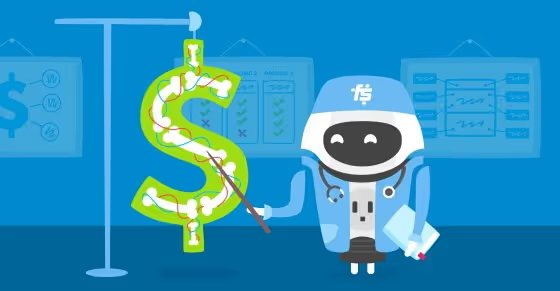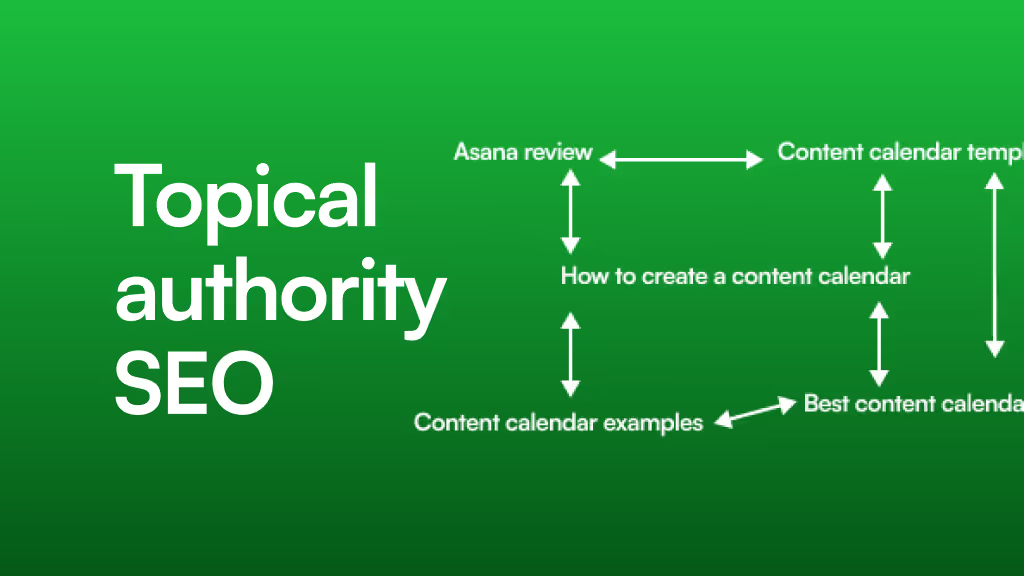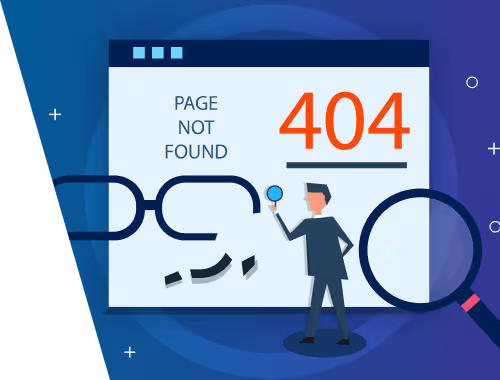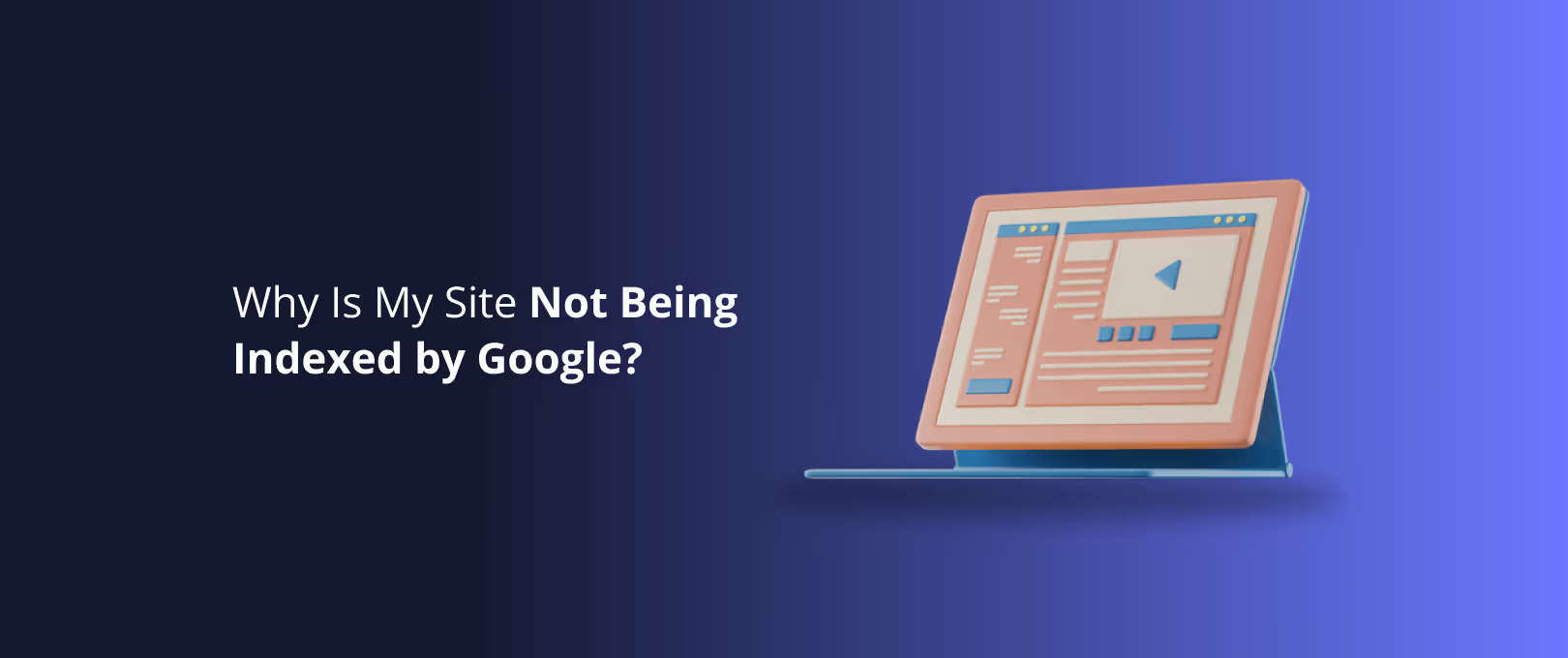Designing High-Converting Webflow Pricing Pages: A Guide to Layouts & Psychology
Your pricing page isn't a menu. It’s the most important salesperson on your team. It works 24/7, and its one job is to turn a curious visitor into a committed customer. But for many businesses, this critical page feels more like a roadblock than a runway. Visitors arrive, get confused, and leave.
Why? Because most pricing pages are built like simple lists. They show features and prices but fail to guide the user's decision. They present information without telling a story.
The difference between a page that confuses and a page that converts lies in understanding the subtle psychology of choice. It’s about structuring your plans, highlighting value, and building trust all within the powerful design canvas of Webflow.
This guide will move beyond simple inspiration galleries. We’ll deconstruct the why behind effective pricing pages and show you how to implement these strategies directly in Webflow. You’ll learn to transform your pricing page from a static list into a dynamic, persuasive conversation that drives sign-ups.
The Foundation: Understanding the Psychology of Choice
Before you drag a single div block, you need to understand the invisible forces that shape how people make decisions. These psychological principles are the bedrock of every high-converting pricing page.
1. Price Anchoring: Setting the Stage for Value
The first price a customer sees sets the context for everything that follows. This is called the Anchoring Effect. By placing your highest-priced plan first (usually on the left), you anchor the visitor's perception of value. Every subsequent plan seems more affordable in comparison.
For example, if your plans are $29, $59, and $99, showing the $99 "Enterprise" plan first makes the $59 "Pro" plan feel like a reasonable, feature-packed middle ground, rather than an expensive jump from the $29 "Basic" plan.
2. The Center-Stage Effect: Making Your Choice Their Choice
We are naturally drawn to the middle option. The Center-Stage Effect suggests that when faced with a row of choices, we tend to gravitate toward the one in the center. It feels like the safest, most popular, and most balanced choice.
You can amplify this effect in Webflow by making your preferred plan visually distinct.
- Highlight It: Add a subtle border or a different background color.
- Elevate It: Use a transform to make the entire card slightly larger or raised.
- Label It: Add a ribbon or tag that says "Most Popular" or "Recommended."
This combination of position and design guides the user’s eye and reinforces that they’re making the "right" choice.
3. The Decoy Effect: The Power of a "No-Brainer"
The Decoy Effect is a clever strategy where you introduce a third, slightly less attractive option to make one of your other options look like an incredible deal.
Imagine you have two plans:
- Basic: $29/mo for 5 features.
- Pro: $59/mo for 20 features.
The choice isn't obvious. Now, let's add a decoy:
- Basic: $29/mo for 5 features.
- Plus (Decoy): $55/mo for 6 features.
- Pro: $59/mo for 20 features.
Suddenly, the "Pro" plan looks like a fantastic deal. For just $4 more than the "Plus" plan, you get 14 extra features. The decoy exists only to make the "Pro" plan the clear winner. While this requires careful planning, it’s a powerful way to steer customers toward your target plan.
Building the Blueprint: Layouts & Essential Elements
With a grasp of the psychology, you can start designing the structure. The right layout presents your plans clearly and helps users compare value at a glance.
Choosing the Right Pricing Layout
While there are endless design variations, most effective pricing pages use one of these proven layouts.
The 3-Tier Grid
This is the classic and most common layout, ideal for SaaS products, subscriptions, and services with distinct customer segments (e.g., Starter, Pro, Enterprise). It leverages the Center-Stage Effect perfectly and makes comparison intuitive. It's the go-to choice for a reason: it works.
The Feature Comparison Table
When your plans have many overlapping but distinct features, a detailed grid is essential. This layout allows users to scan down a list of features and see exactly what is included in each plan. It builds transparency and helps justify higher price points by clearly displaying the added value. A well-designed table can be the final piece of evidence a detail-oriented buyer needs.
The Anatomy of a High-Converting Pricing Page
Every great pricing page includes these non-negotiable elements to build trust and answer questions before they’re even asked.
- A Clear Value Proposition: A headline that answers "What's in it for me?"
- Plan Tiers with Clear Names: Avoid jargon. Use names that reflect the target user (e.g., "For Individuals," "For Teams").
- Prominent Pricing: Don’t make users hunt for the price.
- Feature List (Benefits-focused): Don't just list what your product does; explain what it enables the user to do.
- Obvious Call-to-Action (CTA) Buttons: Use a contrasting color and clear, action-oriented text like "Start Your Trial" or "Choose Plan."
- Social Proof: Include logos of companies that use your product or short testimonials near the pricing tiers.
- An FAQ Section: Address common concerns about billing, cancellations, and plan limitations.
Once you’ve mapped out these elements in a wireframe or design file, the process to convert Figma to Webflow becomes a strategic execution rather than a guessing game.
Bringing it to Life: Mastering Key Components in Webflow
Now, let’s get practical. Here’s how to build some of the most effective pricing page components using Webflow’s designer.
Building an Annual/Monthly Toggle
Offering a discount for annual plans is a proven way to increase cash flow and customer lifetime value. A toggle is the cleanest way to present this choice.
- Structure: Use a simple
divblock for the toggle switch containing twotext blocks(Monthly, Annual) and a "switch"div. - Interaction: Create a click trigger in Webflow Interactions. On the first click, move the switch, change the text colors, and reveal the annual pricing while hiding the monthly. On the second click, reverse the animation.
- Pricing: Have two separate pricing elements for each plan (e.g.,
$59/moand$590/yr). Use the interaction to control theirdisplayproperty (blockvs.none). Don’t forget to add a small text block like "Save 20%!" to highlight the annual value.
Highlighting Your Recommended Plan with Combo Classes
Instead of creating a whole new design for your "Most Popular" plan, use Webflow’s combo classes for efficiency.
- Base Class: Style your primary pricing card using a base class (e.g.,
Pricing Card). - Combo Class: Select the card you want to highlight and add a combo class (e.g.,
Featured). - Apply Styles: With the
Featuredcombo class selected, apply your highlight styles: a different border color, a box shadow, or a transform to raise it. This keeps your CSS clean and makes site-wide changes easy.
For teams that need to get these complex, interactive elements built without the learning curve, our approach to fast webflow development can turn your strategy into a pixel-perfect page in days, not weeks.
Frequently Asked Questions (FAQ)
1. How many pricing plans should I offer?Three is the magic number for most businesses. It provides enough choice to feel comprehensive without causing "analysis paralysis." Two can sometimes feel too limiting, and four or more often confuses the buyer.
2. Should I hide my prices behind a "Contact Us" button?For most SaaS and product businesses, transparency is key. Show your prices. The only exception is for high-ticket, enterprise-level solutions where pricing is truly custom. For all other tiers, hiding the price creates friction and loses trust.
3. What's more important to list: features or benefits?Both, but lead with benefits. A feature is what your product does (e.g., "10GB of storage"). A benefit is what the user can achieve with it (e.g., "Store thousands of your project files safely"). Frame your features in the context of the value they provide.
4. How do I price a service-based business?While the principles are the same, the structure is often different. Instead of a feature list, you might have a "What's Included" list with deliverables (e.g., "5-Page Website," "2 Rounds of Revision"). Tiers can be based on project scope, making it easy for clients to self-select the package that fits their needs.
Your Pricing Page is an Ongoing Conversation
Your pricing page is not a "set it and forget it" asset. It’s a living part of your business that should evolve as you learn more about your customers. Use tools like Hotjar to see where users are clicking and hesitating. A/B test your headlines, CTA text, and even the order of your plans.
By combining proven psychological principles with thoughtful design in Webflow, you can create a pricing page that does more than just display numbers it builds confidence, clarifies value, and confidently asks for the sale.
Whether you're building a new site from the ground up or planning a Webflow site migration to improve performance and design flexibility, applying these principles is your first step toward conquering your conversion goals.