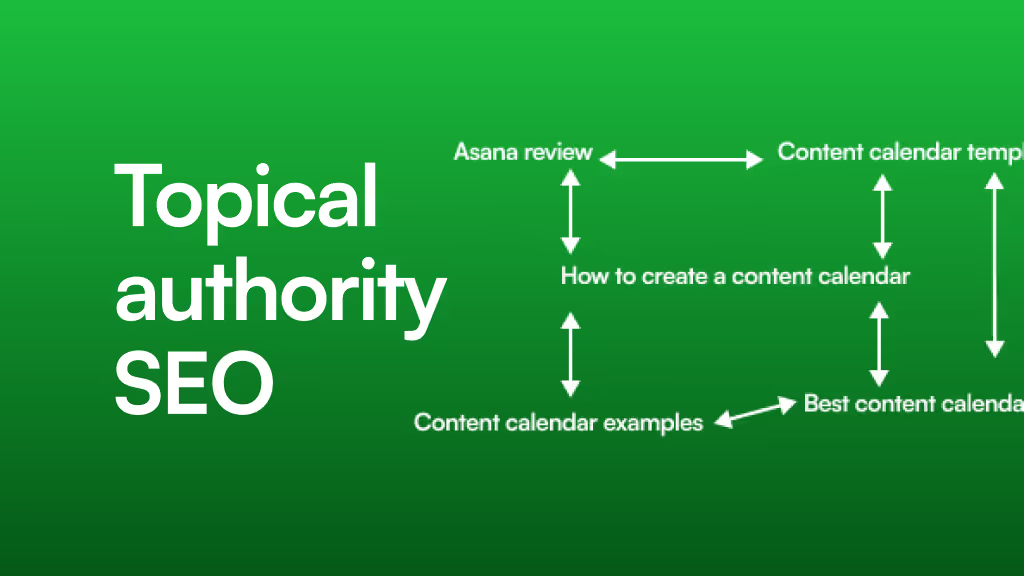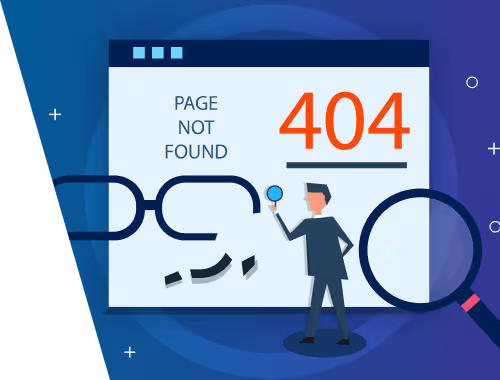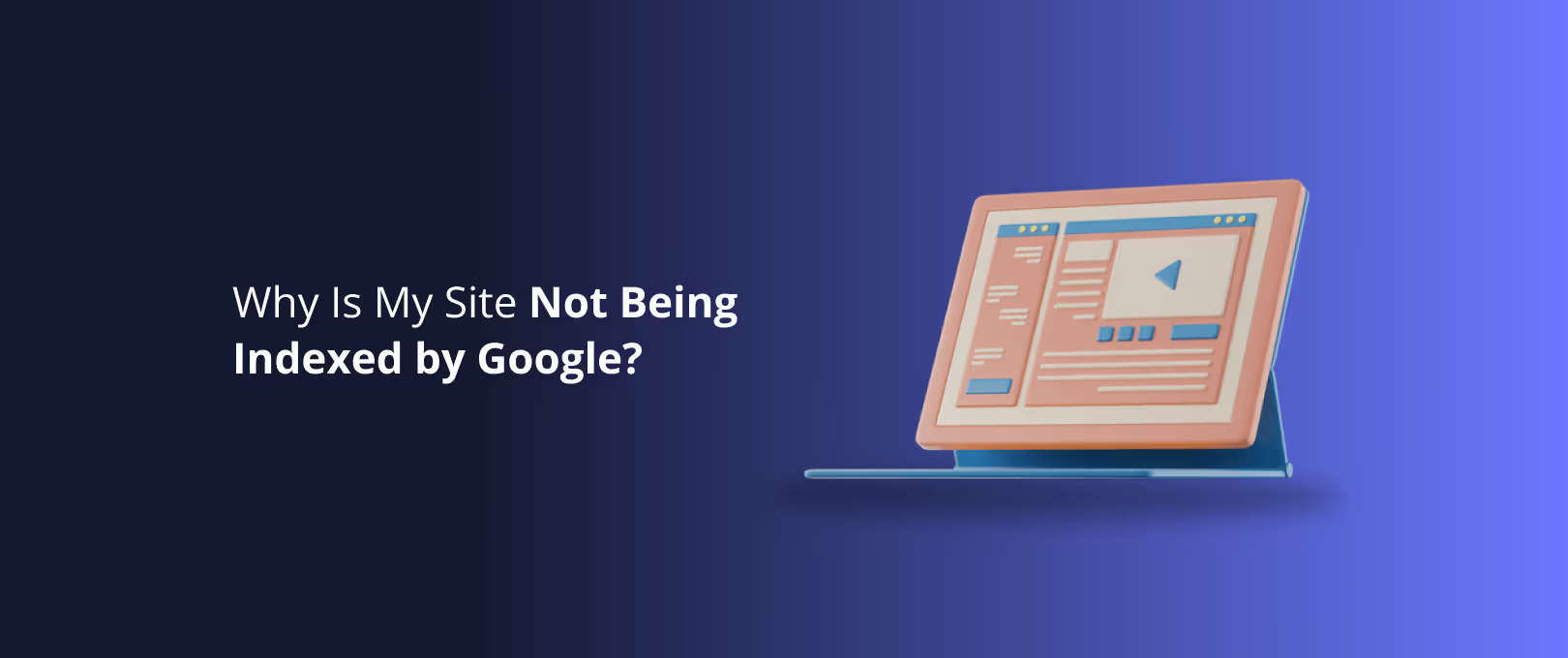The Ultimate Guide to A/B Testing on Webflow (Now That Google Optimize is Gone)
You’ve poured your heart into designing a stunning Webflow site. The animations are smooth, the layout is pixel-perfect, and the CMS is humming. Traffic is starting to pick up. But a nagging question keeps you up at night: Is it actually working?
Is that clever headline really resonating? Would a different call-to-action button color double your sign-ups? Guessing is easy, but it’s a terrible business strategy. The only way to know for sure is to test.
This is where A/B testing comes in the science of data-driven design. For years, the go-to tool for this was Google Optimize. But as of September 2023, it’s gone. This has left a huge gap and a lot of confusion in the Webflow community. If you’re wondering how to move forward with conversion rate optimization (CRO), you’re in the right place.
This guide is your new roadmap. We’ll break down why your old tutorials are obsolete, navigate the new landscape of testing tools, and show you how to run powerful experiments on your Webflow site without sacrificing the performance you love.
The End of an Era: Why Your Old Google Optimize Tutorial No Longer Works
If you've recently searched for "how to A/B test on Webflow," you've likely found dozens of articles and videos centered on Google Optimize. For a long time, it was the free, powerful, and accessible choice for marketers and developers.
So, what happened? Google sun setted the platform in late 2023, pushing users toward its enterprise-level product, Google Analytics 4 (GA4). While GA4 has some testing capabilities, it doesn't offer the same user-friendly, visual editor that made Optimize so popular.
This leaves a critical knowledge gap. The old methods of injecting a simple script are no longer relevant, and the community is actively searching for the best replacement. The good news? The new ecosystem of tools is more powerful and better integrated than ever before you just need to know where to look.
The New Landscape: Choosing Your A/B Testing Tool for Webflow
With Google Optimize out of the picture, the market has opened up. Your choice of tool will depend on your budget, technical comfort level, and the complexity of the tests you want to run. Let's break down the main contenders.
[Image: A graphic showing logos of Webflow Optimize, Optimizely, and VWO side-by-side, illustrating the new choices for A/B testing.]
1. Webflow Optimize (The Native Solution)
Webflow has stepped in to fill the void with its own native A/B testing feature, Webflow Optimize. It's built directly into the platform you already use.
- Best for: Webflow users who want a simple, seamlessly integrated solution without leaving the Designer. Perfect for testing headlines, button copy, and basic element changes.
- Pros:
- No Code: Fully integrated into the Webflow UI.
- No Flicker: Tests are server-side, meaning variations load instantly without the jarring "flicker" effect common with client-side scripts.
- Performance First: Zero impact on your site's performance.
- Cons:
- Currently in Beta and may lack the advanced features of mature platforms.
- Potentially limited to tests within the Webflow ecosystem.
2. Leading Third-Party Tools (The Powerhouses)
For those who need more advanced features like multi-page testing, advanced audience segmentation, or powerful analytics, a dedicated third-party platform is the way to go.
Feature Webflow Optimize Optimizely VWO (Visual Website Optimizer) Best For Simplicity & Performance Enterprise & Complex Tests All-in-One CRO Platform Integration Native (No setup)Code Snippet Code Snippet Ease of Use Easiest Moderate Easy to Moderate Performance Excellent (Server-side)Good (Client-side)Good (Client-side)Pricing Included with Webflow Enterprise (High)Tiered (Starts Free)
3. No-Code Attribute Solutions (The Scrappy Innovator)
Tools like Finsweet's Attributes offer a clever, no-code way to run A/B tests using Webflow's native elements and a little bit of custom attribute magic.
- Best for: Developers and designers who want granular control within the Webflow Designer without relying on an external platform's visual editor.
- Pros:
- Keeps all logic inside your Webflow project.
- Lightweight and free to use.
- Cons:
- Requires a bit more setup and understanding of Webflow's attribute system.
- You are responsible for connecting it to an analytics tool (like Google Analytics) to measure results.
Building: How to Integrate an A/B Testing Tool with Webflow (Step-by-Step)
Let's get practical. While Webflow Optimize requires minimal setup, integrating a third-party tool like VWO follows a similar pattern for most platforms. Here’s a general guide.
Objective: We want to test whether changing our "Get a Demo" button text to "Start My Free Trial" increases clicks.
Step 1: Set Up Your Experiment in the Tool
First, you'll create your experiment in your chosen platform (e.g., VWO, Optimizely).
- Define Your Hypothesis: "By changing the button text to be more action-oriented, we will increase clicks by 15%."
- Enter Your URL: Add the URL of the Webflow page you want to test.
- Create a Variation: Use the tool's visual editor to click on the button and change the text from "Get a Demo" to "Start My Free Trial." This creates "Variant B." The original is your "Control."
[Image: A screenshot of a visual editor like VWO's, showing a cursor changing the text on a button within a Webflow site preview.]
Step 2: Install the Tracking Code in Webflow
This is the most crucial technical step. The tool will give you a small JavaScript snippet that needs to be added to your Webflow site so it can display the variations and track results.
- In your Webflow project, go to Site Settings.
- Click on the Custom Code tab.
- Paste the provided code snippet into the Head Code section. This ensures the script loads quickly on every page.
- Publish your site.
[Image: A screenshot of the Webflow Site Settings > Custom Code tab, with an arrow pointing to the "Head Code" section where the script should be pasted.]
Step 3: Define Your Conversion Goal
How do you know if you've won? You need to tell the tool what success looks like. In our case, it's a button click.
- In your A/B testing tool, set up a new goal.
- Choose "Track Clicks on an Element" as the goal type.
- The tool will likely ask you to identify the button using its CSS selector (e.g.,
.my-cta-button). You can find this in Webflow by selecting the button and looking at the class name in the Style Panel. - Save your goal.
Step 4: Launch and Wait!
Start your experiment and let the data roll in. Resist the urge to peek every five minutes! You need to achieve "statistical significance," which means you have enough data to be confident the result isn't due to random chance. Most tools will tell you when this is reached.
Mastery: Advanced Techniques & Best Practices
Getting a test running is just the beginning. To truly master CRO in Webflow, you need to consider the finer points.
How to A/B Test Webflow CMS Content
What if you want to test different blog post titles or product descriptions from your CMS? This is a common challenge.
- The Problem: Most visual editors can't easily distinguish between different CMS items on a collection page.
- The Solution: This is where a more technical approach or a specialized tool comes in handy. You can use custom code to target specific CMS items or leverage a platform that has deeper integration capabilities. For complex projects like this, partnering with a team that specializes in expert Webflow development can help you set up robust, scalable tests for your dynamic content.
Avoiding the "Flicker" Effect and Performance Hits
A common issue with client-side tools (like VWO and Optimizely) is "flicker" where the original page loads for a split second before the variation appears. This can spoil the user experience and skew your results.
How to Minimize It:
- Load the Script in the Head: As we did in the tutorial, always place the script in the
<head>tag. This is non-negotiable. - Keep Scripts Lean: Only use the features you need. Don't enable extra tracking or integrations that will bloat the script.
- Optimize Your Site First: A fast website is the best defense. A/B testing should be done on a site that is already well-optimized. If you need a high-performance foundation delivered quickly, services focused on rapid website delivery can build a site that's ready for rigorous testing from day one.
What Should You Test? A Quick-Start Checklist
Not sure where to begin? Here are some high-impact ideas:
- Headlines: Test clarity vs. cleverness.
- Calls-to-Action (CTAs): Test button text, color, and placement.
- Hero Images: Does a person's face convert better than a product shot?
- Social Proof: Test testimonials vs. client logos.
- Form Fields: Would removing an optional field increase form submissions?
- Page Layouts: Test a single-column layout vs. a multi-column grid.
Frequently Asked Questions (FAQ)
Q1: What is A/B testing, really? A/B testing (or split testing) is a method of comparing two versions of a webpage or app against each other to determine which one performs better. You show the "A" version (the control) to one group of visitors and the "B" version (the variation) to another. Then, you see which version leads to more conversions.
Q2: How long should I run an A/B test? It depends on your traffic, but a general rule is to run it for at least 1-2 full business cycles (e.g., two weeks) to account for daily and weekly fluctuations in user behavior. More importantly, wait until your A/B testing tool says you've reached statistical significance (usually 95% or higher).
Q3: Can A/B testing hurt my SEO? No, if you do it correctly. Google understands and encourages A/B testing. The key is to avoid showing one version to users and a different version to Google's crawler (a practice called "cloaking"). Modern A/B testing tools handle this properly, so you don't need to worry.
Q4: Is Webflow Optimize good enough to replace Google Optimize? For most common tests (headlines, buttons, images), absolutely. Its main advantages are simplicity and zero performance impact. If you need to run highly complex, multi-page experiments with deep audience segmentation, you might still need a more powerful third-party tool.
Your Data-Driven Journey Starts Now
Leaving guesswork behind is the single most powerful step you can take to grow your business. The end of Google Optimize wasn’t a setback; it was an opportunity to embrace a new generation of tools that are more integrated and powerful than ever.
By choosing the right tool for your needs, setting up your tests methodically, and focusing on performance, you can turn your beautiful Webflow site into a conversion machine. Start small, test one hypothesis at a time, and let your users show you exactly what they want. The answers are right there in the data.