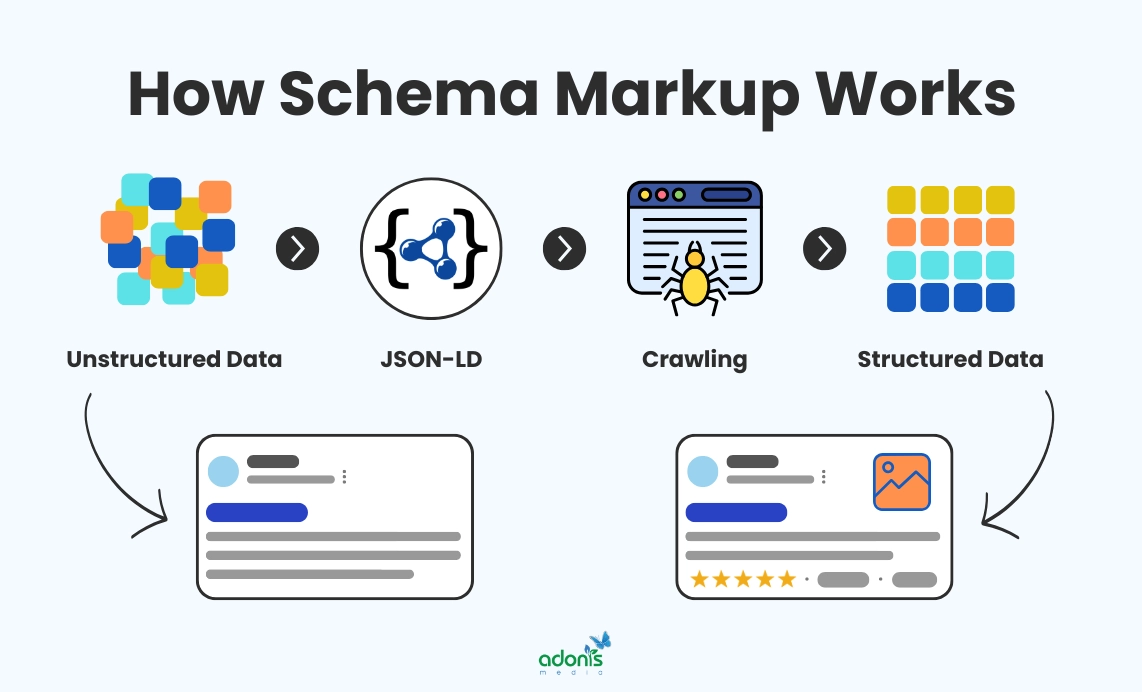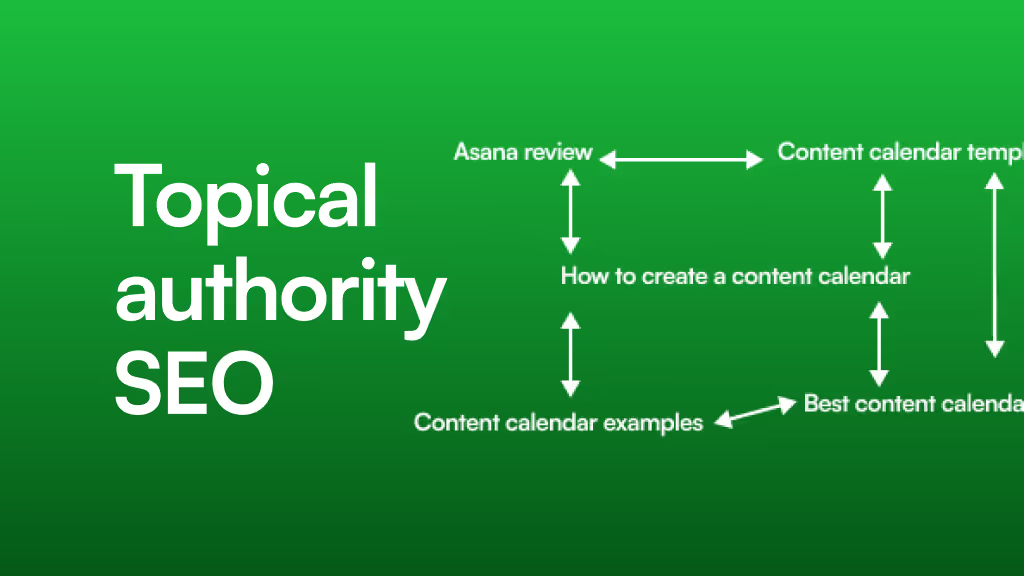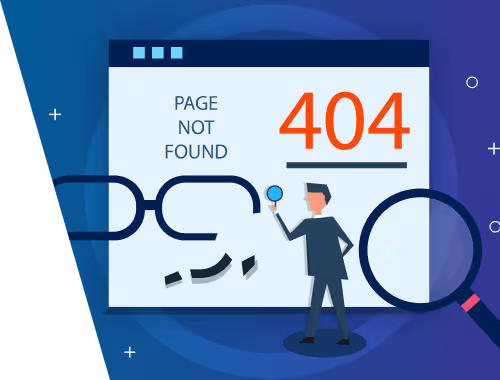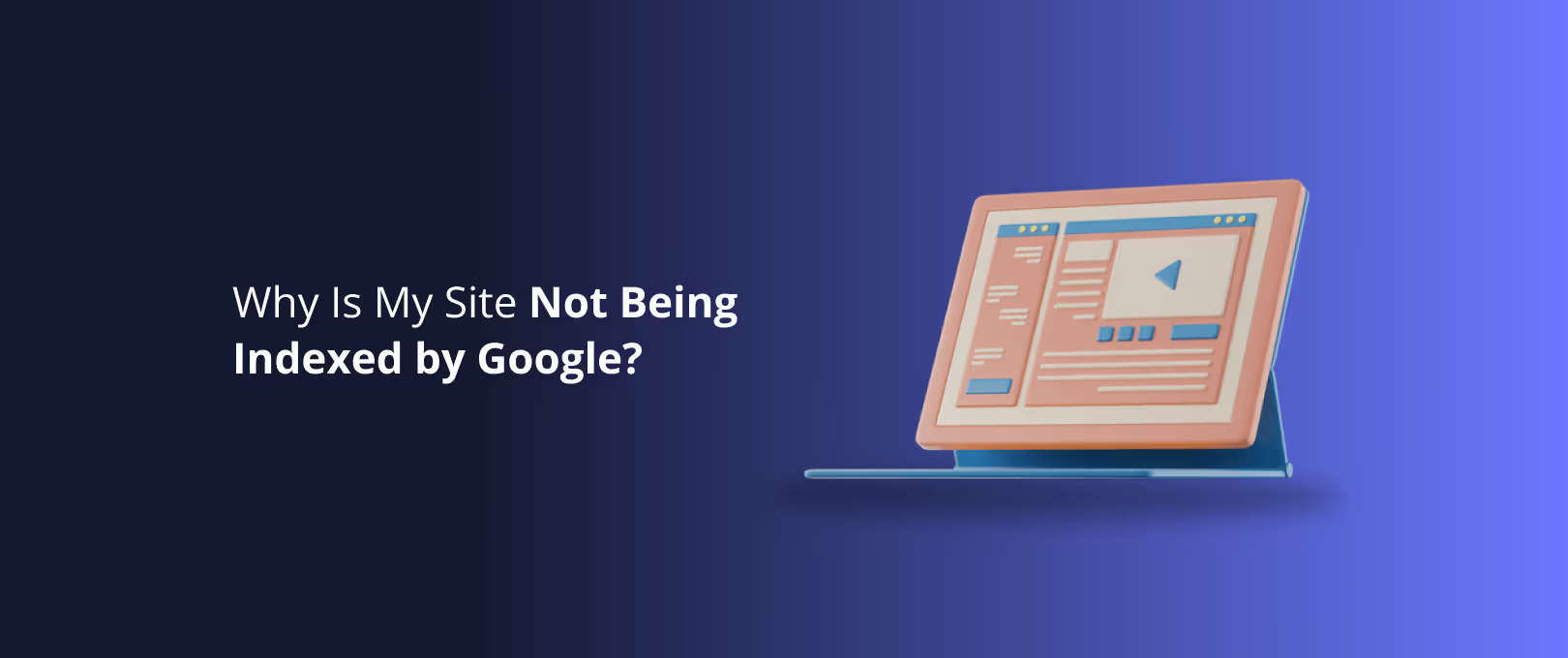Beyond the Blue Link: A Complete Guide to Advanced Schema Markup in Webflow
Ever stared at a Google search results page and wondered how some listings get those eye-catching star ratings, FAQ dropdowns, or product prices right in the results? They aren’t just lucky. They’re using a powerful, behind-the-scenes tool called schema markup.
While a standard search result is just a plain blue link, a result enhanced with schema often called a "rich snippet" is a miniature billboard, grabbing attention and boosting clicks
An example of a Google search result with a rich snippet (FAQ dropdown) versus a standard blue link.
For many Webflow users, schema feels like an advanced, code-heavy topic reserved for SEO wizards. But what if you could turn your dynamic Webflow CMS content your blog posts, products, or team members into the kind of rich snippets that search engines love?
You can. And this guide will show you how, step-by-step. We'll move beyond the basics and dive into the practical, scalable way to implement advanced schema markup on your Webflow site, transforming your content from static pages into structured data that Google can’t wait to feature.
The "Aha Moment": Why JSON-LD is Your Best Friend in Webflow
Before we start building, let's clear up one common point of confusion: the method of adding schema. You might hear terms like Microdata and JSON-LD.
- Microdata involves adding special tags directly into your HTML. It works, but it can make your Webflow project messy and harder to manage.
- JSON-LD (JavaScript Object Notation for Linked Data) is Google's preferred method. It’s a script you add to your page’s code that neatly contains all your schema information. It's clean, separate from your visual content, and incredibly powerful for dynamic sites.
Think of it like this: Microdata is like writing notes all over the blueprint of a house. JSON-LD is like attaching a clean, organized spec sheet to the back. For Webflow, we’ll be focusing exclusively on the spec sheet: JSON-LD.
Your First Win: Implementing Static Schema for Your Organization
Let's start with a quick, tangible win. Every website should tell Google who the organization behind it is. We’ll do this by adding Organization schema to your homepage. This is a "static" implementation because the information (your company name, logo, social profiles) doesn't change often.
Step 1: Get the Template
Here’s a basic JSON-LD template for Organization schema.
<script type="application/ld+json">{ "@context": "https://schema.org", "@type": "Organization", "name": "Your Company Name", "url": "https://www.yourwebsite.com", "logo": "https://www.yourwebsite.com/your-logo.png", "sameAs": [ "https://www.facebook.com/yourprofile", "https://www.twitter.com/yourprofile", "https://www.linkedin.com/company/yourprofile" ]}</script>
Step 2: Customize the Details
Swap out the placeholder text with your actual company information. Make sure the URLs are correct!
Step 3: Add it to Your Webflow Homepage
In the Webflow Designer, go to your homepage. Click the Pages icon, then the cog icon next to your homepage. Scroll down to the Custom Code section and paste your entire script into the Inside <head> tag field.
Pasting the static Organization schema script into the custom code section of the homepage settings.
Step 4: Publish and You're Done!
Publish your site. You’ve just given Google a clear, machine-readable summary of your business. This helps establish your brand as a recognized entity and is a foundational step for appearing in the Knowledge Graph.
The Main Event: Unleashing Dynamic Schema with the Webflow CMS
Static schema is great, but the real power comes from connecting it to your Webflow CMS. Why? Because you don't want to manually write code for every single blog post, product, or team member. You want to create a template once and have Webflow automatically generate correct, unique schema for hundreds or thousands of CMS items.
This is the biggest hurdle for most users, and it's where we'll focus our attention.
How to Create Dynamic Article Schema for Your Blog
Let's turn every post in your blog collection into a perfectly structured Article that Google can understand.
Step 1: Prepare Your CMS Collection
Ensure your "Blog Posts" collection has fields for all the key information, such as:
- Post Title (Plain Text)
- Post Summary (Plain Text)
- Main Image (Image Field)
- Publish Date (Date/Time)
- Author (Reference Field to an "Authors" collection)
Step 2: The Dynamic JSON-LD Template
Navigate to your Blog Post template page in the Webflow Designer. Go to the page settings (cog icon) and scroll down to the Inside <head> tag section. This is where the magic happens. Paste the following code:
<script type="application/ld+json">{ "@context": "https://schema.org", "@type": "Article", "headline": "ADD DYNAMIC FIELD", "image": "ADD DYNAMIC FIELD", "author": { "@type": "Person", "name": "ADD DYNAMIC FIELD" }, "publisher": { "@type": "Organization", "name": "Your Company Name", "logo": { "@type": "ImageObject", "url": "https://www.yourwebsite.com/your-logo.png" } }, "datePublished": "ADD DYNAMIC FIELD"}</script>
Step 3: Connect Your CMS Fields
Now, we'll replace the "ADD DYNAMIC FIELD" placeholders.
- Delete the text
ADD DYNAMIC FIELDforheadline. - Click the
+ Add Fieldbutton that appears. - Select the corresponding field from your CMS (e.g., "Post Title").
The "aha moment": Inserting a dynamic Webflow CMS field directly into the JSON-LD script in the custom code area.
Your code for that line will now look something like this, with a purple-highlighted field: "headline": "Post Title".
Repeat this process for all the placeholders:
image: Link to your "Main Image" field.name: Link to the "Name" field from your "Authors" reference field.datePublished: Link to your "Publish Date" field.
⚠️ Watch Out: When you add the date field, Webflow will ask for the format. You need to use the ISO 8601 format, which looks like YYYY-MM-DD. This is crucial for validation.
Once you're done, publish. Now, every single blog post on your site automatically generates its own unique, valid Article schema. No manual coding required. This is the scalable power of Our Webflow Development Services.
How to Create Dynamic FAQPage Schema
FAQ rich snippets are one of the most visible and effective types. Here’s how to build them from a Webflow CMS collection.
Step 1: Structure Your CMS Collections You'll need two collections:
- FAQs: A collection that holds your questions and answers. It should have two fields: "Question" (Plain Text) and "Answer" (Rich Text).
- Parent Page Collection (e.g., "Services"): The main page where the FAQs will be displayed. This collection needs a Multi-Item Reference field that links to all the relevant FAQ items from your "FAQs" collection.
Step 2: Add a Custom Code Embed On your parent page (e.g., the "Service" template page), drag a Collection List element onto the page and connect it to your multi-item reference field for FAQs. Inside this Collection List, drag an Embed element. This is critical—the embed needs to be inside the list to loop through your questions.
Step 3: The Looping JSON-LD Script Paste the following code inside the Embed element:
<script type="application/ld+json">{ "@context": "https://schema.org", "@type": "FAQPage", "mainEntity": [ { "@type": "Question", "name": "ADD DYNAMIC QUESTION FIELD", "acceptedAnswer": { "@type": "Answer", "text": "ADD DYNAMIC ANSWER FIELD" } } ]}</script>
Step 4: Connect the Fields Just like with the Article schema, replace the placeholders with the dynamic fields for "Question" and "Answer" from your "FAQs" collection.
The tricky part is that this will create a separate script for each question. We need to combine them. This requires a bit of code finesse to add commas between each item but not after the last one. A more advanced, complete script for the embed looks like this:
{ "@type": "Question", "name": "ADD DYNAMIC QUESTION FIELD", "acceptedAnswer": { "@type": "Answer", "text": "ADD DYNAMIC ANSWER FIELD" }},
You would then wrap your entire Collection List with the opening and closing parts of the script in separate embeds. While complex, getting it right creates incredible SEO value. Many of our projects featured in See Our Work utilize this level of detail.
How to Create Dynamic Product Schema
For e-commerce sites, Product schema is non-negotiable. It’s what enables pricing, availability, and review stars to appear in search results.
Step 1: Use the Webflow E-commerce Collection Your "Products" collection in Webflow already has most of the fields you need.
Step 2: Add the Script to Your Product Template Page Go to your Products template page settings and paste this code into the Inside <head> tag section:
<script type="application/ld+json">{ "@context": "https://schema.org", "@type": "Product", "name": "ADD DYNAMIC FIELD", "image": "ADD DYNAMIC FIELD", "description": "ADD DYNAMIC FIELD", "sku": "ADD DYNAMIC FIELD", "offers": { "@type": "Offer", "url": "ADD DYNAMIC FIELD", "priceCurrency": "ADD DYNAMIC FIELD", "price": "ADD DYNAMIC FIELD", "availability": "https://schema.org/InStock" }}</script>
Step 3: Map Your Product Fields Connect the placeholders to the corresponding fields from your Products collection:
name-> "Name"image-> "Main image"description-> "Description"sku-> "SKU"url-> "Slug" (You'll need to manually add your full domain before the slug field)priceCurrency-> "Price currency"price-> "Price"
Publish, and every product in your store will now report its name, price, and availability to Google.
Don't Guess, Test! How to Validate Your Schema
Implementing schema without testing it is like flying blind. Google provides free tools to check your work before it even goes live.
- Publish to your Staging Domain: First, publish your site to the
.webflow.iostaging domain. - Use the Rich Results Test: Go to Google's Rich Results Test.
- Test Your URL: Paste the URL of a live blog post, product, or FAQ page from your staging site and run the test.
Using Google’s Rich Results Test tool to validate the schema on a live Webflow page.
The tool will tell you if it found your schema (e.g., "Article" or "FAQ" detected) and, more importantly, if there are any errors.
Common Webflow Schema Errors and How to Fix Them:
- Error: Missing comma or extra comma: JSON-LD is very picky about commas. A missing comma between items or a trailing comma after the last item in a list will cause an error. Double-check your code.
- Error: Incorrect Date Format: This usually happens with
Articleschema. Make sure you select theYYYY-MM-DDformat when adding the dynamic date field. - Error: Field is recommended but not provided: The tool might flag missing non-critical fields, like
brandfor a product. You can often add these as new CMS fields to make your schema even more robust.
Frequently Asked Questions
Q: What is the purpose of schema markup? A: Its primary purpose is to help search engines understand the content and context of your page. Instead of just seeing a block of text, Google can understand "this is a recipe with these ingredients," "this is a product that costs this much," or "this is an article by this author." This understanding allows them to feature your content in more engaging ways, like rich snippets.
Q: Can I use a schema markup generator? A: Yes, generators are excellent for creating your initial static templates. You can use a tool to generate the basic Organization or Article JSON-LD, then copy that code into Webflow and replace the static parts with your dynamic CMS fields.
Q: Does adding schema guarantee I'll get a rich snippet? A: No, it does not. Adding valid schema markup makes you eligible for a rich snippet. Google's algorithm makes the final decision based on a variety of factors, including search query, device, location, and overall site quality. However, without schema, your chances are virtually zero.
Q: What are the most important schema types to have? A: This depends on your business, but a great starting point for most websites is:
Organizationon your homepage.Articlefor all your blog posts.Bread crumb Listfor site navigation.FAQ Pagefor any pages with a question-and-answer format.Productif you run an e-commerce store.Local Businessif you have a physical location.
Your Content Deserves to Be Seen
In a competitive digital landscape, simply creating great content isn't enough. You have to give it every possible advantage to stand out. Implementing dynamic schema markup in Webflow is one of the most powerful technical SEO enhancements you can make. It bridges the gap between your content and the search engines that deliver it to the world.
By moving beyond static code and leveraging the power of the Webflow CMS, you create a scalable, future-proof system for success. It may seem technical at first, but by following these steps, you can equip your site with the structured data it needs to command attention and earn the click. And if you need to launch a fully-optimized site on an accelerated timeline, our WSC Hyperspeed service can help you conquer that challenge in just seven days.