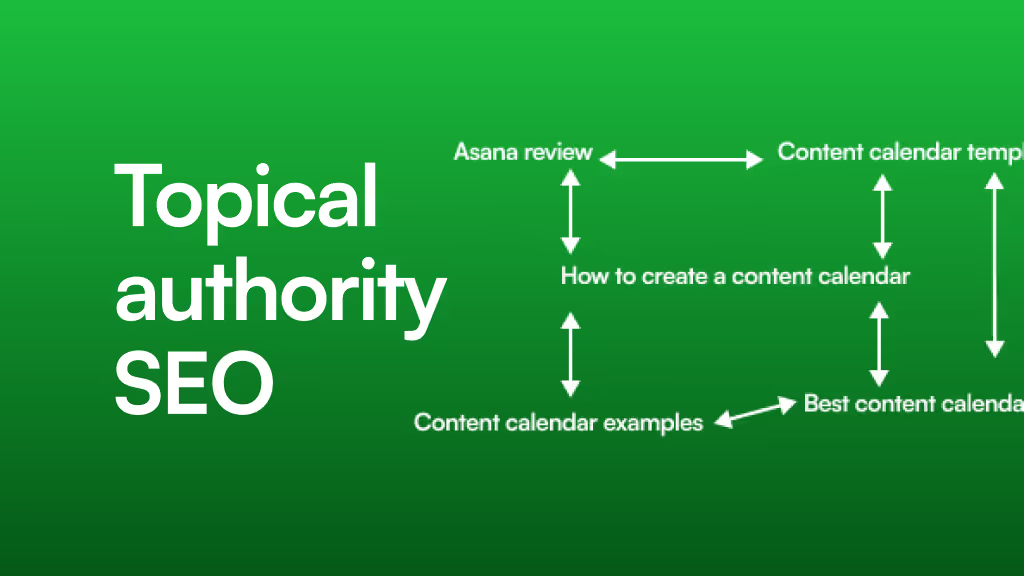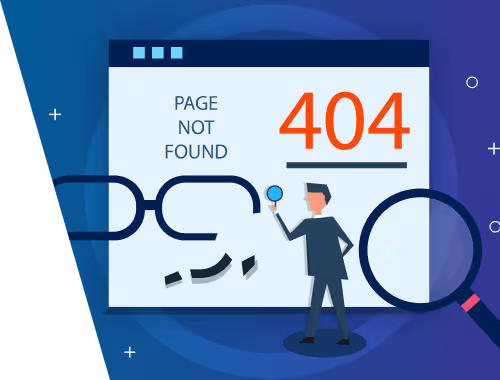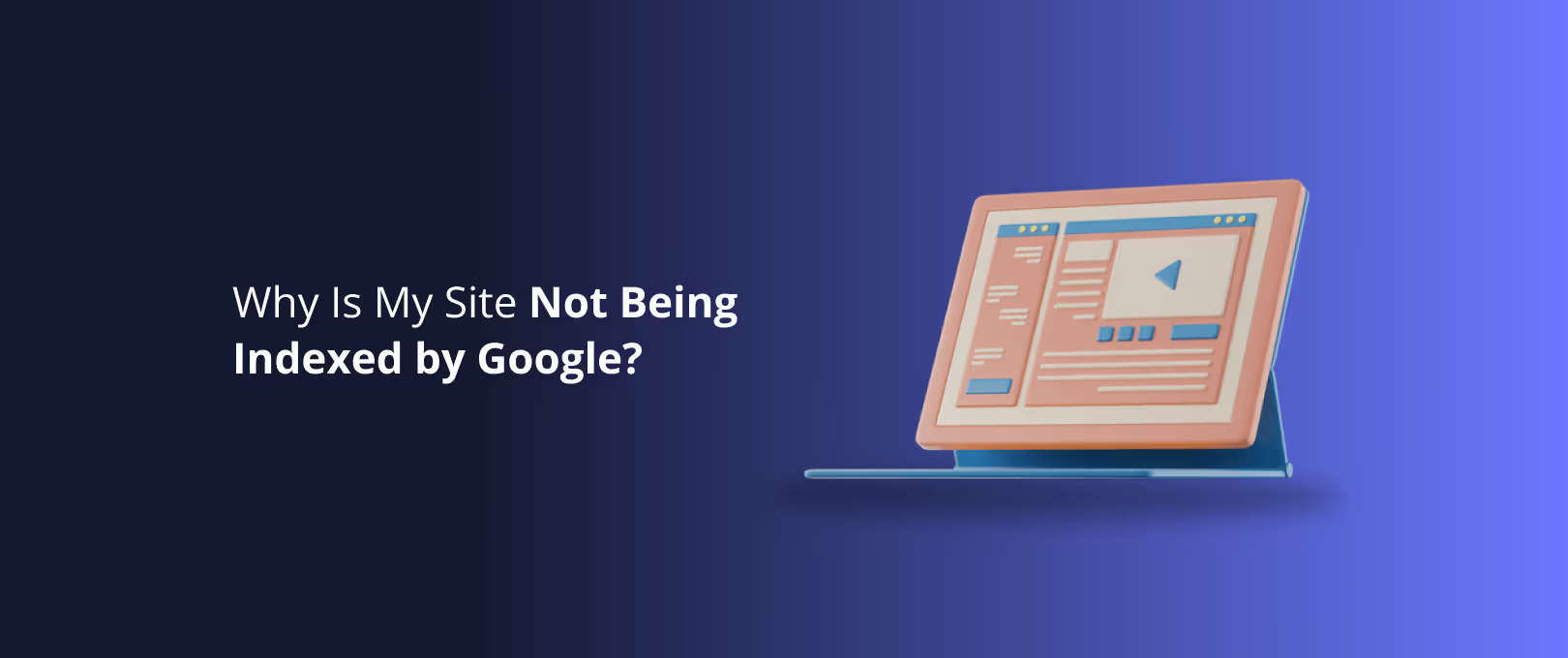Taming Your Growing Webflow Site: A Guide to Canonical Tags & Pagination SEO
Did you know that an estimated 29% of the internet is duplicate content? It’s a staggering figure. For owners of thriving Webflow blogs and e-commerce stores, this isn't just a fun fact it's a potential landmine for your SEO.
As your site grows, adding dozens of blog posts or hundreds of products, you inadvertently create multiple paths to the same or similar content. This can confuse search engines, dilute your ranking power, and hold back your growth. You’re doing all the hard work of creating great content, but a few technical missteps can prevent it from being seen.
This guide is your friendly introduction to two of the most powerful tools in your technical SEO toolkit: canonical tags and proper pagination. We'll break down what they are, why they matter, and how to think about them for your Webflow site, turning potential chaos into a clear roadmap for Google.
What is Duplicate Content and Why Does It Matter?
In simple terms, duplicate content is when the same or very similar content appears on multiple URLs. Search engines like Google see this and are faced with a choice:
- Which version should we show in the search results?
- Which version should get the "credit" from inbound links?
- Which version should we crawl and index?
When Google is confused, it might split the ranking signals (like backlinks and authority) between the different versions, weakening the overall SEO power of your content. In some cases, it may even choose to rank the "wrong" version of your page. This is a common challenge that a deep dive into webflow seo services can help identify and resolve.
Common causes of duplicate content include:
- URL variations: Having
www,non-www,HTTP, andHTTPSversions of your site. - Session IDs or tracking parameters:
yourstore.com/products/cool-shirt?sessionid=123 - Printer-friendly pages: Creating a separate, stripped-down version of an article.
- Content syndication: Republishing your content on other websites.
Your Secret Weapon: The rel="canonical" Tag
Think of a canonical tag as a simple instruction you give to search engines. It's a small snippet of code in the <head> section of a webpage that says, "Hey, I know there might be a few versions of this page floating around, but this specific URL is the master copy. Please direct all SEO credit here."
According to Google's own documentation, it's the recommended way to handle duplicate content. By specifying the "canonical" or preferred version of a page, you consolidate your ranking signals and tell search engines exactly which URL you want to appear in search results.
[Image 1: A diagram illustrating how a canonical tag points from a duplicate page to the master page.]
Implementing this tag correctly is crucial. An incorrect implementation, like pointing a canonical tag to the wrong page, can cause significant indexing problems, effectively making your content invisible to search engines.
How to Add a Canonical Tag in Webflow
Webflow makes this fairly straightforward. For any given page, you can add a canonical tag in the page settings:
- Go to the Pages Panel in the Webflow Designer.
- Click the gear icon next to the page you want to edit.
- Scroll down to the Custom Code section.
- In the Inside tag field, add your canonical tag.
The format looks like this:<link rel="canonical" href="https://www.yourwebsite.com/your-master-page-url" />
Important Tip: Always use the full, absolute URL (including https://www), not a relative one (/your-master-page-url). A best practice for most pages is to use a "self-referencing canonical," where the page points to itself as the master copy. This prevents issues with URL parameters creating duplicate content without your knowledge.
Taming the Beast: SEO for Paginated Content
Now, let's talk about a different kind of "similar content" challenge: pagination. This is when a large archive, like your blog feed or an e-commerce category with 200 products, is broken up into multiple pages (Page 1, Page 2, Page 3, and so on).
[Image 2: An example of a paginated blog archive with clear 'next' and 'previous' buttons.]
These pages aren't true duplicates each one has unique content but they are part of a larger, related series. So how do you tell Google to see them as a cohesive whole instead of a collection of thin, competing pages?
Historically, webmasters used rel="next" and rel="prev" tags to signal this relationship. However, in 2019, Google announced it no longer uses these tags for indexing. While other search engines like Bing may still find them useful, relying on them for Google is a thing of the past.
The Modern Approach to Pagination
The current best practice focuses on ensuring each paginated page can stand on its own while being clearly understood as part of a series.
- Use Self-Referencing Canonicals: Each paginated page (
/blog/page/2,/blog/page/3) should have a self-referencing canonical tag. This tells Google that this page is unique and valuable in its own right, not a duplicate of Page 1. - Ensure Unique Titles and Meta Descriptions: Slightly modify your page titles and descriptions for paginated pages (e.g., "Web Design Tips - Page 2 | Your Blog") to further signal their uniqueness.
- Provide Clear Crawl Paths: Make sure Googlebot can easily find and crawl all your paginated pages through clean internal linking. If Google perceives low value in deeper pages, it may not crawl them, leading to your older content being missed.
A well-structured website, often the result of professional webflow development services, lays the essential foundation for clean, crawlable pagination from the very beginning.
Frequently Asked Questions (FAQ)
What's the difference between a 301 redirect and a canonical tag?
A 301 redirect permanently sends both users and search engines from one URL to another. A canonical tag is just for search engines; users can still visit both URLs. Use a 301 when a page has moved permanently. Use a canonical when you need multiple versions of a page to exist but want to consolidate SEO value to one.
Does every single page need a canonical tag?
It's a best practice, yes. Implementing a self-referencing canonical tag on every indexable page is a good defensive strategy against unexpected duplicate content issues caused by URL parameters or other factors.
How do I check if my canonical tags are working?
You can use Google Search Console's "URL Inspection" tool. Enter the URL of a page, and the tool will show you which URL Google considers to be the "user-declared canonical" and the "Google-selected canonical." Ideally, these should match your intended master URL.
Will having too many paginated pages hurt my SEO?
Not if handled correctly. The main risk is that content on very deep pages (e.g., page 25 of your blog) might not get crawled or indexed frequently. This is why having a strong site structure, internal linking, and perhaps an HTML sitemap is so important for large sites. If your current platform makes this difficult, it's a common reason businesses choose to migrate to Webflow for greater control over these technical elements.
Your Path to a Healthier Website
Managing technical SEO for a large Webflow site isn't about a single magic bullet. It's about understanding how search engines see your content and providing them with clear, consistent signals.
By using canonical tags to resolve true duplicates and implementing a modern pagination strategy for your archives, you clean up confusion and consolidate your site's authority. This ensures that every piece of content you create contributes its full potential to your site's growth.
Your next step? Take a look at your own site. Do you have product category pages with URL filters? A blog with dozens of pages in its archive? Start by inspecting these pages and understanding the signals you're currently sending. Building a technically sound website is a journey, and as you grow, mastering these details will become the foundation of your success.