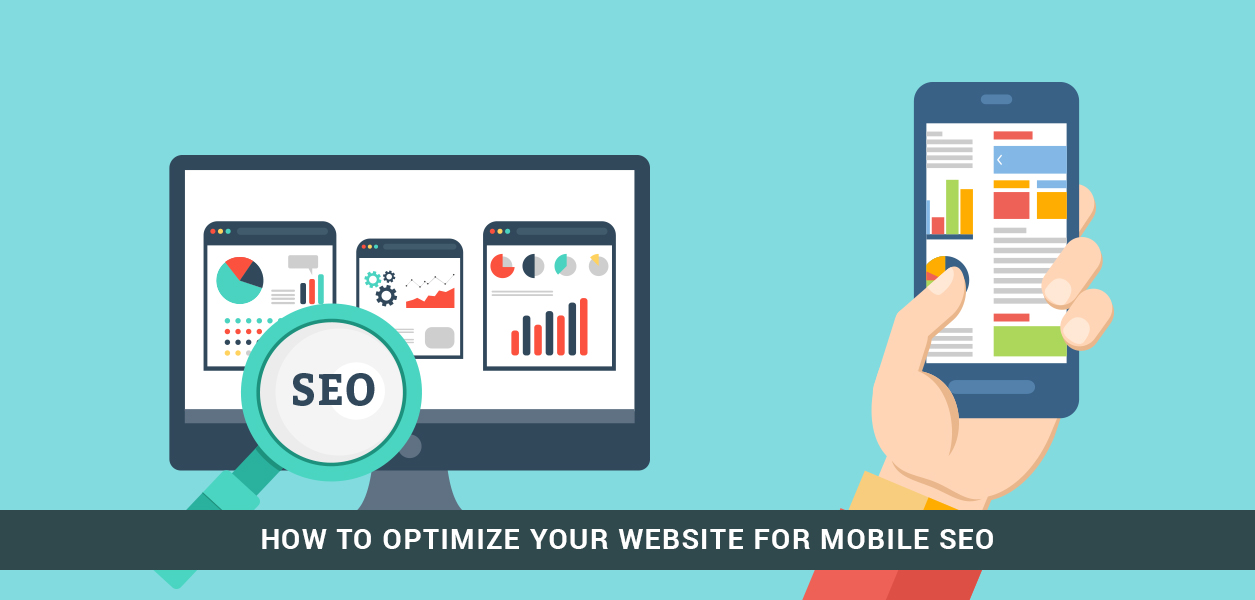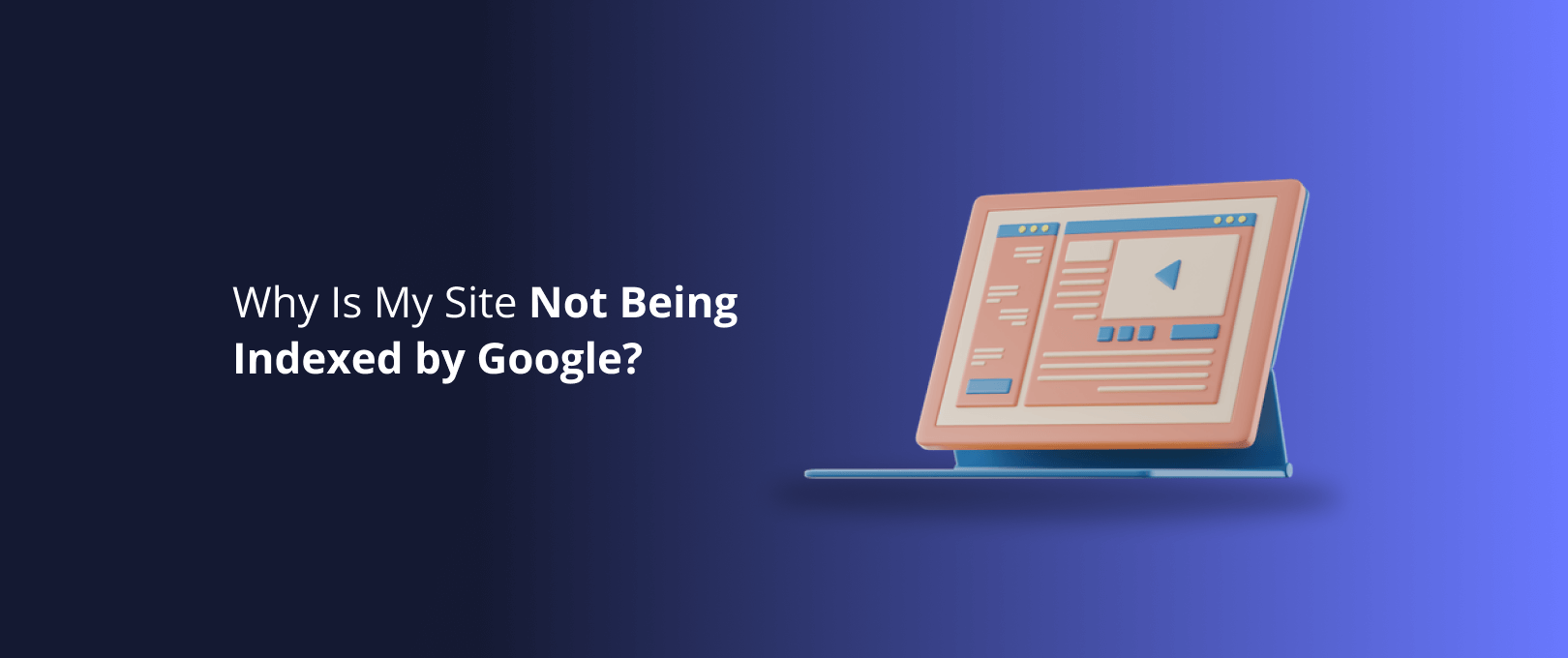Your Webflow Site is Losing Money on Mobile. Here’s How to Fix It.
Let’s be honest. You’ve spent countless hours in the Webflow Designer, perfecting every pixel, tweaking every interaction, and crafting a desktop experience that’s nothing short of a masterpiece. You hit publish, and it looks incredible… on your 27-inch monitor.
But here’s the uncomfortable truth: a significant portion of your audience will never see it that way. They’ll see it through a cracked screen on a crowded bus, with one thumb, desperately trying to tap a button that’s just a little too small.
And when they can’t? They leave.
This isn’t just a hunch; it’s a data-backed reality. Research consistently shows that even a one-second delay in mobile load times can slash conversions by up to 20%. That’s the silent profit-killer, and it’s often rooted in a simple misunderstanding: a beautiful desktop design does not automatically translate to a successful mobile experience.
The solution isn’t to just shrink your desktop site. It's to embrace Mobile-First Conversion Rate Optimization (CRO) a strategic approach to designing for the unique context, constraints, and behaviors of mobile users. This guide is your playbook for doing exactly that, right inside Webflow.
The Mobile Mindset: Why Your Desktop Design Fails on a Small Screen
Before touching a single element in the Webflow Designer, we need a mental shift. A desktop user is often focused, leaning in, with the precision of a mouse cursor. A mobile user is the complete opposite.
Think about how you use your phone:
- You’re distracted: Juggling notifications, conversations, and the world around you.
- You’re impatient: You expect information instantly and have zero tolerance for friction.
- You’re using your thumb: Your primary navigation tool is imprecise and has a limited range of motion.
This last point is critical. It gives rise to the single most important concept in mobile usability: The Thumb Zone.
The Thumb Zone is the area of a phone screen that a user can comfortably reach with their thumb while holding the device in one hand. Anything outside this zone requires an awkward stretch or a second hand, creating friction that kills conversions.
Mobile-First CRO isn’t about aesthetics; it’s about empathy. It’s about designing for the thumb, anticipating distraction, and prioritizing speed above all else.
Your 5-Point Mobile Optimization Audit in Webflow
Ready to turn theory into action? Let's walk through the five most critical areas for mobile CRO and exactly how to address them in Webflow. For a seamless process from start to finish, effective Webflow development hinges on mastering these fundamentals.
1. Finger-Friendly Layouts: Mastering the Thumb Zone
Why it Matters: That sleek hamburger menu in the top-left corner? It’s in the hardest-to-reach part of the screen. Forcing users to perform finger gymnastics just to navigate your site is a recipe for a high bounce rate.
How to Fix it in Webflow:The goal is to move primary navigation and key calls-to-action (CTAs) into the Thumb Zone on mobile breakpoints.
- Select Your Nav Bar: Go to the mobile portrait breakpoint in Webflow.
- Use Flexbox: With your
Nav Menuselected, go to the Style Panel and setDisplaytoFlex. - Position at the Bottom: You can create a bottom navigation bar by setting its position to
FixedorStickyat theBottom. Use Flexbox properties likeJustify: Space aroundto evenly distribute your nav links. This keeps the most important links like "Shop," "Contact," or "Book a Demo" literally at your user's thumb-tip.
2. Tap Target Triumph: Ending the "Fat Finger" Problem
Why it Matters: Have you ever tried to tap a link on your phone, only to hit the one next to it by mistake? This is the "fat finger" problem, and it's infuriating. Google recommends that all interactive elements, like buttons and links, have a minimum tap target size of 48x48 pixels.
How to Fix it in Webflow:Enlarging the font size isn’t the answer; that can ruin your design. The secret is to increase the clickable area with padding.
- Select Your Button/Link: Choose the element you want to fix.
- Use Padding and Min-Height: In the Style Panel, instead of increasing font size, add
Paddingto the top/bottom and left/right. To guarantee a minimum size, set aMin HeightandMin Widthof48px. - Create a Combo Class: For efficiency, create a combo class like
is-mobile-tap-targetand apply this styling. Now you can add this class to any interactive element to ensure it meets the 48px standard.
⚠️ Pitfall: Avoid using px for font sizes on mobile. Use relative units like rem or vw to ensure your text scales appropriately with the user's device settings for better accessibility.
3. Responsive CTAs: Your Conversion Powerhouse
Why it Matters: A call-to-action is the most important element on your page. On desktop, a simple button might suffice. On mobile, it needs to be unmissable, clear, and compelling, even on a 5-inch screen.
How to Fix it in Webflow:Your mobile CTA should often be styled differently than its desktop counterpart.
- Full-Width Buttons: On the mobile breakpoint, select your main CTA button and set its
Widthto100%. This makes it impossible to miss. - Sticky CTAs: For long pages, a CTA that disappears as the user scrolls is a missed opportunity. Create a
divblock containing your button, set its position toSticky: Bottom, and give it az-indexof 9999. This keeps your conversion goal in view at all times. - Simplify Text: A desktop CTA might say, "Request a Comprehensive Product Demonstration." For mobile, shorten it to "Get a Demo." Be direct and clear.
4. The Art of the Scroll: Guiding, Not Overwhelming
Why it Matters: Mobile users scroll fast. A wall of text or a page with no visual hierarchy will cause them to scroll right past your key value propositions. The goal is to make scrolling an intuitive and engaging part of the discovery process.
How to Fix it in Webflow:Use subtle interactions to guide the user's eye and break up content.
- Subtle Animations: Use Webflow's "Scroll into view" trigger to apply gentle animations, like a
Fade inorSlide up, to content sections. This draws attention without being distracting. - Avoid Heavy Interactions: Be cautious with complex, multi-step animations on mobile. They can hurt performance and drain battery life. If an interaction isn't essential to understanding, consider disabling it on the mobile breakpoint.
- Use Sticky Elements for Context: On pricing pages or feature comparisons, make the header row
Sticky: Topso users don't lose context as they scroll down the list.
5. Speed & Screen Real Estate: Less is More
Why it Matters: This is the big one. Every decorative image, custom font, and complex section you designed for desktop adds to the mobile load time. Remember that 20% drop in conversions? It starts here.
How to Fix it in Webflow:Your job on mobile is to be a ruthless editor. If an element doesn't directly contribute to the user's goal, hide it.
- Hide Elements: Select any non-essential elements on the mobile breakpoint (e.g., decorative background videos, complex vector graphics, secondary images). Go to the Style Panel and set
DisplaytoNone. The element will vanish on mobile but remain on desktop. - Optimize Images: Webflow automatically creates responsive image variants. Double-check that your images are compressed before you upload them. Use a tool like TinyPNG. For graphics, use SVGs whenever possible as they are lightweight and scalable.
- Lazy Load: For pages with many images, ensure "Lazy load" is checked in the image settings. This prevents images below the fold from loading until the user scrolls to them, dramatically improving initial page speed.
For projects that need to launch quickly without sacrificing performance, our WSC Hyperspeed service focuses heavily on these mobile optimizations from day one.
Your Actionable Webflow Mobile CRO Checklist
Use this checklist to audit your own Webflow site right now.
- [ ] Thumb Zone: Are your primary CTAs and navigation links within the easy-to-reach bottom half of the screen on mobile?
- [ ] Tap Targets: Do all buttons, links, and form fields have a minimum clickable area of 48x48 pixels?
- [ ] Responsive CTAs: Is your main CTA unmissable on mobile? (e.g., full-width or sticky).
- [ ] Readability: Is your body text font size at least 16px? Is there enough contrast between text and background?
- [ ] Page Speed: Have you hidden non-essential, heavy elements (like videos or large images) on the mobile breakpoint?
- [ ] Image Optimization: Are your images compressed and set to lazy load?
- [ ] Form Usability: Are your forms simple? Are you using the correct input types (
email,tel,number) to trigger the right mobile keyboards? - [ ] Friction: Have you removed all unnecessary steps, pop-ups, and distractions from the mobile user journey?
Frequently Asked Questions (FAQ)
What is mobile-first CRO?
Mobile-first Conversion Rate Optimization (CRO) is the practice of designing and optimizing your website experience primarily for mobile users, then adapting it for larger screens like desktops. It prioritizes speed, thumb-friendly navigation, and clear CTAs to maximize conversions from users on smartphones and tablets.
Is Webflow automatically mobile-friendly?
Webflow provides an incredible set of tools for building responsive websites, but it isn't "automatic." It gives you the power to customize the design for each breakpoint (desktop, tablet, mobile). A site is only as mobile-friendly as the design and optimization strategy you implement within the tool.
What's the difference between responsive design and mobile-first design?
Responsive design typically starts with a desktop layout and then "responds" by rearranging or hiding elements as the screen gets smaller. Mobile-first design flips this process. It starts with designing for the smallest screen's constraints, ensuring the core experience is perfect, and then progressively enhances the design for larger screens.
How do Webflow breakpoints work for mobile optimization?
Breakpoints are the points at which your site's content and layout will adapt to provide the best user experience for a specific screen size. Webflow's base breakpoint is desktop. Any style changes you make there cascade down to smaller breakpoints unless you override them. To optimize for mobile, you click into the tablet or mobile breakpoints and make specific style changes that only apply to that view and smaller.
Ready to Conquer Your Mobile Conversions?
Optimizing your Webflow site for mobile is no longer a "nice-to-have." It's a fundamental requirement for growth. By shifting your mindset to think like a mobile user and methodically applying these principles within the Webflow Designer, you can stop leaving money on the table and start creating experiences that convert, no matter the screen size.
Running this audit can reveal challenges that require a deeper level of expertise. If you've identified complex issues or want to ensure your site is built on a high-performing, mobile-first foundation, explore our site maintenance services. Our team specializes in transforming websites into powerful conversion engines.