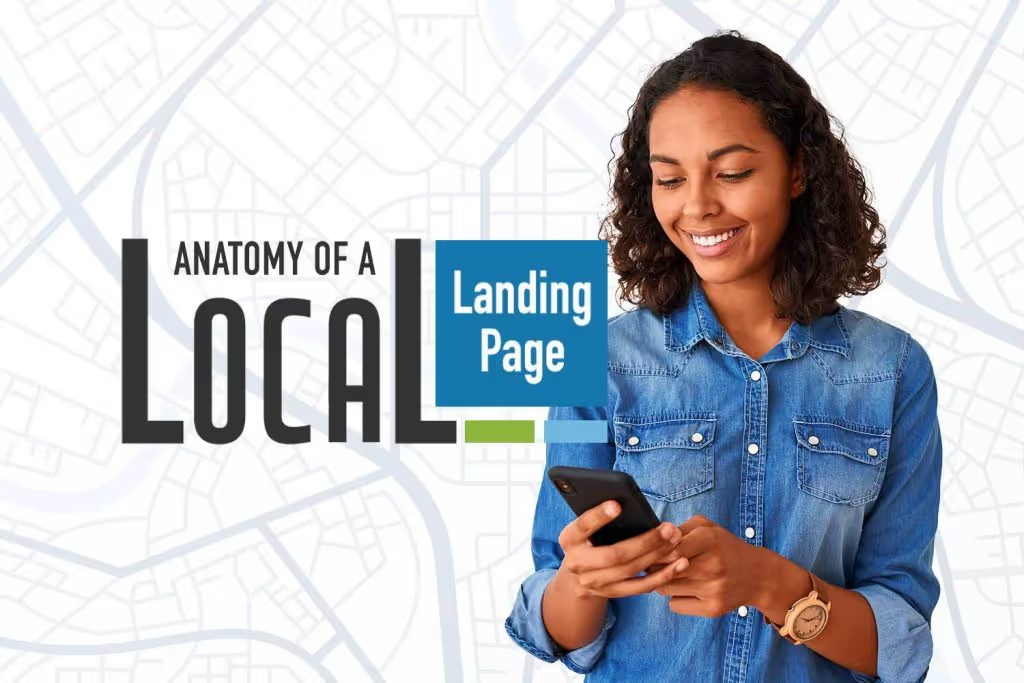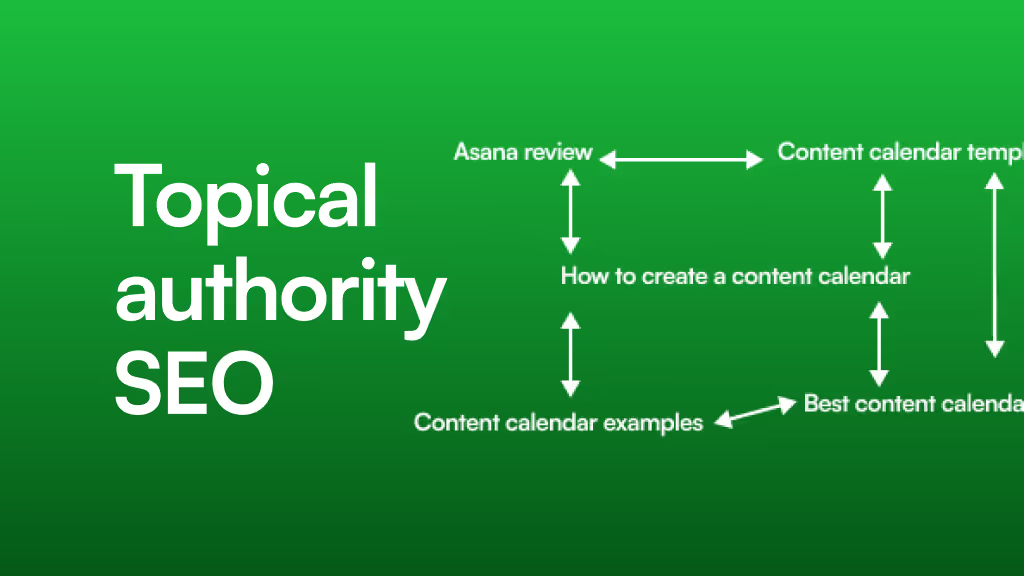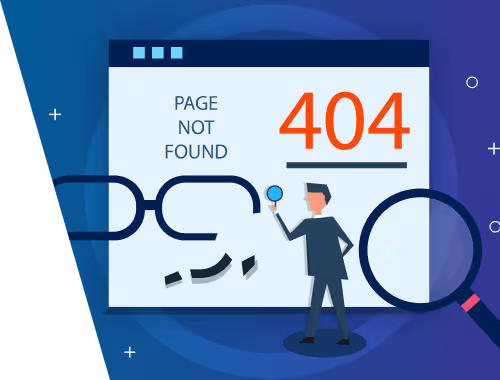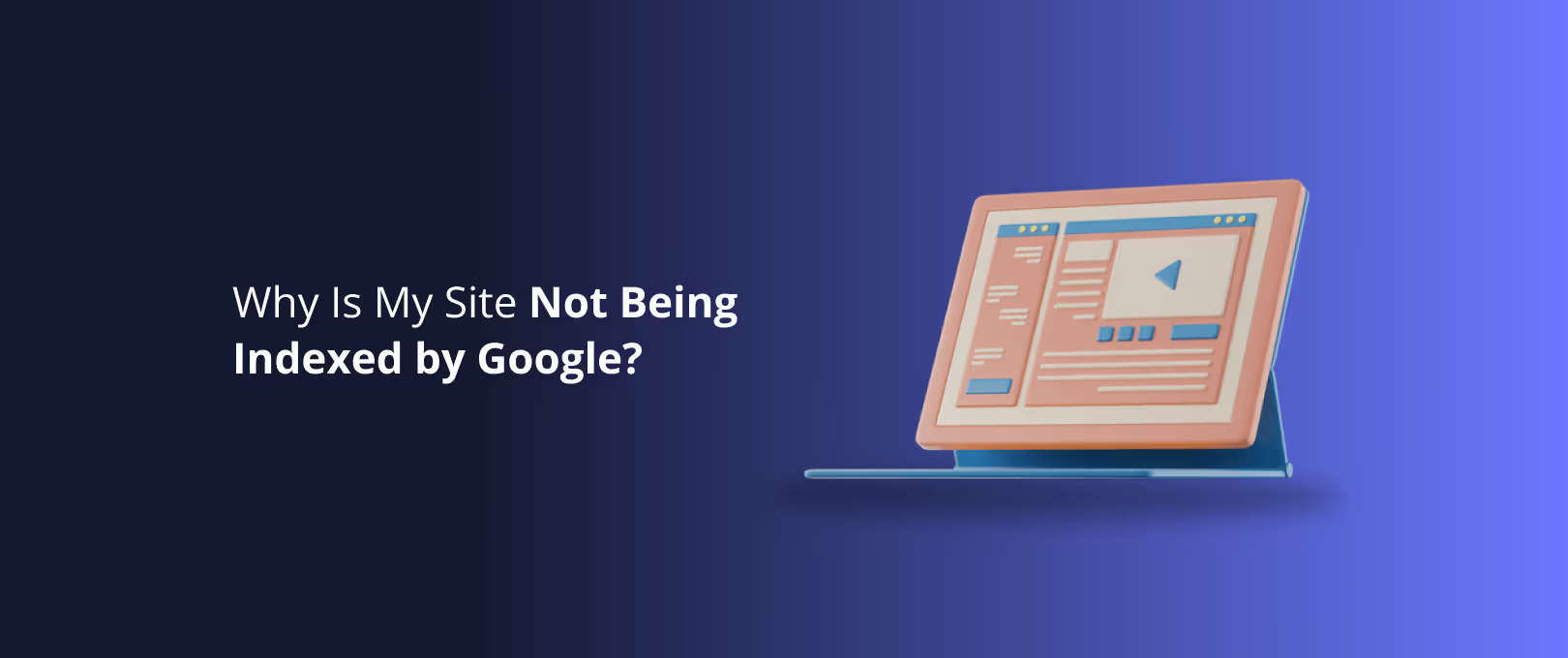The Ultimate Guide to Local SEO in Webflow: From CMS to Conquest
Imagine you're managing a business with ten locations. Or fifty. Or a hundred. Each one needs its own dedicated page on your website with unique details: address, hours, photos, local testimonials, and a map.
The old way? You build ten, fifty, or a hundred separate static pages. Every time a phone number changes or you add a new service, you manually update each page one by one. It’s tedious, error-prone, and an absolute nightmare to scale.
Now, imagine a different way. You have a single, beautifully designed template. You manage all your location data in one simple spreadsheet-like database. You update a phone number in one place, and it automatically updates on the correct page. You add a new location to your database, and a fully optimized, brand-consistent page is instantly created.
This isn't a fantasy. This is the power of using the Webflow CMS for local SEO. If you’ve ever found yourself drowning in static pages, this guide is your lifeline. We're going to walk through, step-by-step, how to build a scalable, SEO- powerhouse for your multi-location business.
Why Your Business Needs a Dynamic Approach to Local SEO
Before we dive into the "how," let's have a quick coffee chat about the "why." Local SEO is the art and science of getting your business to show up for "near me" searches. According to Google, 46% of all searches have local intent. When someone searches for "best pizza near me" or "dentist in Brooklyn," you want to be the business they find.
For multi-location businesses, the challenge is showing up in every local market you serve. This is where location pages become critical. A well-optimized location page tells Google: "Hey, we have a physical presence here, serving these specific customers with these specific services."
But as we discussed, static pages don't scale. This is a common pain point we see businesses struggle with before switching to a more dynamic setup. This is why a CMS-driven approach isn't just a convenience; it's a strategic necessity.
The benefits are clear:
- Scalability: Add or update hundreds of locations from a single database.
- Consistency: Ensure every location page maintains perfect branding and structure.
- Efficiency: Save countless hours on manual updates and page creation.
- SEO Power: Create highly specific, optimized pages that Google and users love.
Ready to build the system that makes this all possible? Let’s get started.
Part 1: Architecting Your "Locations" CMS Collection
Your journey begins not in the Webflow Designer, but in the CMS. This is your single source of truth the brain behind your entire local SEO operation. A well-structured collection is the difference between a streamlined system and a complicated mess.
We're going to create a new CMS Collection called "Locations." Here are the essential fields you’ll need to create. Think of this as your master checklist.
The Definitive Checklist of CMS Fields for Local SEO:
- Location Name (Plain Text): The official name of the location (e.g., "Main Street Cafe," "Downtown Dental Clinic"). This will also be your Item Name.
- Slug (Auto-generated from Location Name): The URL for the page (e.g.,
/locations/main-street-cafe). - Full Street Address (Plain Text): E.g., "123 Main St, Suite 100".
- City (Plain Text): E.g., "Brooklyn".
- State (Plain Text): E.g., "NY".
- Zip Code (Plain Text): E.g., "11201".
- Phone Number (Phone Number Field): The primary contact number for this location.
- Location-Specific Email (Email Field): A unique email address if applicable.
- Google Maps Embed URL (Plain Text): We'll use this to create a dynamic map later.
- Location Image (Image Field): A high-quality photo of the storefront or interior.
- Manager Name (Plain Text): Optional, but adds a great personal touch.
- Manager Photo (Image Field): Optional, but highly recommended.
- Unique Location Introduction (Rich Text): This is CRITICAL. A paragraph or two of unique content about this specific location. Mention local landmarks, neighborhood history, or unique aspects of this branch.
- Services Offered (Multi-Reference Field): Create a separate "Services" collection and link to the specific services offered at this location. This avoids duplicate content and allows for powerful filtering.
- Opening Hours (Plain Text): Keep it simple. You can use a rich text field for more complex formatting.
- Local Testimonials (Multi-Reference Field): Create a "Testimonials" collection and link testimonials to the specific location they came from.
- Google Business Profile URL (Link Field): A direct link to your GMB listing for reviews.
Your finished CMS collection structure in Webflow should look something like this:
Pro Tip: To get started quickly, you can organize all this data in a spreadsheet and use Webflow's CSV import feature to bulk-upload all your locations at once. This can save you hours of manual data entry.
Part 2: Designing Your Dynamic Location Page Template
With your CMS architected, it's time for the fun part: designing the template. In Webflow, this is called a "Collection Page." It's a single design that automatically pulls information from your "Locations" CMS to create a unique page for every single entry.
- Navigate to the purple "Pages" panel in the Webflow Designer.
- Find your "Locations" Collection and click on the "Locations Template" page.
- Start designing! Drag elements like headings, text blocks, and image elements onto the canvas.
Now, let's connect these elements to your CMS data.
Select an element, like an H1 heading. Go to the Settings Panel (the gear icon) on the right. You'll see a checkbox that says "Get text from Locations." Check it, and choose the corresponding field in this case, "Location Name."
Repeat this process for all your on-page elements:
- Connect text blocks to your address, phone number, and unique introduction fields.
- Connect an image element to your "Location Image" field.
- Use Collection Lists to display your referenced "Services Offered" and "Local Testimonials."
Creating a Dynamic Google Map
A static map showing the same location on every page is a rookie mistake. We need a map that dynamically updates for each location.
- Drag an Embed element onto your page where you want the map.
- Go to Google Maps, find one of your business locations, click "Share," and then "Embed a map."
- Copy the HTML code. It will look something like this:
<iframe src="httpsis.com/maps/embed?pb=..."></iframe> - Paste this code into the Webflow Embed element.
- Now, the magic part. Replace the entire
srcURL with a dynamic field. Click "+ Add Field" in the embed editor and select your "Google Maps Embed URL" field from the CMS.
Now, the map embed will pull the unique map URL for each location, giving users a perfect, interactive map every time.
Part 3: Supercharging Your Pages with Advanced Local SEO
Your pages look great and are full of dynamic content. Now, let's make sure Google understands them perfectly. This is where we go from having good location pages to having a true local SEO machine.
Dynamic SEO Titles and Meta Descriptions
Generic SEO titles are a huge missed opportunity. You need to tell Google exactly what each page is about.
Go to your "Locations Template" page settings. You'll see fields for "Title Tag" and "Meta description." Instead of typing static text, click "Add Field" and build a dynamic, keyword-rich structure.
- SEO Title Example:
[Location Name]|[Service Name]in[City],[State] - Meta Description Example: Find us at
[Full Street Address]. We offer[Services Offered]to the[City]community. Call us today at[Phone Number]for a free consultation!
This automatically generates a unique, highly relevant title and description for every single location page.
Implementing Dynamic Local Business Schema
Schema markup is code that you add to your website to help search engines understand your content more effectively. For local businesses, LocalBusiness schema is non-negotiable. It explicitly tells Google your business's name, address, phone number (NAP), hours, and more.
You can add this by placing a custom code Embed element anywhere in the body of your page template. We’ll use a script format called JSON-LD.
Here is a copy-paste template. We'll connect the placeholder text to our Webflow CMS fields.
<script type="application/ld+json">{ "@context": "https://schema.org", "@type": "ProfessionalService", // Change this to your business type, e.g., "Dentist", "Restaurant" "name": "ADD DYNAMIC FIELD: Location Name", "image": "ADD DYNAMIC FIELD: Location Image URL", "@id": "ADD DYNAMIC FIELD: Page URL", "url": "ADD DYNAMIC FIELD: Page URL", "telephone": "ADD DYNAMIC FIELD: Phone Number", "address": { "@type": "PostalAddress", "streetAddress": "ADD DYNAMIC FIELD: Full Street Address", "addressLocality": "ADD DYNAMIC FIELD: City", "addressRegion": "ADD DYNAMIC FIELD: State", "postalCode": "ADD DYNAMIC FIELD: Zip Code", "addressCountry": "US" // Or your country code }, "geo": { "@type": "GeoCoordinates", "latitude": "ADD LATITUDE MANUALLY IN CMS FIELD", "longitude": "ADD LONGITUDE MANUALLY IN CMS FIELD" }, "openingHoursSpecification": { "@type": "OpeningHoursSpecification", "dayOfWeek": [ "Monday", "Tuesday", "Wednesday", "Thursday", "Friday" ], "opens": "09:00", "closes": "17:00" }}</script>
Inside the Webflow embed editor, simply delete the placeholder text (e.g., "ADD DYNAMIC FIELD: Location Name") and use the "+ Add Field" button to pull in the correct data from your CMS.
Pitfall: The biggest mistake you can make is having thin or duplicate content. The "Unique Location Introduction" field we created is your best defense. Encourage local managers to write a few paragraphs about what makes their branch special. This unique content is gold for SEO. If you need help scaling this kind of custom work, our expert can build out these systems for you.
Part 4: Scaling, Automation, and Mastery
Your system is built. Now, how do you maintain and improve it?
- Keeping Content Fresh: Regularly update your location images and testimonials. Use the Webflow CMS to easily add new photos or feature new customer reviews.
- Automating Reviews: Use a tool like Zapier or Make.com to create a workflow. For example, you could set up a system where every new 5-star review on your Google Business Profile is automatically added as a draft to your "Testimonials" collection in Webflow, waiting for your approval.
- Expanding Your Reach: Need to launch in a new city fast? With this system, you can have a fully optimized page live in minutes. For businesses on an aggressive growth path, this kind of speed is a competitive advantage. If you need to move even faster, our service is designed for rapid, high-quality launches.
Frequently Asked Questions (FAQ)
We've covered a lot of ground. It's natural to have questions. These are some of the most common ones we hear from businesses just starting their local SEO journey in Webflow.
Is Webflow good for SEO?
Absolutely. Webflow provides a clean code foundation, granular SEO controls (like the dynamic fields we just used), and incredible design flexibility. When configured correctly, Webflow sites can and do rank exceptionally well for both local and national SEO.
How is Webflow different from WordPress for local business SEO?
Both can be effective, but the approach is different. WordPress often relies on a mix of plugins (like Yoast Local SEO) to achieve this functionality. Webflow’s power comes from its tightly integrated CMS and visual designer, which allows you to build this system from the ground up without relying on third-party plugins that can slow down your site.
Are dynamic pages bad for SEO? I'm worried about duplicate content.
This is a valid concern, but it’s a myth that dynamic pages are inherently bad. They are only bad if they produce duplicate content. The system we've outlined is designed specifically to avoid this by using multiple unique CMS fields (like the introduction, testimonials, and images) to ensure each page has a distinct content footprint.
How do I troubleshoot issues with my dynamic pages not ranking?
First, use Google's "Rich Results Test" to ensure your schema is correctly implemented. Second, check Google Search Console for any crawl errors or manual actions. Most often, ranking issues stem from a lack of unique content or a lack of local authority (which is built through local backlinks and a well-optimized Google Business Profile).
Your Path to Local Dominance
You now have the complete blueprint for transforming your Webflow site into a scalable local SEO powerhouse. By centralizing your data in the CMS and building a single, intelligent template, you can stop wasting time on manual updates and start focusing on what truly matters: growing your business.
This isn't just about building pages; it's about building a system an asset that grows with you.
Ready to put this plan into action but want an expert partner to ensure it's done right? At WeShall Conquer, we specialize in building complex, high-performing Webflow sites. Explore our Webflow Development services to see how we can help you conquer your business challenges, one location at a time.