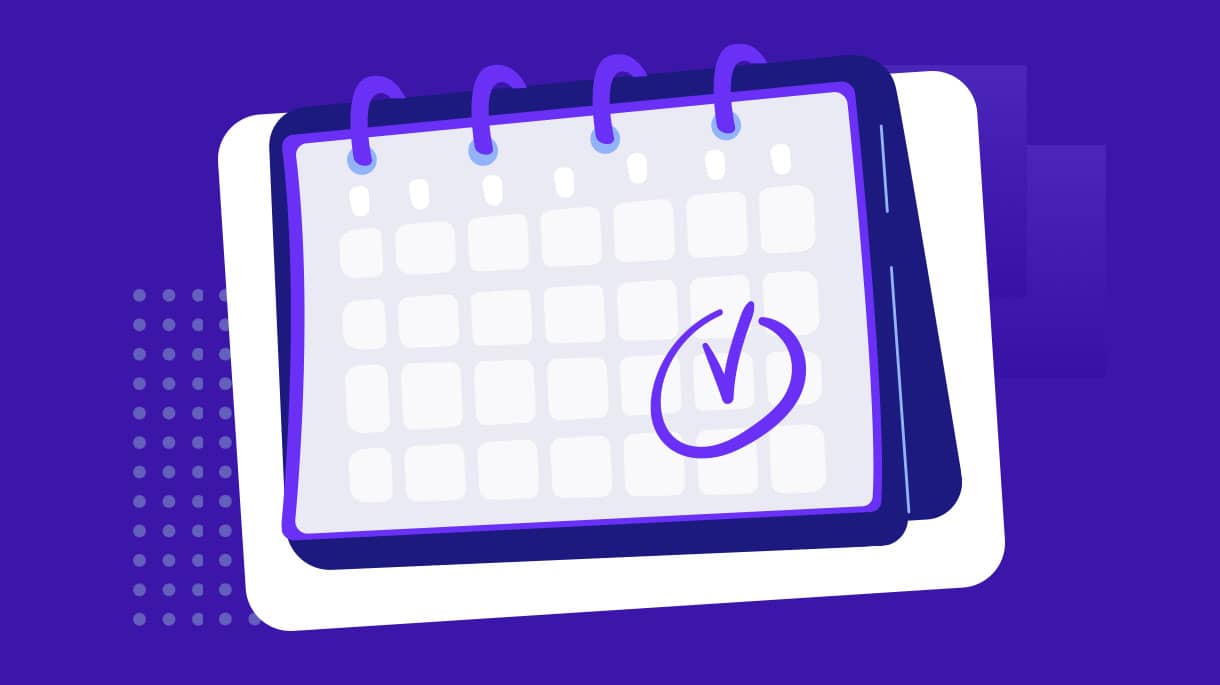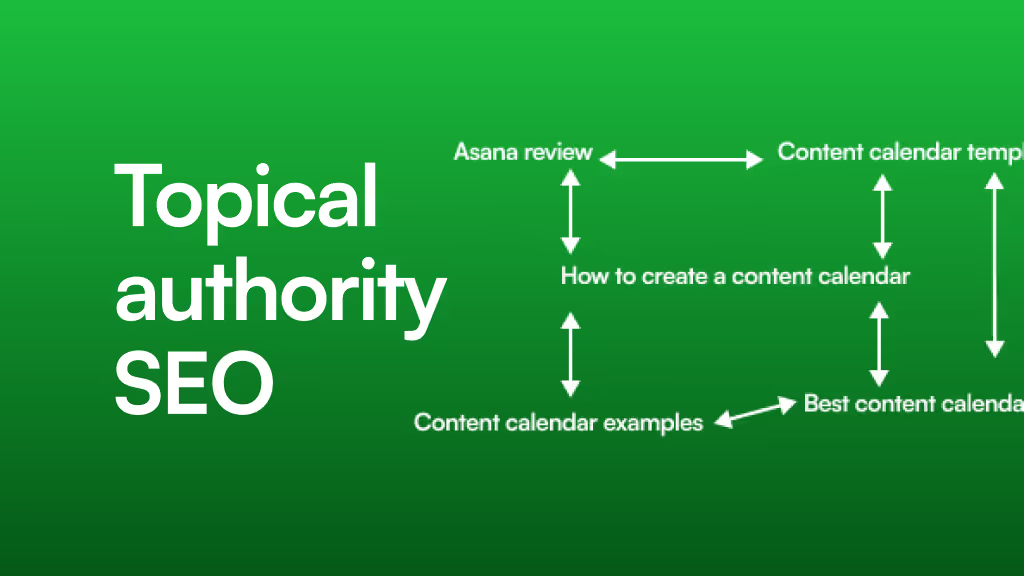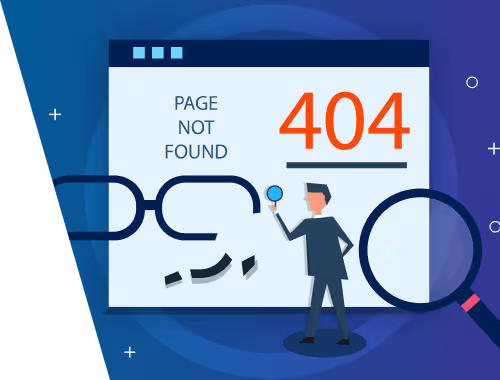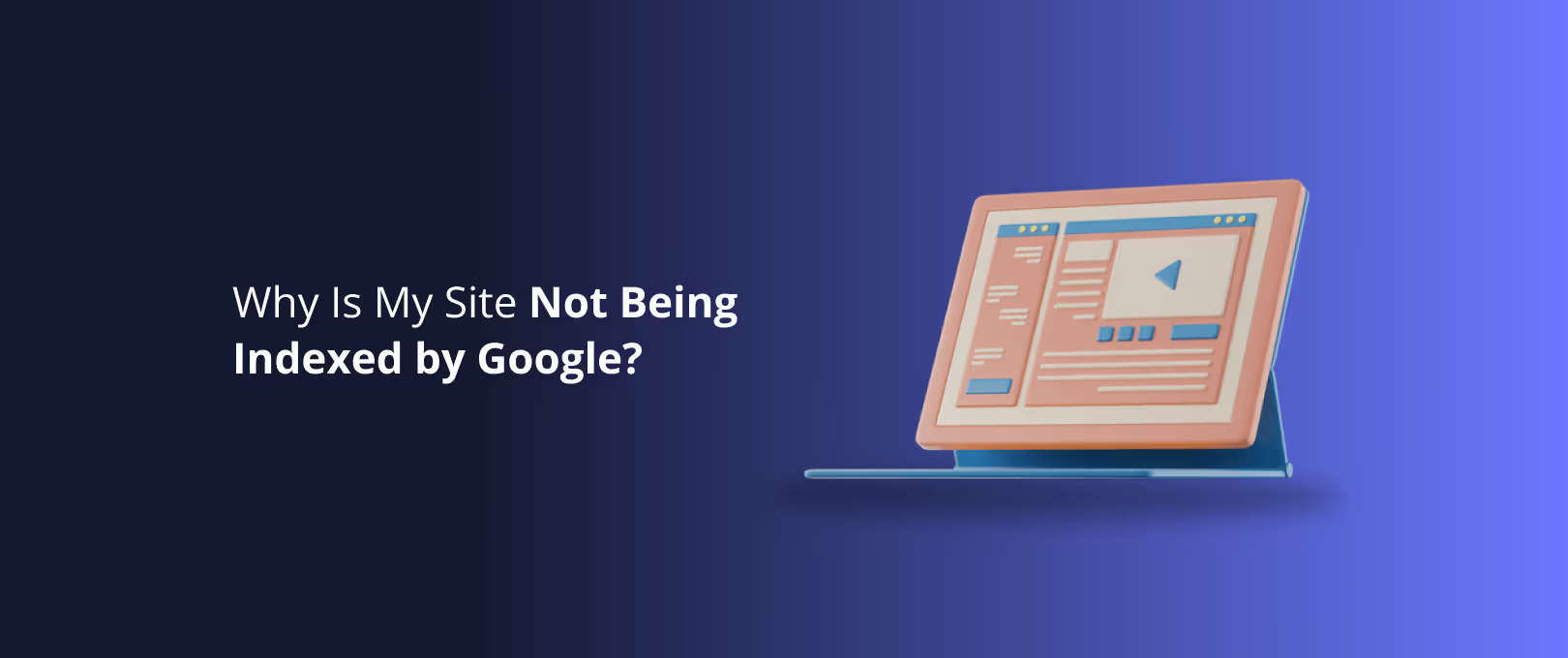The Unseen Reason Your Forms Are Failing: A Guide to Optimizing Webflow Multi-Step Forms
You’ve done everything right. You’ve designed a beautiful Webflow site, crafted compelling copy, and driven traffic to your landing page. But your lead form feels like a black hole. People arrive, they start filling it out, and then… they vanish.
If this sounds familiar, you’re not alone. The average form abandonment rate hovers around a staggering 68%. That means for every 10 people who start filling out your form, nearly 7 give up before hitting "submit."
The culprit is often a single, monolithic form that looks like a tax document. It’s overwhelming, intimidating, and asks for too much, too soon.
The solution? Breaking it down. Multi-step forms are a game-changer, with some studies showing they can boost conversions by up to 300%. They transform a daunting task into a series of simple, manageable steps. This guide will take you from the foundational psychology of why they work to the practical Webflow implementation and optimization that will turn your forms from lead-leakers into conversion machines.
The Psychology of the Click: Why Multi-Step Forms Work
Before we dive into Webflow, let's understand the human behavior that makes multi-step forms so effective. It’s not just about aesthetics; it’s about psychology.
Taming the Overwhelm: Reducing Cognitive Load
Imagine being handed a 30-question survey on a single page. Your immediate reaction is probably, "I don't have time for this." That feeling is cognitive load—the mental effort required to process information. A long form creates a high cognitive load, leading to immediate user fatigue and abandonment.
A multi-step form does the opposite. By presenting just a few related questions at a time (e.g., "Step 1: Your Contact Info"), it makes the process feel easy and approachable, dramatically lowering the mental barrier to getting started.
[IMAGE 1]
Getting a Foot in the Door: The Principle of Commitment & Consistency
Humans have a deep-seated need to be consistent with their previous actions. When a user fills out the first, simple step of your form (like their name and email), they’ve made a small commitment. This makes them psychologically more inclined to continue and complete the subsequent steps to remain consistent with their initial action. This is the same principle that makes it easier to agree to a large request after you’ve already agreed to a small one.
The "I've Come Too Far" Effect: Leveraging the Sunk Cost Fallacy
A progress bar is one of the most powerful elements of a multi-step form. As a user sees it move from 25% to 50% to 75%, they feel a sense of accomplishment and investment. They've already invested time and effort, and the idea of abandoning the form means that investment goes to waste. This "sunk cost" makes them far more likely to push through to the final step.
The Anatomy of a High-Converting Multi-Step Form
A successful multi-step form is more than just a series of fields. It's a carefully orchestrated user experience designed to guide, reassure, and motivate. Here are the essential components:
- A Clear Progress Indicator: Whether it’s a percentage bar, a step counter ("Step 2 of 4"), or labeled milestones, a progress indicator gives users a sense of control and a clear idea of the finish line.
- Logical Field Grouping: Don’t ask for a user's phone number, then their favorite color, then their shipping address. Group related information into logical steps: Contact Info, Shipping Details, Payment, etc. This creates a smooth, intuitive flow.
- Frictionless First Step: Always start with the easiest, least intimidating questions. Asking for a name and email is low-friction. Asking for a credit card number or social security number on step one is a guaranteed way to scare users away.
- Visible and Clear Calls to Action (CTAs): Use unambiguous button text like "Next" or "Continue" instead of a generic "Submit" until the very last step. Ensure the buttons are prominent and easy to find.
[IMAGE 2]
The Webflow "Method Matrix": Choosing Your Build Path
So, you’re sold on the concept. But how do you actually build a multi-step form in Webflow? There isn't a single "right" way; the best method depends on your technical comfort level, budget, and project requirements.
Method Ease of Implementation Cost Flexibility & Customization Best For…Webflow Slider Easy (No-Code) Free Limited Simple forms with no conditional logic. Great for beginners getting started quickly. Custom Code (JS) Moderate (Low-Code) Free High Complex forms needing custom validation, animations, and logic without third-party fees. Third-Party Tools Easy (No-Code) Subscription Very High Businesses needing advanced features like analytics, complex conditional logic, and integrations out-of-the-box.
Pitfall Alert: The most common mistake beginners make is using the Webflow Slider method for complex forms. While it's great for simple "Step 1 -> Step 2" flows, it becomes cumbersome and difficult to manage if you need questions to change based on previous answers (conditional logic).
For projects that demand a high degree of customization and a truly seamless user experience, a custom [Webflow Development] approach often provides the most robust and scalable solution.
From Build to Brilliance: Advanced Optimization Techniques
Building the form is just the beginning. True mastery comes from optimizing its performance to minimize drop-offs at every step.
Taming Complexity with Conditional Logic
Conditional logic is what makes your form feel smart and interactive. It shows or hides specific fields or entire steps based on a user's previous answers.
- Why it matters: It saves the user time and reduces friction. If a user selects "No" to "Do you have a business partner?", there's no reason to show them fields asking for their partner's information.
- Webflow Implementation: While some third-party tools make this easy, you can implement conditional logic natively in Webflow using custom code and Webflow's powerful interactions to show and hide form elements based on user input.
Smarter Error Handling That Doesn't Frustrate Users
Nothing kills momentum like a vague "Error" message. Effective error handling is crucial for keeping users on track.
- Real-time Validation: Don’t wait until the user clicks "Next" to tell them they entered an invalid email. Use inline validation to give immediate feedback as they type.
- Clear & Specific Messages: Instead of "Invalid input," say "Please enter a valid email address." Guide the user to the exact problem so they can fix it quickly.
- Preserve User Data: If a user makes a mistake on one field, don't clear the entire form when the page reloads. Ensure all their correctly entered data is preserved.
Pinpointing the Problem: How to Track Drop-Off Rates in Webflow
This is the single most important optimization step, and it's a question many developers struggle with: How do I know which step is causing users to leave?
Without this data, you're just guessing. Here’s a basic framework for tracking step-by-step progress using Google Analytics (GA4):
- Create Custom Events: In GA4, you’ll want to set up custom events for each step of your form. For a four-step form, you might create events like
form_step1_complete,form_step2_complete, etc. - Trigger Events on "Next" Clicks: Using custom code in your Webflow project, you'll fire the corresponding event to Google Analytics each time a user successfully clicks the "Next" button on a step.
- Analyze the Funnel: In GA4's "Explore" section, you can build a funnel exploration report using your custom events. This will create a visual funnel showing you exactly how many users started Step 1, how many proceeded to Step 2, and so on. You'll immediately see, "Wow, we're losing 50% of users between Step 3 and Step 4," which tells you exactly where to focus your optimization efforts.
[IMAGE 3]
Putting It All Together: Your Optimization Checklist
Use this checklist to audit your existing forms or guide your next build.
- [ ] Is the first step incredibly simple and non-threatening? (e.g., just name/email)
- [ ] Is there a clear and visible progress indicator?
- [ ] Are fields grouped into logical, intuitive steps?
- [ ] Are you using conditional logic to hide irrelevant questions?
- [ ] Is your error handling specific, helpful, and in real-time?
- [ ] Are you tracking drop-off rates for each step with an analytics tool?
- [ ] Is the final CTA a clear, value-driven statement? (e.g., "Get Your Free Quote" instead of "Submit")
Once your high-converting form is live and capturing leads, ensuring it stays that way is critical. Continuous optimization and proactive [Site Maintenance] prevent technical issues from hurting your conversion rates down the line.
Frequently Asked Questions (FAQ)
Q: What is a multi-step form?
A multi-step form, also known as a multi-page form, breaks down a long form into multiple smaller sections or steps. This makes the form less intimidating for the user, guiding them through the process one piece at a time to improve completion rates.
Q: How many steps should my form have?
There's no magic number, but a good rule of thumb is to keep it between 3-5 steps. The key is logical grouping. If you have 20 fields, grouping them into four steps of five related questions is much better than ten steps of two questions. Too many steps can create "click fatigue."
Q: Can I build a multi-step form on Webflow without code?
Yes. The easiest no-code method is to use the native Webflow Slider element. You can place a group of form fields inside each slide and use the "Next" and "Previous" buttons to navigate. This is best for simple forms that don't require conditional logic.
Q: When should I use a third-party form tool instead of building in Webflow?
Consider a third-party tool if you have an immediate and critical need for advanced features like built-in analytics dashboards, complex payment integrations, or very sophisticated conditional logic, and you don't have the development resources to build it custom. For businesses needing a sophisticated, custom-branded form on an accelerated timeline, services like [WSC Hyperspeed] can deliver a fully integrated solution rapidly.
Your Next Step to Higher Conversions
You now have the framework to understand, build, and optimize multi-step forms in Webflow. You’ve moved beyond just asking "how to build it" and can now answer "why it works" and "how to make it better."
Stop letting a poorly designed form be the bottleneck in your customer journey. Start by auditing your most important form against the checklist above. Identify the biggest point of friction and fix it. By applying these principles of psychology and user-centric design, you can transform your forms from a point of frustration into a powerful engine for growth.