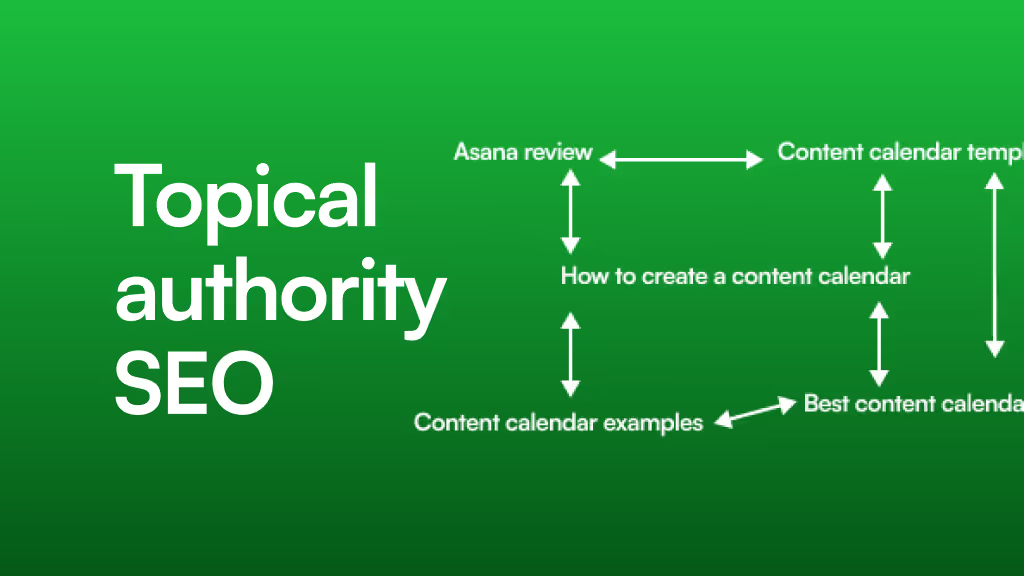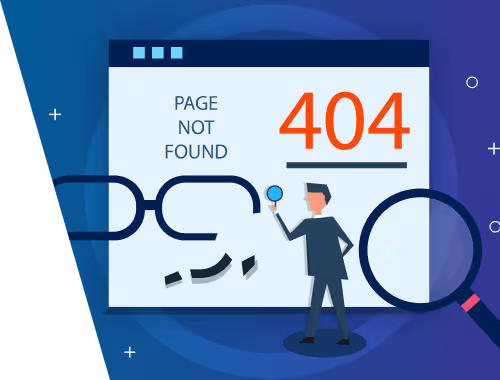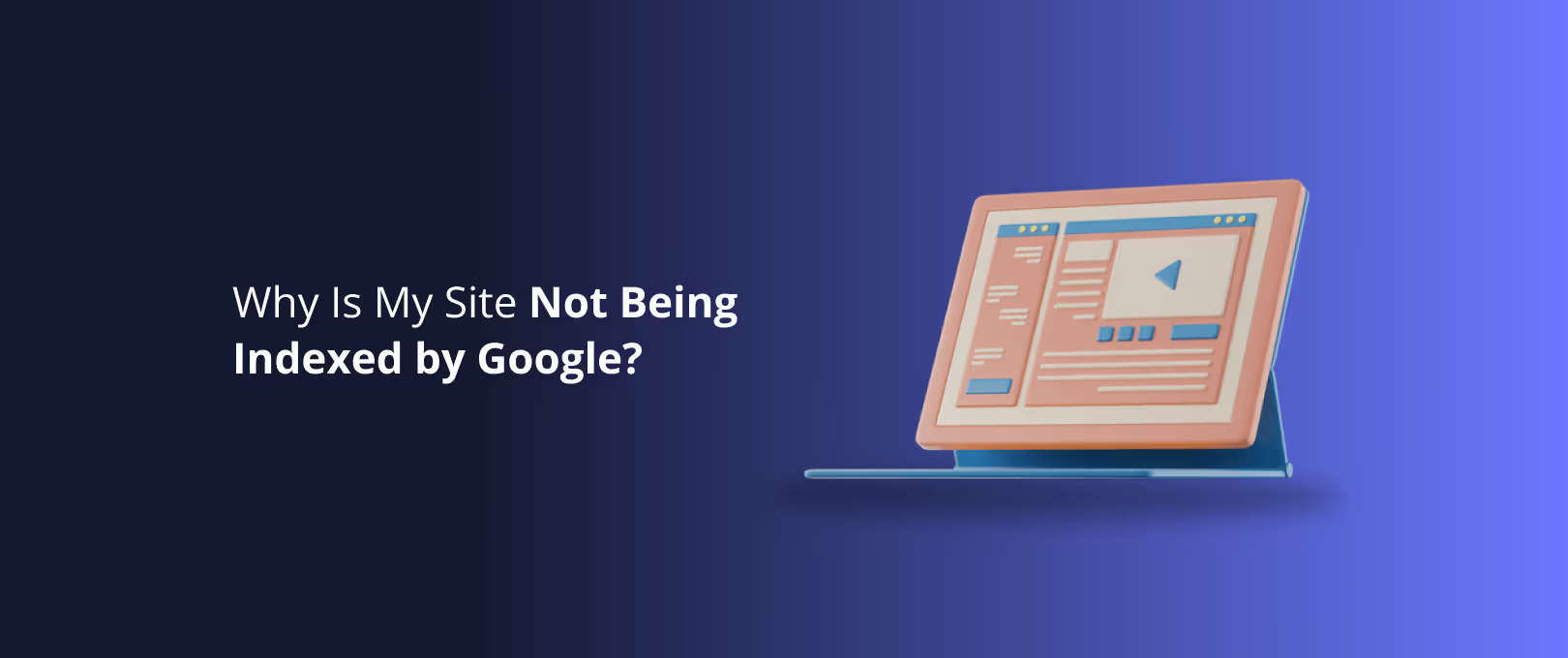Beyond "Submit": How to Craft High-Converting Microcopy in Webflow
Ever heard of the $300 million button? It’s a legendary tale in the world of web design. A major e-commerce site changed the text on a single button from "Register" to "Continue," and in one year, their revenue increased by a staggering $300 million.
The lesson? The tiny words on your website the labels on your forms, the text on your buttons, the error messages that pop up aren't just filler. They are microcopy, and they have a massive impact on how users experience your Webflow site.
For Webflow creators, mastering microcopy is the secret weapon for transforming a beautiful design into a high-performing one. It's the art of using small, targeted text to guide users, reduce friction, and persuade them to take action. This guide will walk you through the art and science of writing persuasive microcopy, turning your CTAs and forms from passive elements into conversion powerhouses.
What is Microcopy (and Why Should Webflow Creators Care)?
Microcopy refers to the small pieces of text that help users navigate an interface. Think of it as the friendly voice guiding your visitor through your website. In Webflow, you see it everywhere:
- Button Text: "Get Started," "Download Now," "Add to Cart"
- Form Labels: "Full Name," "Email Address"
- Placeholder Text: The example text inside a form field, like "yourname@example.com"
- Error & Success Messages: "Oops! That email looks incorrect," or "Success! Your message is on its way."
- Tooltips & Helper Text: Small info-icons that offer extra context.
As a Webflow developer or designer, you spend hours perfecting layouts, animations, and interactions. But if a user gets stuck on a confusing form or hesitates to click a vague button, that beautiful design can't do its job.
Good microcopy works silently in the background to build trust, provide clarity, and motivate action. It’s the difference between a visitor who leaves in frustration and one who becomes a happy customer.
Your Persuasion Toolkit: The 3 Pillars of Powerful Webflow Microcopy
You don't need a degree in psychology to write effective microcopy, but understanding a few core principles can make all the difference. Think of these as your toolkit for crafting words that work.
Pillar 1: Clarity - The Enemy of Confusion
Before a user will act, they must understand. Clarity is the foundation of all good microcopy. Your goal is to eliminate any guesswork and make the user's path forward obvious.
This is most critical in your forms. A confused user won't fill out a form; they'll simply leave.
Where to apply it in Webflow:
- Form Labels: Be specific. Is it just "Name" or "Full Name"? Is it "Phone" or "Phone Number (for delivery updates)"?
- Placeholder Text: Use placeholders to show an example of the required format. For an email field,
your.email@example.comis much clearer than leaving it blank.
Warning: Never use placeholder text to replace a label. Once a user starts typing, the placeholder disappears, and they can forget what the field was for. Always use a dedicated Label element in the Webflow Designer.
A clear form in Webflow using specific labels and helpful placeholder text.
Achieving this level of detail is a cornerstone of any professional Webflow development project. It signals to the user that you've thought through every step of their journey.
Pillar 2: Motivation - The Engine of Action
Clarity tells a user what to do. Motivation tells them why they should do it. This is where your call-to-action (CTA) buttons come alive.
The single biggest mistake in CTA microcopy is using generic, low-value words like "Submit," "Send," or "Click Here." These words describe the action from the system's perspective, not the user's.
Instead, frame your button text around the value the user will receive. What do they get by clicking?
Turn This:
- Submit
- Download
- Sign Up
Into This:
- Get Your Free Quote (Value: A price quote)
- Download the Ebook (Value: The ebook)
- Create My Account (Value: A personal account)
Where to apply it in Webflow:
Simply select your Button element and change the text. Focus on an action word (Get, Start, Create, Join) followed by the specific benefit. For projects that need to make an immediate impact, like those built with a rapid-delivery service like WSC Hyperspeed, a motivating CTA is non-negotiable.
Examples of generic vs. value-driven CTA buttons in Webflow.
Pillar 3: Reassurance - The Cure for Anxiety
Whenever a user is asked to part with information (their email, phone number, or credit card details), they feel a small amount of anxiety. Will you spam them? Is their data secure? Reassuring microcopy helps calm these fears and build trust.
Where to apply it in Webflow:
- Helper Text Below Fields: Under an email field, add a small text block saying, "We hate spam as much as you do." Below a credit card field, add "Your payment is 100% secure."
- Error Messages: Write helpful, human-friendly error messages. Instead of a blunt "Invalid Password," try "Your password must be at least 8 characters long." This turns a moment of frustration into a moment of guidance.
- Success Messages: After a user completes an action, confirm it clearly. "Thank you! We'll be in touch within 24 hours" is far more reassuring than a generic "Success."
A Webflow form showing reassuring helper text and a human-friendly error message.
This micro-level of communication builds macro-level trust, showing users you're looking out for them every step of the way.
Putting It All Together: A Webflow Form Makeover
Let's see how these pillars can transform a standard contact form.
The "Before" Form:
- Label: Name
- Label: Email
- Label: Message
- Button: Submit
This form is functional, but it's cold and uninviting. It does nothing to build trust or motivate the user.
The "After" Form (with persuasive microcopy):
- Label: Your Full Name
- Label: Your Best Email Address
- Helper Text: We'll only use this to respond to your message.
- Label: How can we help?
- Button: Send Your Message
See the difference? The "After" version feels like the start of a conversation. It's clear, reassuring, and the button text is directly tied to the user's goal. This is how you turn a simple form into a powerful conversion tool, right inside Webflow.
FAQ: Your Microcopy Questions Answered
What's the biggest mistake people make with microcopy?
The most common mistake is being generic. Using default text like "Submit" on buttons or "Error" for validation messages fails to guide or reassure the user. Always aim to be specific, helpful, and value-oriented in your language.
How do I know if my microcopy is working?
The best way is to test it. Tools like Google Optimize or dedicated A/B testing platforms allow you to show different versions of your microcopy to different users and see which one performs better (e.g., leads to more button clicks or form submissions). Even small changes, like changing "Your Free Trial" to "My Free Trial," can have a measurable impact.
Should placeholder text replace a form label?
Absolutely not. This is a common design trend, but it's a major usability flaw. As soon as a user clicks into the field, the placeholder text disappears, and they can lose track of what information was required. This is especially problematic for longer forms. Always use a separate, visible Label element for every input field. For complex sites, a full site migration to a more user-friendly platform like Webflow can be the first step in fixing these deep-seated UX issues.
Start the Conversation with Your Users
Microcopy is your chance to speak directly to your users at the most critical moments of their journey. It's the quiet conversation that guides them from visitor to customer.
The next time you're working in your Webflow project, don't just accept the default text. Take a moment to look at your buttons, forms, and messages. Ask yourself: Is this clear? Is this motivating? Is this reassuring?
By paying attention to these tiny words, you can make a huge difference in how your website performs and how your users feel.