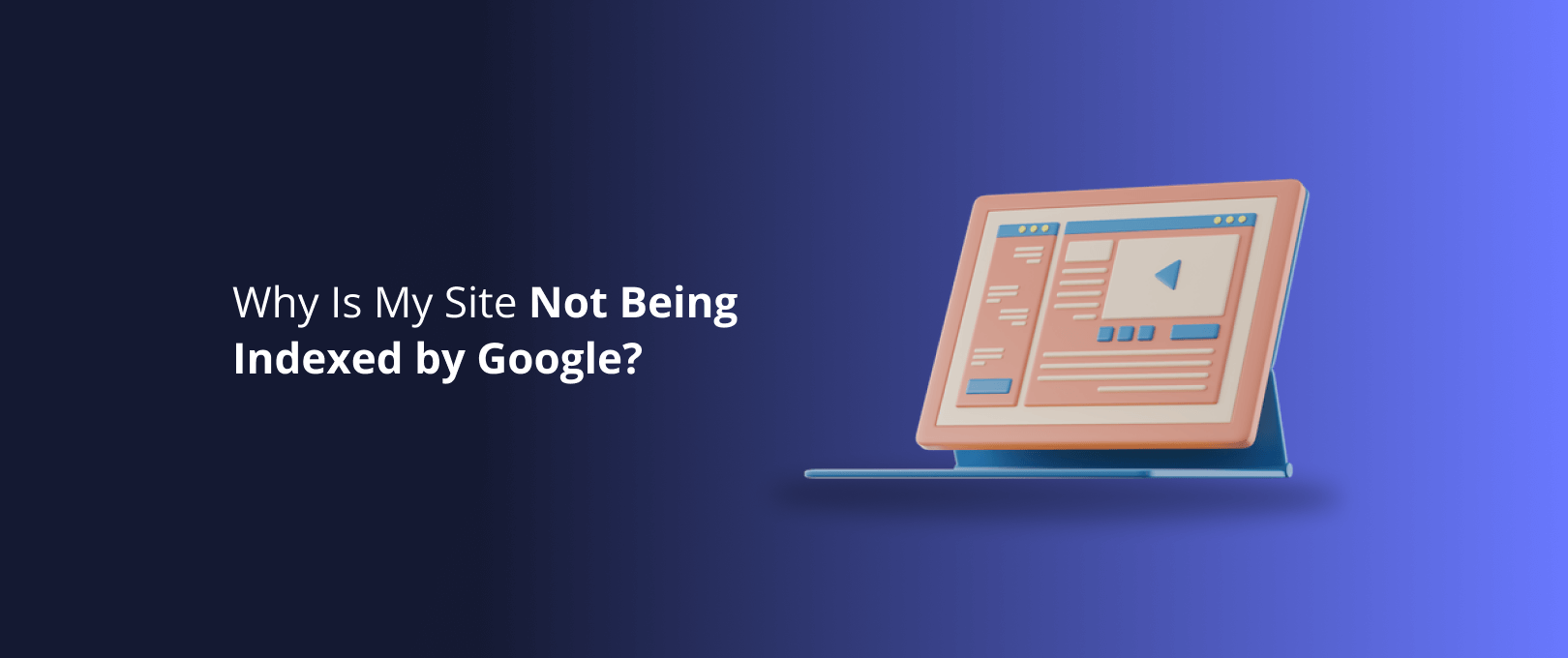Your Step-by-Step Guide to Fixing Cumulative Layout Shift (CLS) in Webflow
Have you ever visited a website on your phone, tried to tap a button, and suddenly had it jump away because an image loaded above it? Or maybe you started reading an article, only to have the text reflow and make you lose your place?
That frustrating experience has a name: Cumulative Layout Shift (CLS). It’s the "jumping page" problem, and it's more than just a minor annoyance. It's a core factor in how Google measures user experience, and a high CLS score can harm your SEO rankings and drive visitors away.
But here’s the good news: if you're building with Webflow, you have all the tools you need to fix it. This guide will skip the dense technical jargon and show you, step-by-step, how to diagnose and solve CLS issues directly within the Webflow Designer.
What is CLS, Really? (Explained for Designers)
Imagine you're building a wall with LEGO bricks. You leave a space for a large window, but you don't put a frame in place. Then, you continue building above that space. When the window finally arrives and you slot it in, all the bricks you placed on top have to shift upwards to make room. That sudden, unexpected movement is CLS.
On a website, this happens when the browser doesn't know how much space to save for an element before it fully loads. Common culprits include:
- Images without dimensions
- Ads, embeds, or iframes
- Custom fonts loading after the rest of the page
- Content that appears only after a network request
Google’s Core Web Vitals measure this visual stability. A good CLS score is below 0.1. Anything above 0.25 is considered poor and needs attention. By fixing CLS, you’re not just appeasing Google; you’re creating a smoother, more professional experience for your users.
The 4 Most Common CLS Culprits in Webflow
Let's dive into the most frequent causes of layout shift in Webflow projects and the specific, actionable steps to fix them.
Culprit #1: Images Without Dimensions
This is, by far, the most common cause of CLS. When you add an image, the browser doesn't know its size until it finishes downloading. If you haven't told it the dimensions beforehand, it reserves zero space. When the image finally loads BAM it pushes all the content below it down, causing a massive layout shift.
The Webflow Fix (for Static and CMS Images):
The solution is to explicitly tell the browser the image's dimensions so it can reserve the correct amount of space from the very beginning.
- Select the Image: Click on the image element in the Webflow Designer.
- Go to the Style Panel: In the "Size" section, set an explicit
WidthandHeight. - Ensure Responsiveness: To prevent the image from breaking your layout on smaller screens, set a
Max Wof100%. This tells the browser, "Start at this specific size, but feel free to shrink if the container gets smaller."
Pro-Tip for CMS Images: The same rule applies! Even though your CMS images might have different dimensions, you can control their container. Place your CMS image inside a div block and apply the dimensions to the div. Then, set the image itself to Width: 100% and Height: 100% with Fit: Cover to ensure it fills the space without distortion.
Culprit #2: The Flash of Invisible or Unstyled Text (FOIT/FOUT)
Do you use custom fonts in your project? If so, you might have noticed the text is briefly invisible or appears in a system font before your custom font loads. This swap can cause the size and spacing of the text to change, leading to jarring shifts in your layout.
The Webflow Fix:
You can give the browser instructions on how to handle font loading using a property called font-display. The best value for preventing CLS is swap. This tells the browser to show the text immediately in a fallback font and then "swap" to your custom font once it's ready. While this still causes a swap, it's much faster and less jarring than a flash of invisible text.
- Go to your Project Settings.
- Click on the Fonts tab.
- For each custom font, click Edit.
- In the Font Display dropdown, select Swap.
- Save changes and republish your site.
Culprit #3: Dynamic Content and Third-Party Embeds
Anything loaded from an external source can cause CLS if you don't save a spot for it. This includes YouTube videos, Calendly booking widgets, HubSpot forms, or even ads. The page loads, but the space for the embed is empty until the script runs and pulls in the content.
The Webflow Fix:
The principle is the same as with images: reserve the space.
- Wrap the Embed: Place your
Embedelement inside adivblock. - Set a Specific Height: Analyze the embed once it's loaded to see how much vertical space it takes up. Give the parent
diva specificMin H(minimum height) that matches the final height of the content.
This acts as a placeholder, preventing the content below it from jumping down when the embed finally appears. While it requires some manual tuning, this step is crucial for maintaining a stable layout. For complex projects, our [expert Webflow development] team always ensures dynamic content is seamlessly integrated without impacting performance.
Culprit #4: Animations Triggering Layout Changes
Webflow Interactions are powerful, but certain animations can trigger layout shifts. If you animate properties like width, height, padding, or margin, you are telling the browser to recalculate the page layout with every frame of the animation.
The Webflow Fix:
Whenever possible, use the Transform property for animations. Animations using Move, Scale, and Rotate are much more performant because they don't affect the layout of surrounding elements. The browser can process these changes on the GPU, resulting in silky-smooth animations that don't cause CLS.
Instead of animating an element's margin-top to move it down, use a Transform: Move animation. The visual result is the same, but the performance impact is dramatically lower.
Your Go-To Workflow for Hunting Down CLS in Webflow
Fixing CLS is one thing, but how do you find it in the first place? Here is a simple, repeatable process that connects a bad score to a specific element in your Webflow project.
Step 1: Get Your Score with PageSpeed InsightsGo to Google's PageSpeed Insights and enter your URL. This will give you a lab report of your Core Web Vitals, including your CLS score.
Step 2: Find the Culprit with Chrome DevToolsIf your score is high, it's time to investigate.
- Open your website in Google Chrome.
- Open DevTools (Right-click > Inspect).
- Go to the Performance panel.
- Click the record button and reload your page.
- After the page loads, stop the recording.
- In the timeline, look for the Experience track. Any red blocks here indicate a layout shift. Hover over them, and Chrome will highlight the exact element that shifted on the page.
Step 3: Locate the Element in the Webflow NavigatorNow that you know what's shifting (e.g., a div with the class "Hero-Image-Wrapper"), jump back into the Webflow Designer. Use the Navigator to quickly find that exact element.
Step 4: Apply the Fix in the Style PanelOnce you've located the element, use the techniques described above to apply the fix directly in the Style Panel. Does it need dimensions? A minimum height? A better animation property? After applying the fix, republish and test again!
The Ultimate Webflow CLS Troubleshooting Checklist
Bookmark this checklist. The next time you're launching a site, run through these points to catch any potential issues.
- [ ] Images: Do all
Imageelements have aWidthandHeightset? - [ ] Image Responsiveness: Do all images have a
Max Wof100%? - [ ] CMS Images: Are they contained within a
divthat has a defined size or aspect ratio? - [ ] Fonts: Is
font-display: swapenabled for all custom fonts in Project Settings? - [ ] Embeds: Are all third-party embeds (videos, forms, widgets) wrapped in a
divwith aMin Hset? - [ ] Animations: Are my animations using
Transform(Move, Scale, Rotate) instead of layout properties (Size, Margin, Padding)? - [ ] Dynamic Content: If I'm showing/hiding content, does the container's size remain stable?
Consistently following this checklist is a cornerstone of professional [site maintenance], ensuring your website remains fast and user-friendly long after launch.
Frequently Asked Questions
What is a good CLS score?
A CLS score below 0.1 is considered good. A score between 0.1 and 0.25 needs improvement, and anything above 0.25 is poor.
Will fixing CLS improve my SEO?
Yes. CLS is one of the three Core Web Vitals, which are a confirmed ranking factor for Google. Improving your CLS score signals to Google that your site provides a good user experience, which can positively impact your search rankings.
Why is my CLS score different on mobile and desktop?
Layout shifts are often more pronounced on mobile devices due to the smaller screen size. An image that loads without dimensions might cause a small shift on a large desktop monitor but a massive, screen-filling jump on a phone. Always test your site on mobile.
I've done everything, but my score is still high. What's next?
Sometimes, CLS is caused by third-party scripts that are difficult to control. In these cases, you may need to delay the loading of these scripts until after the user starts interacting with the page. For highly persistent issues, reviewing your project with a technical expert can help identify deeper structural problems. Take a look at [our work] to see how complex, high-performing sites are built with stability in mind.
By mastering Cumulative Layout Shift, you're doing more than just optimizing a metric. You are respecting your user's attention and creating a stable, trustworthy, and professional digital experience the very foundation of a successful website.