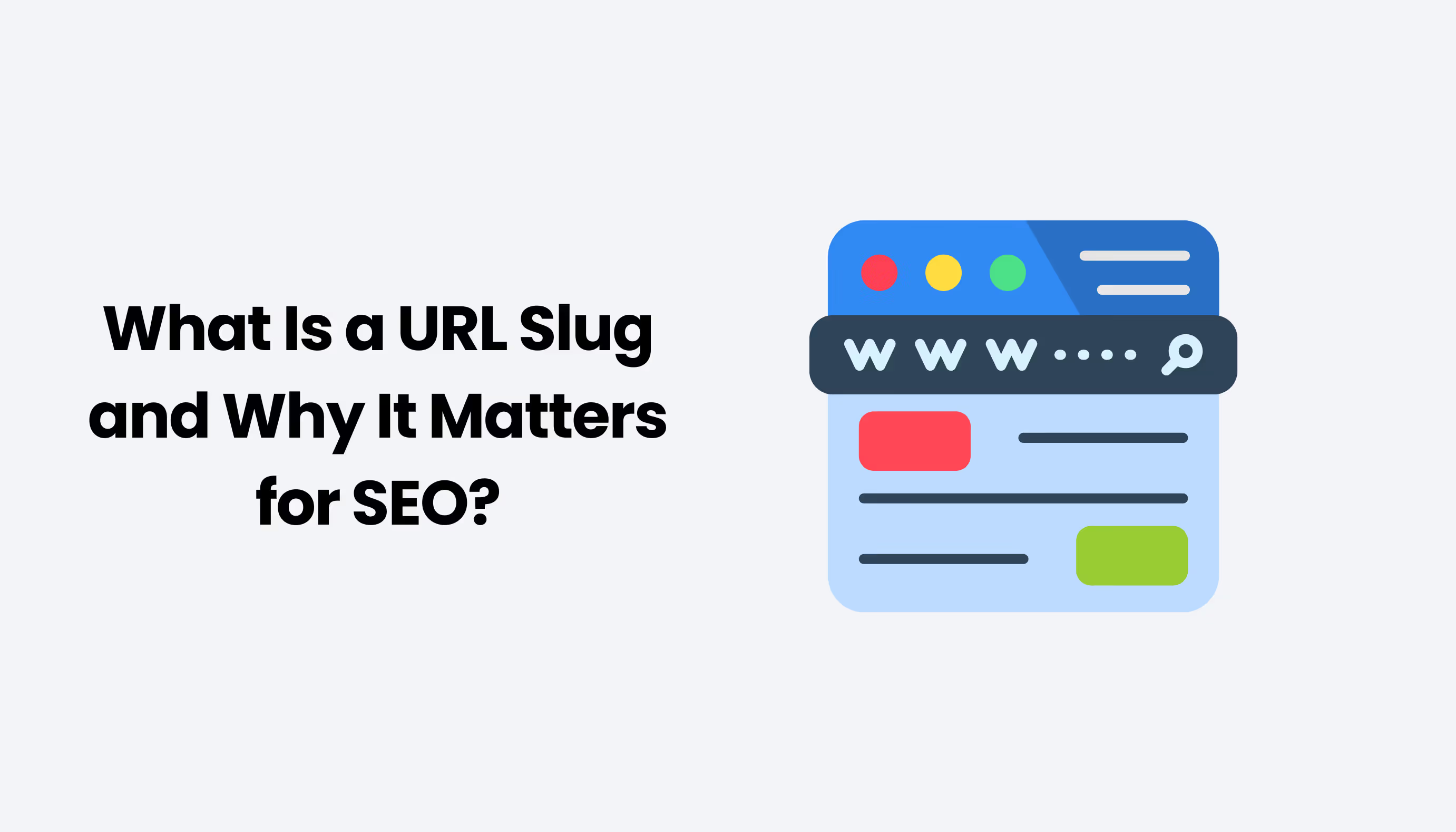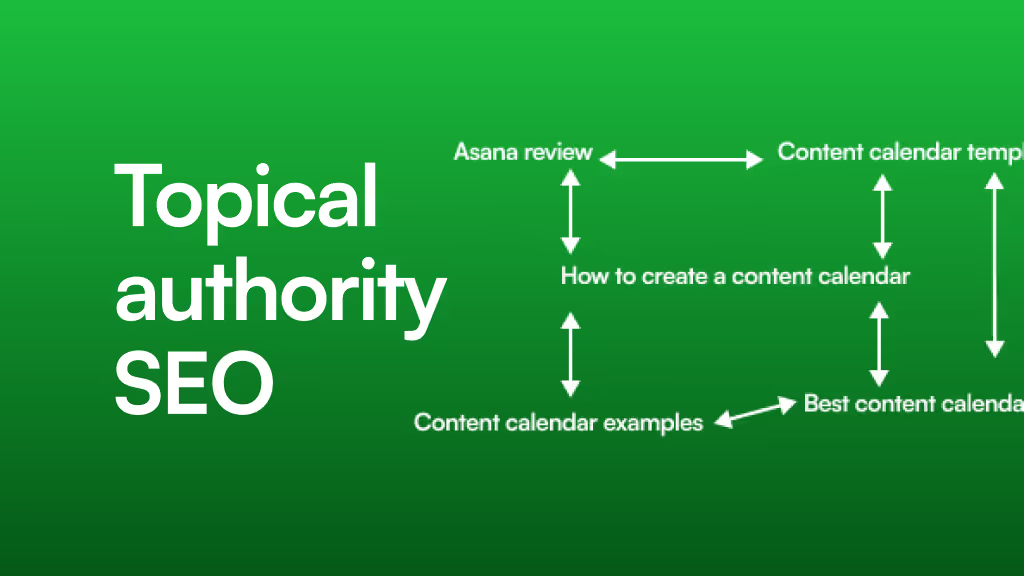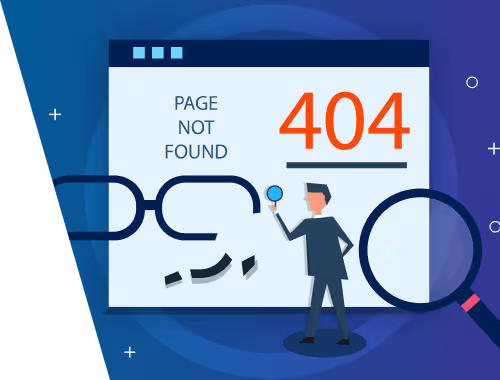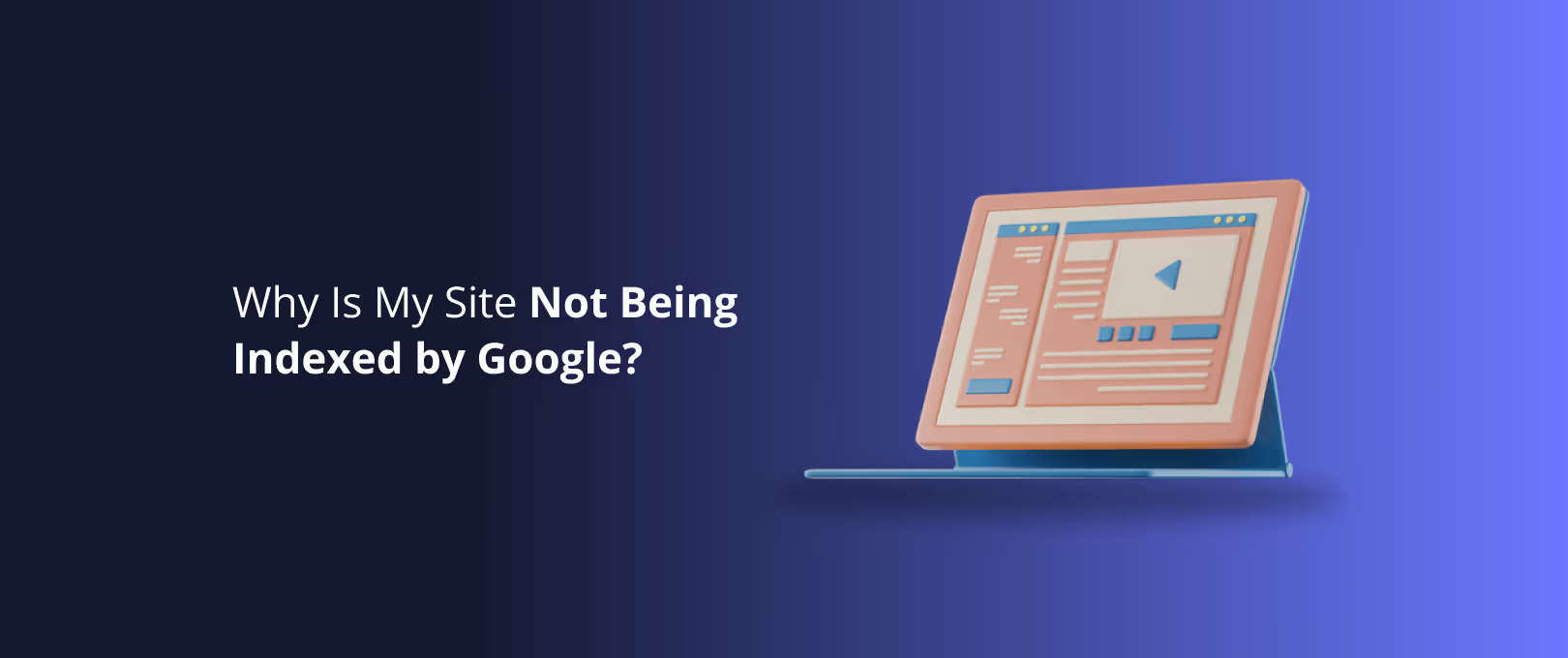Your Webflow URLs Are More Than an Address They’re Your Digital Welcome Mat
Ever followed a link that looked like domain.com/p?id=8675309? It feels a bit like being dropped in the middle of a maze blindfolded. You don’t know where you are or how you got there.
Now, compare that to domain.com/blog/how-to-bake-sourdough. Clear. Simple. You know exactly what to expect.
That, in a nutshell, is the power of a well-crafted URL. It’s not just a technical address for a browser; it’s a foundational pillar of your search engine optimization (SEO) and a critical part of your user’s experience. It’s the first signpost they see on their journey to your content, telling both them and Google, "You're in the right place."
Getting this right in Webflow is part art, part science. Let's break down how to create a site structure that’s clean, logical, and built to rank.
The Foundation: Universal Rules for SEO-Friendly URLs
Before we dive into the Webflow Designer, let's cover the timeless principles that apply to any website, on any platform. These best practices are recommended by search engines like Google and have been proven effective for decades.
- Keep Them Short and Sweet: A shorter URL is easier for users to read, copy, and share. Aim for conciseness without sacrificing clarity.
- Good:
/services/web-design - Bad:
/our-company-offers-the-following-services/we-do-custom-web-design-for-startups
- Good:
- Make Them Human-Readable: Your URL should make sense to a person. If someone can guess the page's topic just by reading the URL, you've done a great job.
- Use Your Primary Keyword: Including the main keyword for the page in the URL slug is a direct signal to search engines about the page's content.
- Good:
/blog/webflow-seo-tips - Bad:
/blog/post-101
- Good:
- Use Hyphens, Not Underscores: Google's official guidelines state that you should use hyphens (
-) to separate words. They seeweb-designas "web design," butweb_designas "webdesign." - Stick to Lowercase: URLs can be case-sensitive on some servers. Using lowercase everywhere prevents potential duplicate content issues and is easier for users to type.
Building in Webflow Part 1: Structuring Your Static Pages
Static pages are the core pages of your site that don't change often, like your "About Us," "Services," or "Contact" pages. In Webflow, organizing them is incredibly intuitive using folders.
Folders create a clear hierarchy. For example, instead of having separate pages like /about, /team, and /careers, you can group them logically:
/company/about/company/team/company/careers
This tells both users and search engines that these pages are related under the "Company" umbrella.
Here’s how you do it in Webflow:
- Go to the Pages Panel on the left.
- Click the "Create New Folder" icon.
- Name your folder (e.g., "services"). This name becomes the first part of the URL slug.
- Create new pages inside this folder or drag existing pages into it. The page's slug will now be appended to the folder's slug.
[Image: Screenshot of the Webflow Pages Panel showing a folder structure like "/services/web-design".]
Common Mistake: Creating a flat structure with dozens of top-level pages. While not a critical error, grouping related pages into folders makes your site easier to navigate and helps search engines understand its architecture.
Building in Webflow Part 2: Mastering Dynamic Content with the CMS
This is where Webflow’s power truly shines. The Webflow CMS (Content Management System) is for repeatable content like blog posts, case studies, team members, or job listings.
When you create a CMS Collection, Webflow automatically generates a template page for all items in that collection. The URL structure has two parts you control:
- The Collection URL (Parent Slug): This is the "folder" for all items in that collection. You set this in the Collection's settings. For a blog, you’d likely set this to
blog. - The Item Slug: This is the unique identifier for each individual post, case study, or item. By default, Webflow uses the "Name" field of your item to generate this, but you have full control to customize it for SEO.
[Image: Screenshot of the Webflow CMS Collection settings, highlighting the "Collection URL" field.]
Let's look at an example for a blog post titled "10 Essential Webflow SEO Tips for 2024."
- Good:
/blog/10-essential-webflow-seo-tips-for-2024(This is Webflow's default—it's okay, but a bit long). - Better:
/blog/webflow-seo-tips(More concise, contains the primary keyword, and is evergreen). - Best:
/seo/webflow-tips(If you have a broader "SEO" topic cluster, this structure helps reinforce it. More on this next!)
From initial design to a fully functional site, our Webflow development process is built for quality and trust.
Mastery & Strategy: Architecting for Topic Clusters
Now, let's connect the dots. A topic cluster is an SEO strategy where you create a central "pillar" page on a broad topic, then link out to multiple supporting pages that cover specific subtopics in greater detail.
This model signals to Google that you have deep authority on that subject. Your URL structure is key to reinforcing this.
A common question we see is: "How can I have a static pillar page at /seo/ and have all my CMS blog posts live under that same /seo/ parent slug?"
Many people think this is a limitation in Webflow, but it's actually handled beautifully.
The Topic Cluster Blueprint:
- Create Your Pillar Page: Build a static page in the Pages Panel. Give it the slug
seo. This will be your comprehensive guide,/seo. - Create Your Supporting Content Collection: Go to the CMS and create a new collection called "SEO Articles."
- Set the Collection URL: In the settings for "SEO Articles," set the Collection URL to
seo. - Create Your Posts: Now, when you create a new blog post in this collection (e.g., "Link Building 101"), its URL will automatically become
/seo/link-building-101.
Webflow is smart enough to know that /seo goes to your static pillar page, while /seo/ followed by anything else should look for a matching item in your CMS collection.
[Image: Diagram illustrating a topic cluster. A central "Pillar Page" (e.g., SEO Guide) connected to multiple "Cluster Content" posts (e.g., Link Building, On-Page SEO, Technical SEO).]
Choosing Your Structure: Static Folder vs. CMS Collection
Feeling unsure about which to use? This simple decision framework should clear things up. Ask yourself these questions about the content you're creating.
[Image: A clean flowchart titled "Choosing Your URL Structure in Webflow." It asks questions like "Is this a single, unique page?" (-> Use Static Page/Folder) and "Will you create many items with the same template?" (-> Use CMS Collection).]
Essentially, it boils down to this:
- Use Static Pages & Folders for: Unique, one-off pages like Home, About, Services, Contact, or high-level category pages.
- Use a CMS Collection for: Repeatable content that shares the same layout and design, such as blog posts, portfolio items, team members, or resources.
The Actionable FAQ & Troubleshooting Guide
Let's tackle some of the most common questions that pop up in Webflow forums and communities.
How do I change a slug without breaking my site?
When you change a URL, any existing links pointing to the old one will break, resulting in a 404 "Page Not Found" error. To fix this, you must set up a 301 redirect. This tells browsers and search engines, "The page at the old address has permanently moved to this new address."
In Webflow, this is easy:
- Go to your Project Settings > Hosting > 301 Redirects.
- In the "Old Path" field, enter the old URL (e.g.,
/old-blog-post-name). - In the "Redirect to Path" field, enter the new URL (e.g.,
/new-blog-post-name). - Add the redirect and publish your site.
If you're overhauling your entire site, our site migration services ensure a seamless transition to Webflow with all your SEO value intact.
Can I nest CMS items in sub-subfolders like /blog/category/post-name?
Out of the box, Webflow's CMS supports one level of nesting (e.g., /blog/post-name). You cannot dynamically insert a category to create a structure like /blog/seo/post-name.
Workaround: While you can't create true nested folders, you can mimic the structure in the slug itself. You could manually edit a post's slug to be seo-post-name which would result in the URL /blog/seo-post-name. It achieves a similar keyword benefit, though it's not a true directory structure.
What's the best structure for a multi-language site?
The most common and SEO-friendly approach is to use subdirectories for each language. You can create a main folder for each language code (e.g., /en/, /es/, /fr/) and place all translated pages and collections within them. This clearly signals the site's language structure to search engines.
Your Webflow URL Best Practices Checklist
Bookmark this checklist for your next project.
- [ ] Static Pages: Are related pages grouped into logical folders?
- [ ] CMS Collections: Is the parent URL slug short, descriptive, and keyword-rich?
- [ ] All Slugs: Are they lowercase?
- [ ] All Slugs: Are words separated by hyphens (
-), not underscores (_)? - [ ] All Slugs: Are they concise and readable?
- [ ] All Slugs: Do they contain the primary keyword for the page?
- [ ] Redirects: If you change any existing URL, have you set up a 301 redirect?
A thoughtful URL structure is one of those things you set up once and benefit from for years. It improves your SEO, enhances your user experience, and creates a scalable foundation for your site to grow. Need your website live in a flash? Check out our WSC Hyperspeed service for delivery in just seven days.