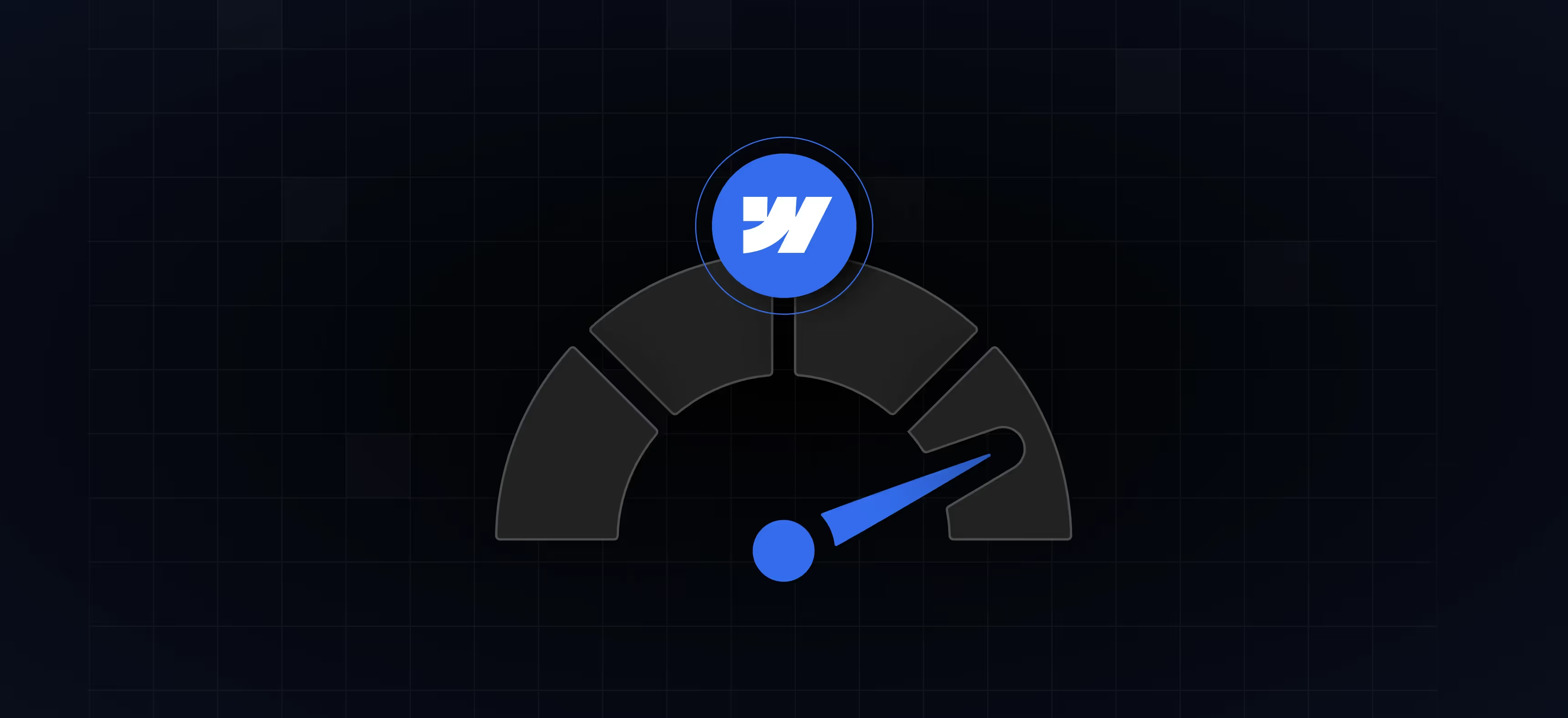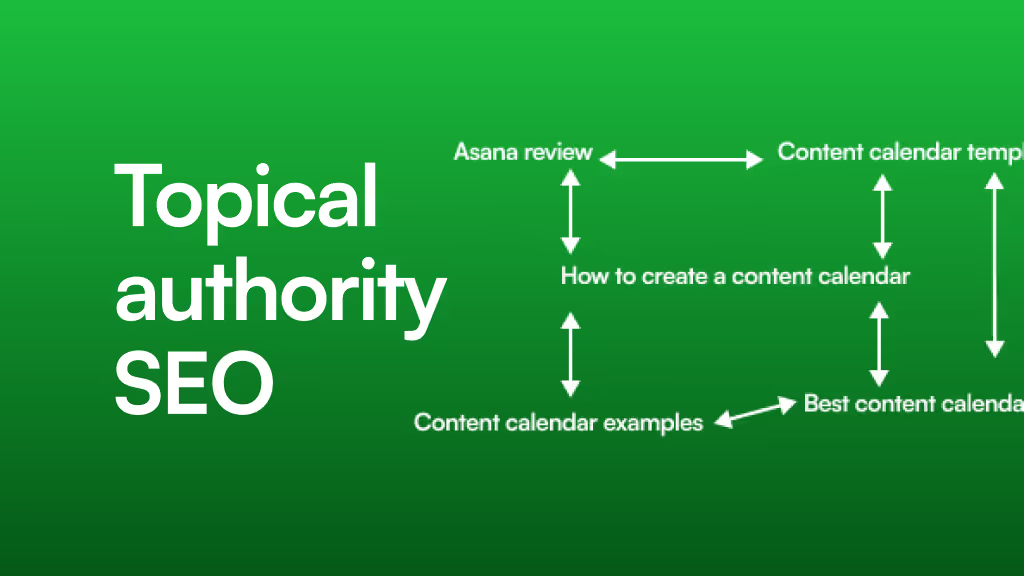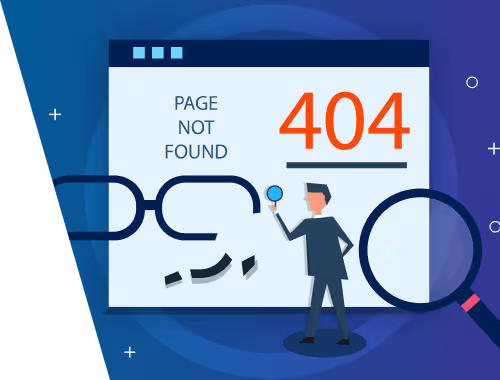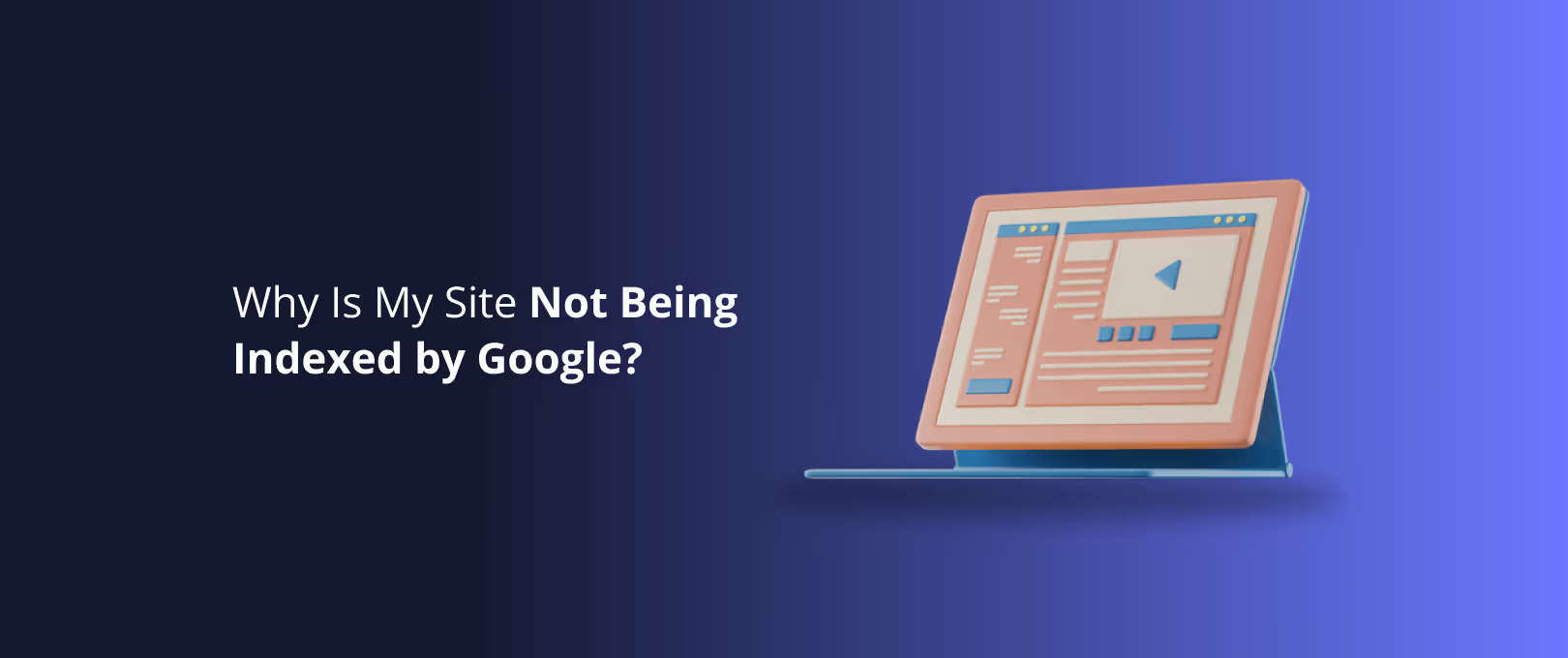The Definitive Guide to Webflow Performance Optimization
You’ve built a visually stunning website in Webflow, but you have a nagging feeling it’s not performing as it should. The analytics show traffic, but bounce rates are high and conversions are flat. You've heard that site speed is critical, but the advice you find is either too generic or hyper-technical, leaving you unsure of where to even begin.
This isn't just a technical problem; it's a business problem. When a page takes longer than 3 seconds to load, you lose a staggering 53% of potential visitors. Conversely, for every second you shave off your load time, you can increase conversions by up to 7%.
The good news? Your choice of Webflow is not the problem. It's a powerful platform capable of incredible performance. The issue lies in the implementation, and that's entirely fixable. This guide is designed to be the single most comprehensive resource you'll need. We'll move beyond high-level advice and give you an actionable framework to diagnose, fix, and maintain a high-performance Webflow site.
First, Find Your Bottlenecks: A 15-Minute Webflow Performance Audit
Before you start changing things, you need a clear baseline. Optimizing without data is like navigating without a map. Here’s a simple, step-by-step process to diagnose exactly what’s slowing your site down.
Step 1: Run a Google PageSpeed Insights Test
Go to Google PageSpeed Insights and enter your website URL. This is your primary diagnostic tool because it measures your Core Web Vitals—the user-centric metrics Google uses to evaluate page experience.
Pay close attention to the "Opportunities" and "Diagnostics" sections. It will explicitly tell you what’s causing delays, such as "Serve images in next-gen formats" or "Reduce initial server response time." This isn't just a score; it's your starting checklist.
[]A Google PageSpeed Insights report analyzing a Webflow website, highlighting the Core Web Vitals scores and key opportunities for improvement.
Step 2: Get a Visual Breakdown with GTmetrix
Next, run your site through GTmetrix. Its "Waterfall" chart is one of the most powerful tools for diagnosing performance issues. This chart visualizes how every single asset on your page—images, scripts, fonts—loads in sequence.
Look for long bars in the chart. These are your primary culprits. Is it a massive, uncompressed hero image? A third-party marketing script that takes seconds to load? The waterfall chart will show you exactly where the logjam is happening.
Step 3: Check Your Network Tab in Chrome
For a more advanced view, open your website in Google Chrome. Right-click anywhere on the page, select "Inspect," and navigate to the "Network" tab. Refresh your page. This shows you a real-time waterfall chart similar to GTmetrix, but it also reveals the total page size and the number of requests. A high-performance site should aim for a minimal number of requests and a small total page size (ideally under 1-2 MB).
After this audit, you should have a clear, prioritized list of what needs fixing.
Deep Dive 1: Mastering Image Optimization in Webflow
Images are almost always the biggest contributor to slow load times. Getting this right is non-negotiable. Here’s how to approach it with a "Good, Better, Best" framework.
Good: Use Webflow's Native Responsive Images
By default, Webflow automatically creates smaller variants of your images and serves the appropriate size based on the user's device. This is a great starting point and is enabled by default when you add an image. Always ensure your images don't have a fixed pixel width that's larger than their container, allowing Webflow to handle the resizing dynamically.
Better: Compress Images and Use WebP
Before you even upload an image to Webflow, run it through a compression tool like TinyPNG or Squoosh. This can reduce file size by over 70% without any noticeable loss in quality.
Then, take it a step further by converting your images to a next-gen format like WebP. Webflow now supports WebP uploads, which offers superior compression and quality compared to traditional JPEGs and PNGs.
Best: Automate Optimization with a Third-Party CDN
For the ultimate in image performance, savvy teams use an image CDN like Cloudinary. As detailed in a famous case study by Marker.io, they dramatically improved their site speed by hosting images on Cloudinary instead of Webflow's native assets panel.
A service like this automatically compresses, converts to the best format (like WebP or AVIF), and resizes images on the fly based on the user's device. While it requires a more technical setup, it completely automates image optimization for maximum performance. This is a core component of how our comprehensive Webflow development projects achieve top-tier performance scores.
[]A visual comparison showing an unoptimized JPEG, a compressed WebP, and an efficiently served image via a CDN, highlighting the drastic reduction in file size.
Deep Dive 2: Taming Your Third-Party Scripts
Every chat widget, analytics tool, or marketing pixel you add to your site comes with a performance cost. These external scripts are often the cause of a slow Time to Interactive (TTI).
Good: Audit and Remove Unused Scripts
The simplest fix is often the most effective. Go to your project settings (Custom Code section) and audit every script you've added. If you're no longer using a service, remove its script. Be ruthless. Each script adds another network request and can block your page from becoming interactive.
Better: Defer Non-Critical Scripts
Not all scripts need to load immediately. Analytics scripts, for example, can be loaded after the main content is visible. You can do this by adding the defer attribute to your script tags in the custom code section.
Example: <script src="path/to/your/script.js" defer></script>
This tells the browser to download the script alongside the HTML but wait to execute it until after the main page has been rendered.
Best: Use a Tag Manager or Partytown
For sites with many scripts, a tool like Google Tag Manager (GTM) is essential. GTM allows you to manage all your marketing and analytics tags from one place and set rules for when they fire, preventing them from slowing down the initial page load.
For the most advanced optimization, you can explore solutions like Partytown. This library helps relocate resource-intensive scripts into a web worker, so they run on a separate thread and don't interfere with the main thread responsible for rendering your site. This is a more complex solution but is incredibly effective for script-heavy sites.
Deep Dive 3: Fixing Core Web Vitals in Webflow
Core Web Vitals (CWV) are Google's definitive metrics for user experience. If you want to rank well and provide a good experience, you need to optimize for them.
Largest Contentful Paint (LCP)
- What it is: How long it takes for the largest element (usually a hero image or headline) to become visible.
- Common Webflow Causes: Large, unoptimized images above the fold; slow-loading custom fonts.
- How to Fix It:
- Optimize Your Hero Image: Use all the "Best" practices from the image optimization section above. Your LCP element must load lightning-fast.
- Preload Critical Assets: If your LCP element is an image, you can tell the browser to prioritize loading it by adding a preload tag in your site's
<head>custom code section. - Set Font Display to
Swap: In your font settings, ensure thefont-displayproperty is set toswap. This tells the browser to show a system font immediately while the custom font loads, preventing text from being invisible and improving LCP.
[]A screenshot of the font settings panel in the Webflow Designer, clearly highlighting where to set the 'font-display' property to 'swap'.
Cumulative Layout Shift (CLS)
- What it is: Measures how much your content "jumps around" as the page loads. It's incredibly annoying for users.
- Common Webflow Causes: Images or ads loading without defined dimensions; custom fonts causing a layout shift when they load (FOUT - Flash of Unstyled Text).
- How to Fix It:
- Specify Image Dimensions: Always set explicit
widthandheightattributes on your images in the Webflow Designer. This reserves the space for the image before it loads, preventing the layout from shifting. - Use
font-display: swap: As mentioned for LCP, this also helps CLS by ensuring the fallback font and the final font take up a similar amount of space. - Be Careful with Animations: Avoid animations that move elements around "on load." Trigger interactions after the page is fully loaded or based on user action (like scrolling).
- Specify Image Dimensions: Always set explicit
Interaction to Next Paint (INP)
- What it is: Replaced First Input Delay (FID). It measures how quickly your page responds to user interactions like clicks or taps.
- Common Webflow Causes: Heavy JavaScript from custom code or complex Webflow interactions running on the main thread.
- How to Fix It:
- Optimize Your Scripts: Follow the "Taming Third-Party Scripts" section diligently. A page that's busy running analytics scripts can't respond to a user's click.
- Simplify Complex Interactions: While Webflow's interactions are powerful, extremely complex "on load" animations can tie up the main thread. Simplify them or trigger them after a slight delay to allow the page to become responsive first.
Frequently Asked Questions
"Is Webflow inherently slow? Did I make a mistake?"
Absolutely not. Webflow's underlying infrastructure, including its global CDN (powered by Fastly and Amazon CloudFront), is built for speed. Performance issues on Webflow sites are almost always related to front-end implementation—large assets, heavy scripts, and inefficient design—all of which are within your control.
"This seems complicated. Can I do this myself?"
You can make significant progress using the "Good" and "Better" steps in this guide. Basic image compression, script auditing, and using Webflow's built-in settings can yield great results. However, achieving elite, 90+ performance scores often requires the deep technical expertise outlined in the "Best" steps, especially for complex sites.
"What kind of results can I realistically expect?"
By methodically applying these principles, it is entirely realistic to take a Webflow site from a PageSpeed score of 30-50 to over 90. More importantly, this translates to tangible business results: lower bounce rates, higher user engagement, and a direct lift in conversions.
Performance is Not a Project, It's a Process
Optimizing your Webflow site isn't a one-time fix. It's a commitment to building with performance in mind. Every new feature, image, or third-party tool you add has a potential impact.
By using the audit process in this guide as a regular check-up and building with these best practices, you can ensure your site remains a fast, effective asset for your business.
If you're ready to turn these insights into action but don't have the time or technical resources, our team is here to help. We specialize in building and optimizing high-performance Webflow sites that are as fast as they are beautiful. For businesses that need to launch quickly without sacrificing quality, our WSC Hyperspeed service builds optimization in from day one, delivering a top-performing site in record time.