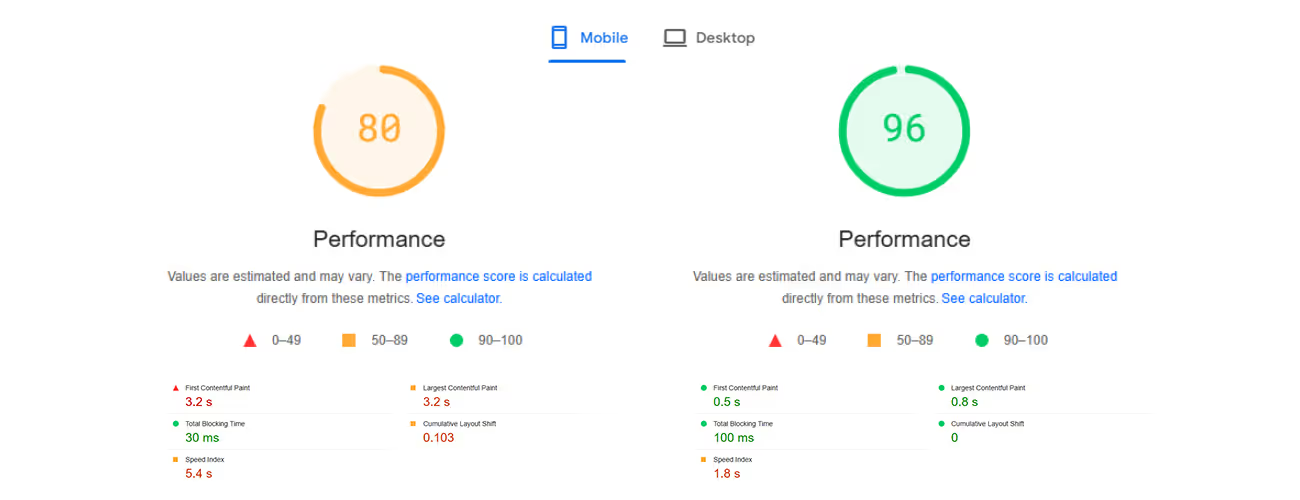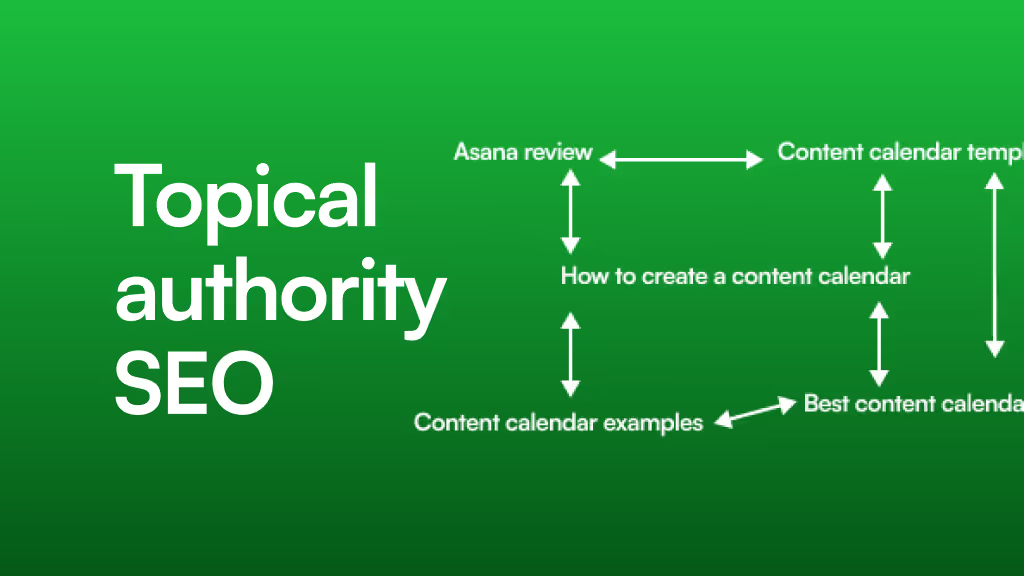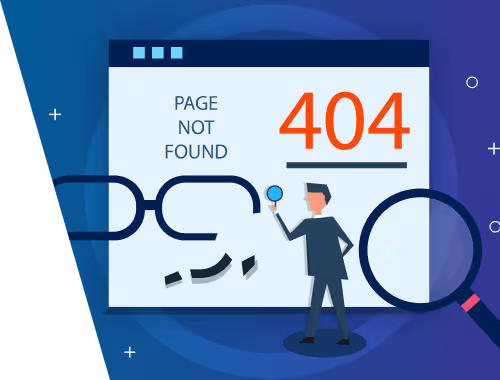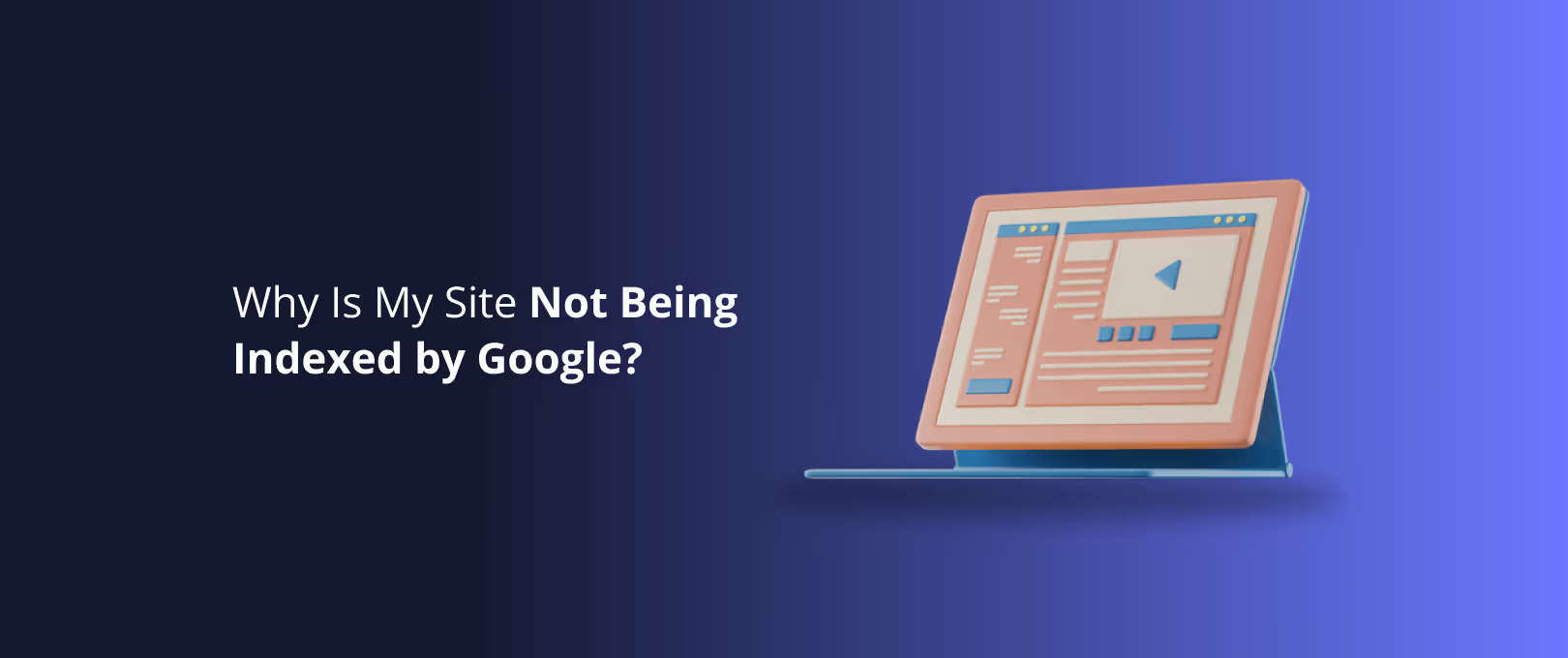Beyond the Score: A Practical Guide to Webflow Performance & User Experience
You’ve poured everything into your Webflow site. The design is pixel-perfect, the interactions are smooth, and the content speaks directly to your audience. But then you run a speed test, and your heart sinks. Or worse, you hear the feedback: "The site feels a bit… slow."
It’s a common anxiety. In fact, one of the most frequent questions developers and business owners ask is, "Why does Webflow lag so much?" It’s a question born from a frustrating gap between the site you designed and the experience users are actually having.
Let's be clear: this isn't a platform limitation. It's an optimization opportunity. The stakes are incredibly high. According to Google, the probability of a user bouncing increases by 32% as page load time goes from just one to three seconds. And the upside? A Deloitte study found that a tiny 0.1-second improvement in site speed can boost conversions by 8.4%.
This guide cuts through the fragmented advice and surface-level checklists. We're moving beyond chasing a perfect PageSpeed score to focus on what truly matters: delivering a fast, fluid, and impressive user experience. We'll give you a strategic framework for diagnosing issues, implementing fixes, and mastering the art of perceived performance.
Part 1: The Diagnosis - Finding Your Performance Bottlenecks
Before you can fix a slow site, you need to understand why it's slow. Running a speed test is the first step, but interpreting the results is where the real work begins.
How to Properly Read a Performance Report
Tools like Google Page Speed Insights and GTmetrix are invaluable, but they can be misleading. A score of 75 with a lightning-fast feel is better than a 95 that feels sluggish. Focus on these key metrics:
- Largest Contentful Paint (LCP): How long does it take for the biggest, most important element (usually a hero image or headline) to appear? This is a core measure of perceived load speed.
- Interaction to Next Paint (INP): How quickly does the site respond when a user clicks, taps, or types? This measures real-user interactivity and responsiveness.
- Cumulative Layout Shift (CLS): Does the layout jump around as the page loads? A low CLS score means a stable, professional user experience.
Instead of obsessing over the overall score, use these tools to identify the biggest offenders. Look at the "waterfall chart" in GTmetrix or the "opportunities" section in Page Speed Insights. It will point you directly to the assets that are slowing you down—oversized images, render-blocking scripts, or slow-loading fonts.
[]
Your First Diagnostic Tool: The Browser Itself
For a more hands-on approach, use your browser's built-in tools. In Chrome, right-click anywhere on your page, select "Inspect," and navigate to the "Lighthouse" or "Performance" tab. This allows you to audit your site under simulated network conditions, giving you a real-world picture of how different users experience your site.
Part 2: The Quick Wins - Immediate Impact in Under an Hour
You don't need to rebuild your site from scratch to see a difference. These high-impact optimizations can deliver noticeable improvements in less than an hour.
The Ultimate Image Optimization Checklist
Images are almost always the heaviest assets on a page. Get them right, and you’ve won half the battle.
- Right-Size Your Images: Don't upload a 4000px wide image for a container that's only 800px wide. Resize your images to their final display dimensions before uploading them to Webflow.
- Compress Everything: Use tools like TinyPNG or Squoosh to reduce file sizes without sacrificing visual quality.
- Embrace WebP: This next-gen image format, fully supported by Webflow, offers superior compression compared to JPEG and PNG. Convert your key images to WebP for a significant performance boost.
Activate Native Lazy Loading
Lazy loading prevents off-screen images from loading until the user scrolls them into view. This dramatically speeds up the initial page load. Webflow makes this incredibly simple. Just select an image, go to the Element Settings panel, and switch the "Load" setting from "Auto" to "Lazy." Apply this to all images below the initial viewport.
Clean Up Unused Styles and Interactions
As a site evolves, it can accumulate unused CSS classes and legacy interactions. Use Webflow’s built-in Style Manager to find and remove any "un-styled" or orphan classes. This small cleanup reduces the size of your CSS file, which means a faster render time for every single visitor.
Part 3: Taming the Code - Scripts, Fonts, and Embeds
Every third-party script you add—for analytics, live chat, or pop-ups—is another request your user's browser has to make. This is often the hidden cause of a sudden performance drop.
The "Cost" of Third-Party Scripts
Not all scripts are created equal. A simple analytics script might add a few milliseconds, but a heavy chat widget can add seconds to your load time.
- Audit Your Scripts: Go to your project's custom code settings (
Project Settings > Custom Code). Do you still need every script in there? If you're not using a tool anymore, remove its code. - Prioritize and Defer: For scripts that are necessary but not critical for the initial view (like a chatbot), use the
deferattribute. This tells the browser to load the script after the main page content has rendered. Simply adddeferto your<script>tag:<script src="your-script.js" defer></script>.
Font Loading Best Practices
Custom fonts add personality, but they can also block page rendering. Stick to two or three font weights at most. If you're using Google Fonts, ensure you're only loading the character sets you actually need. Every extra weight and style is another file to download.
Part 4: Advanced Optimization - For Complex and Rich Media Sites
When your site relies heavily on rich media and complex CMS structures, basic optimizations aren't enough. This is where true expertise makes the difference.
Optimizing Lottie Animations and SVGs
Lottie files are fantastic for lightweight animations, but they can still be optimized. Use the Lottie Editor to remove any unnecessary layers or data from your JSON file. For SVGs, run them through a tool like SVGOMG to strip out junk code added by design software. For projects with complex visual requirements, ensuring these assets are handled correctly from the start is crucial, especially during seamless Figma to Webflow conversions.
Tackling Heavy CMS Structures
Does your site have thousands of CMS items with complex filtering and conditional visibility? These can strain the browser. Consider adding pagination to large lists or using a third-party solution like Finsweet's "CMS Load" attribute to load more items on demand. This keeps the initial page load light while still providing access to your full content library.
Give Your LCP a Head Start
For your most important above-the-fold image (your LCP element), you can give the browser a hint to load it first. Select your hero image, go to the Element Settings panel, click the plus icon to add a custom attribute, and set the name to fetchpriority and the value to high. This tells the browser, "Load this one first, no matter what."
Part 5: Beyond the Metrics - Mastering Perceived Performance
This is the secret weapon of elite developers. Perceived performance is about making your site feel fast, even if it's loading complex elements in the background.
- Use Placeholder Loading (Skeleton Screens): Instead of a blank white space, show a grayed-out "skeleton" of the content that's about to load. This assures the user that something is happening and makes the wait feel shorter.
- Create Optimistic UI: When a user clicks a button, change its state immediately (e.g., show a "loading" spinner) instead of waiting for the server to respond. This instant feedback makes the application feel responsive.
- Balance Animations and Interactivity: A beautiful page-load animation is great, but it shouldn't prevent the user from interacting with the page. Ensure that users can start scrolling and clicking the moment the first content appears.
From Optimized to Unforgettable
Optimizing your Webflow site isn't a one-time fix; it's an ongoing commitment to user experience. By moving beyond a simple score and adopting a holistic performance strategy, you're not just making your site faster. You're building trust, reducing user frustration, and creating a digital experience that feels professional and effortless.
If you've implemented these fixes and are still hitting a wall, or if you're building a new project and want to ensure it's lightning-fast from day one, it might be time to bring in an expert. For businesses that need a high-performance site launched without delay, our WSC Hyper speed seven-day delivery can take you from concept to a fully optimized live site in a week.
Frequently Asked Questions
1. Is Webflow inherently slow compared to other platforms? No. Webflow provides a clean, efficient code output. In almost all cases, performance issues stem from how the site is built—large unoptimized assets, excessive third-party scripts, or overly complex interactions—not from the platform itself. A well-built Webflow site can easily outperform a poorly built site on any other platform.
2. Can I get a perfect 100/100 on Page Speed Insights? While it's technically possible, it's often not a practical or valuable goal. Chasing a perfect score can lead to compromises in design, functionality, and crucial marketing tools (like analytics or chat widgets). A score in the high 80s or 90s with a fantastic, fast-feeling user experience is a far better outcome.
3. What's the single biggest mistake people make with Webflow performance? By far, it's uploading massive, uncompressed images. An otherwise perfectly built site can be brought to a crawl by a few multi-megabyte hero images. Optimizing images is the highest-impact action you can take.
4. How much does professional performance optimization cost? The cost depends entirely on the complexity of the site and the root cause of the performance issues. A simple audit and image optimization might take a few hours, while untangling a complex web of third-party scripts and heavy CMS interactions is a more involved process. If you're looking for a partner to build a high-performance site from the ground up, explore our comprehensive Webflow development services for a tailored solution.